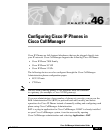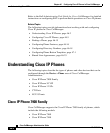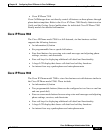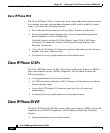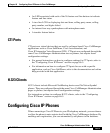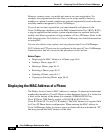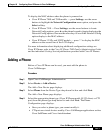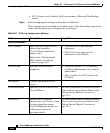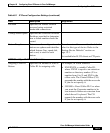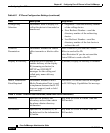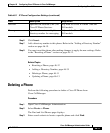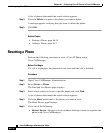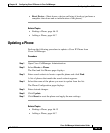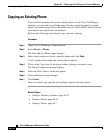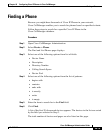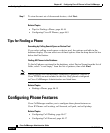46-7
Cisco CallManager Administration Guide
78-10450-02
Chapter 46 Configuring Cisco IP Phones in Cisco CallManager
Configuring Cisco IP Phones
To display the MAC address when the phone is powered on:
• Cisco IP Phone 7960 and 7940 models — press Settings, use the arrow
buttons to highlight the Network Configuration menu option, and press the
Select softkey.
• Cisco IP Phone 7910 — Press Settings, use the arrow buttons to locate
Network Config options, press 6 on the phone keypad to begin displaying the
Network Config options, then use the arrow keys to scroll the Network Config
option display to the MAC address.
• Cisco IP Phone 12 SP+ and 30VIP models — press ** to display the MAC
address on the second line of the LCD display.
For more information about displaying additional configuration settings on
Cisco IP Phones, refer to the Cisco IP Phone 7900 Family Administration Guide
and the individual Getting Started publications provided with Cisco IP Phones.
Adding a Phone
Before a Cisco IP Phone can be used, you must add the phone to
Cisco CallManager.
Procedure
Step 1 Open Cisco CallManager Administration.
Step 2 Select Device > Add a Device.
The Add a New Device page displays.
Step 3 Select Phone from the Device Type drop-down list box and click Next.
The Add a New Phone page displays.
Step 4 Select the appropriate phone type (Cisco IP Phone model, H.323 client, or CTI
port) from the phone type drop-down list and click Next. The Phone
Configuration page displays.
• Once you select a phone type, you cannot modify it.
• CTI ports are virtual devices used by Cisco CallManager applications such as
Cisco SoftPhone and Cisco AutoAttendant