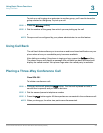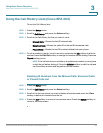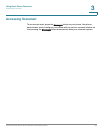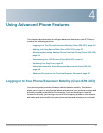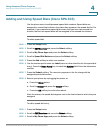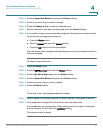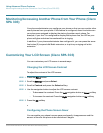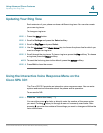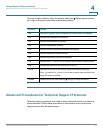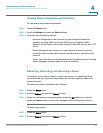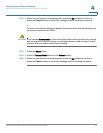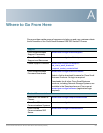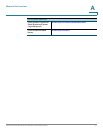Using Advanced Phone Features
Updating Your Ring Tone
Cisco Small Business IP Phone SPA 30X User Guide (SPCP) 46
4
Updating Your Ring Tone
Each extension of your phone can have a different ring tone. You can also create
your own ring tones.
To change a ring tone:
STEP 1 Press the Setup button.
STEP 2 Scroll to Settings and press the Select softkey.
STEP 3 Scroll to Ring Type and press Select.
STEP 4 Use the Up Arrow key or Down Arrow key to choose the phone line for which you
want to change the ring tone.
STEP 5 Scroll through the ring tones. To hear a ring tone, press the Play softkey. To choose
a ring tone, press the Select softkey.
NOTE To reset the line’s ring tone to the default, press the Default softkey.
STEP 6 Press Exit to close the screen.
Using the Interactive Voice Response Menu on the
Cisco SPA 301
The Cisco SPA 301 provides an interactive voice response menu. You can enter
options and receive information about the phone and its operation.
To access the IVR:
STEP 1 Press the * button four times (****).
You can either press 9 for help, or directly enter the number of the menu option
you want. Pressing 9 helps you through a menu of commonly used tasks. After
pressing 9, you enter the number of the settings you want to change and follow the
voice instructions.