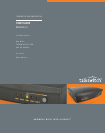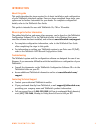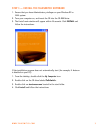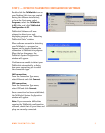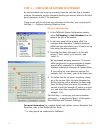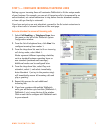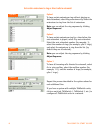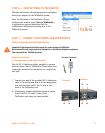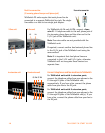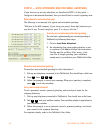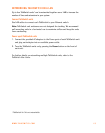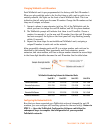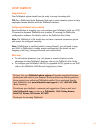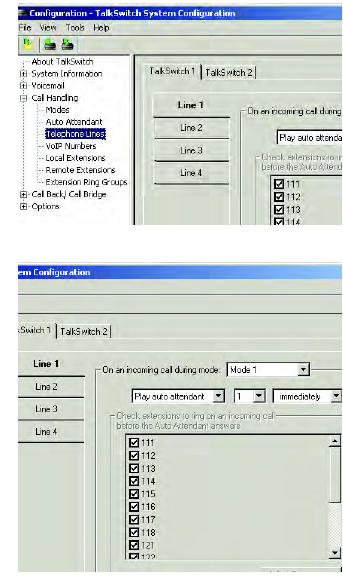
WWW.TALKSWITCH.COM 7
STEP 5 — CONFIGURE INCOMING TELEPHONE LINES
Setting up your incoming lines will customize TalkSwitch to fit the unique needs
of your business. For example, you can set all incoming calls to be answered by an
auto attendant, set certain extensions to ring before an auto attendant answers,
or have calls go directly to voicemail.
If you have not set up an auto attendant, proceed to the Set certain extensions to
ring or direct calls to voicemail section on the next page.
Set auto attendant to answer all incoming calls
1. Select Call Handling -> Telephone Lines from
the menu on the left of the TalkSwitch System
Configuration window.
2. From the list of telephone lines, click Line 1 to
configure incoming line number 1.
3. From the drop-down list next to On an incoming
call during mode:, select Mode 1.
Modes represent different operating schedules,
such as standard business operating hours or
non-standard (weekends and evenings).
Additional modes can be configured later.
4. From the drop-down lists, select Play auto
attendant, select 1, and select immediately.
Auto Attendant 1 (set up in the previous step)
will immediately answer all incoming calls and
play a greeting.
5. Repeat this process for each additional
incoming line.
6. If you have a system with multiple TalkSwitch
units, you will notice up to four tabs (TalkSwitch 1,
TalkSwitch 2, etc.) across the top of the window.
Click on each tab to configure each TalkSwitch unit
in your network.
Y
Z
[
X