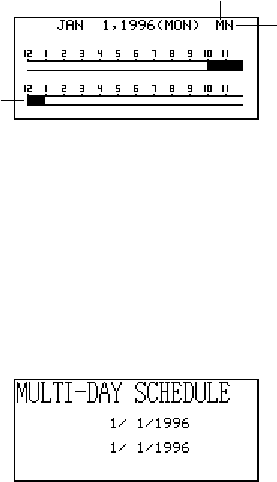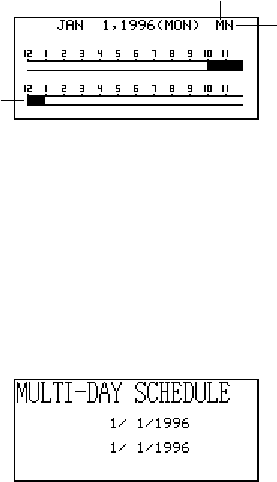
– 38 –
■ Daily Schedule Screen
The daily schedule screen provides a quick overview of appointments scheduled for
the day.
You should use the daily schedule screen to input multiple-day appointments.
To display the daily schedule screen
1. In the Schedule Keeper Mode, display the screen for the date whose schedule
you want to view.
2. Press DISP CHNG to change to the daily schedule screen.
• You can use K, L, “ and ‘ to scroll to another day.
3. Press DISP CHNG to return to the Schedule Keeper data screen.
To input multiple-day schedule data
1. Display the Schedule Mode daily schedule screen.
2. Press FUNC and then select “Set multi day schedule”.
3. Input the starting date and the ending date, and then press OK.
4. Input the description of the appointment (page 35) and specify the schedule type
(page 36).
• Note that you cannot specify start time, end time, or alarm time for multiple-day
schedule data.
Multiple-day appointment
Appointment
without time
Normal appointment
(includes time and
description)