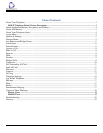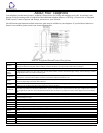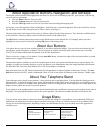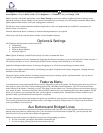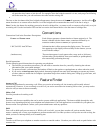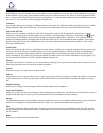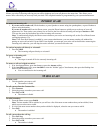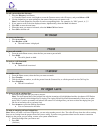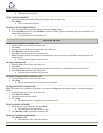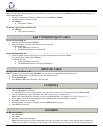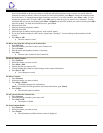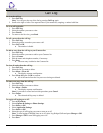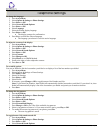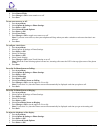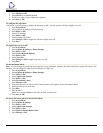• If your boss or someone else for whom you have a bridged extension is on the line (Aux button LED is lighted), you
can press that Aux button to join the call. For example, when the bridged extension is in use, and you get an incoming
call to that same line, you can conference the caller into the existing call.
•
The icon on the Aux button label for a bridged call appearance shows the status of that
call appearance. An idle call icon
means that there is no current call on that line. An in-use bridged call icon means that the owner of the line is using it.
Note: Use the Aux button for anything you need to do with a bridged line - to answer a call, to resume a call on hold, or to join
an existing call. Use the Aux button LED and the icon on the Aux button label to view the status of a bridged line.
Conventions
Conventions Used in the Procedure Descriptions
Feature and Feature xxxxx
Each of these represents a button that has a feature assigned to it. The
button is labeled with the feature name, sometimes followed by an
extension number (shown as xxxxx ) or a person's name.
LWC CnLWC AutCB Timer Information that is offset represents the display screen. The second
line appearing on the display will most likely list the features you can
access with the softkeys.
{handset tones} The tone that appears in curly quotes after a step, such as {dial tone},
indicates what you should hear from your handset (or speakerphone)
after successfully performing that step.
Special Instructions
Use the following special instructions for operating your telephone.
• The first time you use these procedures, you will need to customize them for yourself by obtaining the relevant
information from your system manager.
• To operate a feature, you must have the handset off-hook or the speaker or speakerphone on unless otherwise noted.
• If you receive anintercept tone (high-pitched, alternating high and low tone) while attempting to operate any feature,
you have taken too much time to complete a procedural step or have made a dialing error. Hang up, get dial tone, and
return to Step 1.
Feature Finder
Answer a Call
Provides the procedures for answering a call. When you receive an incoming call, the incoming call is usually selected
automatically. However, if you are already on a call or if you receive more than one incoming call at a time, you may need to
select the call you want to answer manually.
Make a Call
Provides procedures for making a call.
Browser
Provides a web browser capability that can be used to present additional applications. The items available through the web
browser vary depending upon how your telephone was administered. If no web applications are available for your phone, the
Browser menu is not presented. Contact your system administrator with any questions.
Hold
Puts a call on hold until you can return to it. While a call is on hold, you can place another call, activate another feature,
answer a waiting call, or leave your telephone to perform another task. Use when you have a call you do not wish to drop, but
which you have to interrupt briefly to do something else.
Transfer
Transfers a call from your telephone to another extension or outside number. Use when your caller needs to speak further with
someone else.
9650 IP Telephone End User Guide | 6 | Page