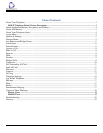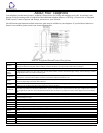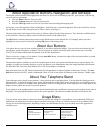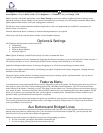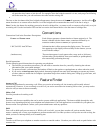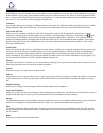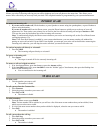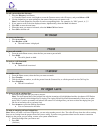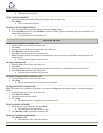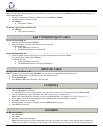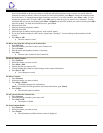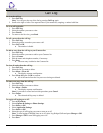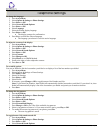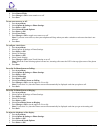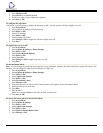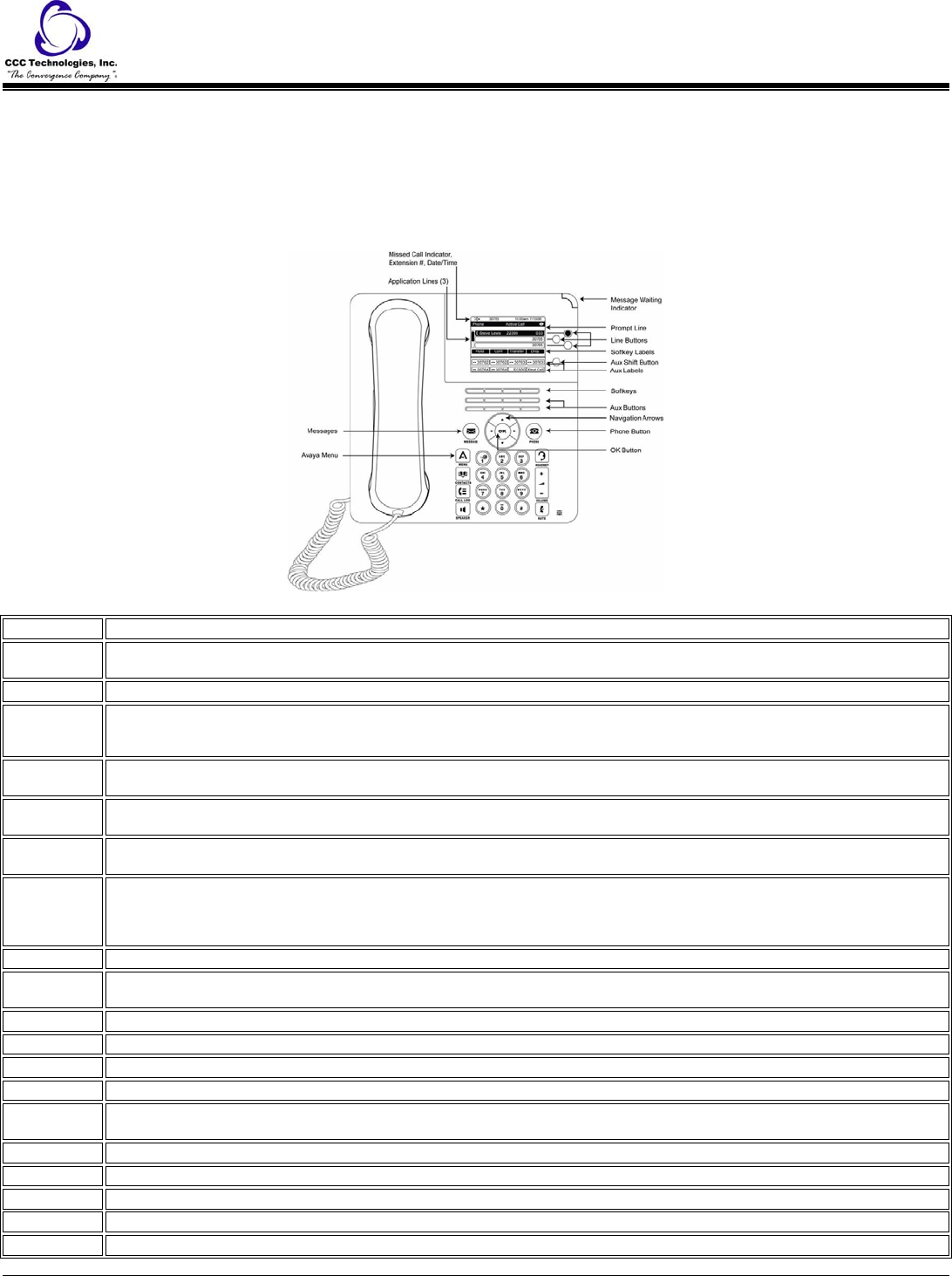
About Your Telephone
Your telephone provides many features, including a Phone screen for viewing and managing your calls, 16 auxiliary (Aux)
buttons to help you manage calls to bridged lines and additional telephone features, a Call Log, a Contacts list, an integrated
WML browser, a menu of options and settings, and access to your voicemail.
Not all functions and features described in this user guide may be available on your telephone. If you find that a function or
feature is not available, please contact your system administrator.
9650 IP Telephone Button/Feature Descriptions
Name Description
USB Port
If your phone gets its power from a local AC power adapter (and not directly from the voice/data network connection), you can
recharge a
battery-powered device using your phone's USB port. Connect the device to your phone with a USB cable to recharge it.
Prompt Line View the prompt line to see when you can use the right or left navigation arrows to view alternate screens or menus.
Message
Waiting
Indicator
An illuminated red light in the upper-right corner of your phone indicates you have voicemail messages waiting. If Visual Alerting is enabled,
this light flashes when you receive an incoming call.
Line Buttons
The three line buttons with integrated LEDs show which lines are in use and correspond to the lines on the display. Press the line button to
select that line. Line buttons also indicate if a feature is enabled or disabled in the Feature view.
Softkeys
Use the softkeys to act on objects displayed on the screen. The softkey labels show you the action that each key produces. The labels and the
actions vary depending on the object that is selected.
Aux Shift
Use the Aux Shift button to move between one page of eight Aux buttons to the next page of eight Aux buttons. This button lights to indicate
a call is active or on hold on the page of Aux buttons not currently displayed.
Aux Buttons
Use the eight auxiliary (Aux) buttons to access up to 16 additional lines, or for advanced telephone features such as Bridged
lines, Call
Forwarding, Speed Dial, and Abbreviated Dial buttons. Use the Aux Shift button to switch between the first page of eight buttons to the next
page of eight buttons and back. The integrated LEDs indicate lines or features in use. White Aux button labels appear in the last two display
rows.
Message Press the Message button to connect directly to your voicemail system.
N
avigation
Arrows
Use the up and down navigation arrows to scroll through lists. Use the right and left navigation arrows to navigate between menus or to move
the cursor during text input.
O
K
Press the OK button for a shortcut to an action. For example, when you select a call log entry, pressing OK dials the number.
Phone Press Phone to view and manage your calls.
Contacts Press Contacts to view the entries in your contact list.
Call Log Press Call Log to view a list of your outgoing, incoming, and missed calls.
Missed Call
Indicator
The icon on the Call Log button is illuminated when you have missed calls. The top line shows the Missed Call icon and the number of calls
missed.
Avaya Menu Press Avaya Menu to configure options and settings, access the browser, log out, or view network information.
Volume Press volume to adjust the volume of the handset, headset, speaker, and ringer.
Mute Press Mute to mute a call in progress. To take a call off mute, press Mute again.
Speaker Press Speaker to use the speakerphone. To take a call off speakerphone, lift the handset and press Speaker.
Headset Press Headset to use the headset if it is connected. Only HIS headset cords are compatible with your phone.
9650 IP Telephone End User Guide | 3 | Page