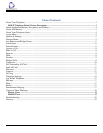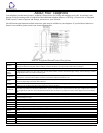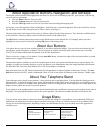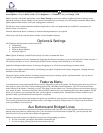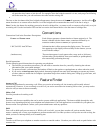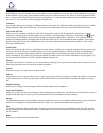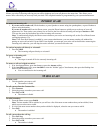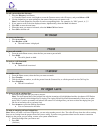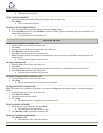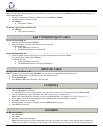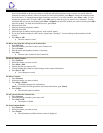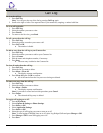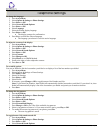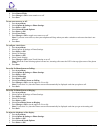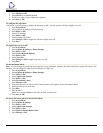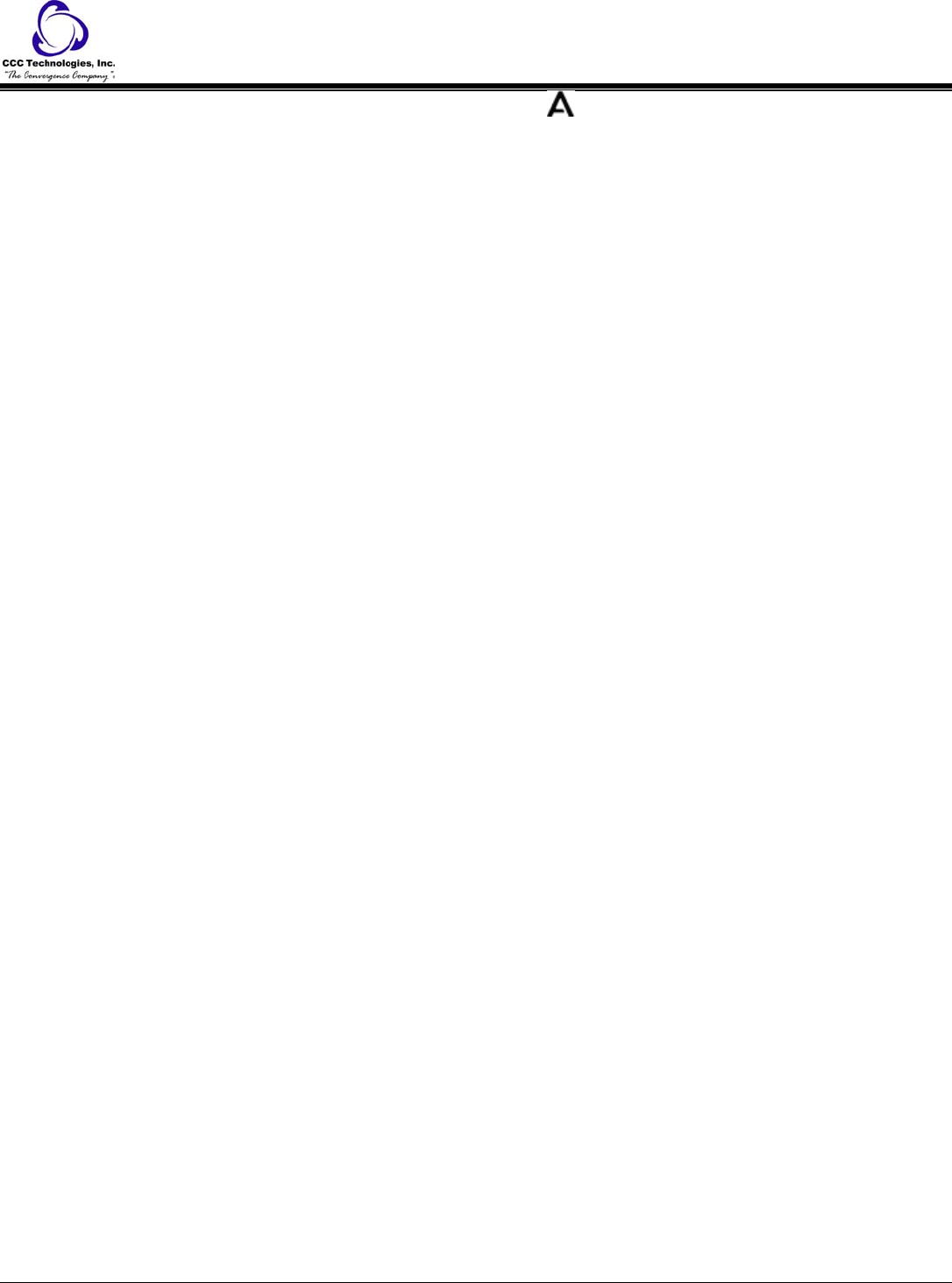
For example, to adjust the brightness or contrast of your screen, press the to go to the Avaya Menu, scroll down to Screen &
Sound Options, and press Select or OK. Choose Brightness... or Contrast... and press Change or OK.
Note: On menus with WML applications, select Phone Settings to access the standard telephone Options & Settings menu.
Options & Settings or Phone Settings, if your menu is customized, lets you change your call settings, personalize button labels,
adjust brightness and contrast, select your ringing pattern, and more.
The Browser menu contains additional web-based applications. (If no web applications are available for your phone, the
Browser menu is not shown.)
Network Information shows a summary of network-related parameters for your phone.
About Avaya one-X provides the release number of your telephone software.
Options & Settings
The Options & Settings menu contains choices for:
• Call Settings
• Application Settings
• Screen & Sound Options
• Advanced Options
Note: Options & Settings is called Phone Settings if you have a customized menu.
Call Settings includes choices for automatically displaying the Phone screen when you get an incoming call or when you place a
call, turning call timers on or off, controlling how Redial works, turning Visual Alerting on or off, and more.
Application Settings includes choices for turning call logging on or off and for personalizing your button labels.
Screen & Sound Options includes choices for adjusting your phone's brightness and contrast, ring pattern, language selection,
and button clicks and tones.
Advanced Options includes choices for backing up and restoring your settings, options, and button labels. You can also set
AGC for your handset, headset, and/or speaker audio.
Features Menu
Your administrator may assign specific features you use frequently to your Aux buttons. The Features menu gives you access to
these features, such as Directory, Call Forwarding, Speed Dial, and Abbreviated Dial buttons. The LED next to the feature
name indicates if the feature is currently on or off. If the light is on, the feature is on. Directory allows you to dial other users on
your system by name. You can use Send All Calls and Call Forward to have your incoming calls sent to other numbers. EC500
allows you to answer your incoming calls from your desk phone or another phone. The particular features available to you
depend on what your administrator has assigned to your phone.
For more information about what features and options are available for your extension, contact your system administrator.
To access the Features menu from the Phone screen, scroll right to access the Features menu. To return to the main Phone
screen, press Exit or scroll to the left.
Aux Buttons and Bridged Lines
You can use the Aux buttons to monitor and manage extensions other than your own. Other people's extensions that you
manage from your phone are called bridged lines. If an Aux button is associated with a bridged line, you can press the Aux
button to select it as you would with a regular call appearance.
Whenever you need to access a bridged line just press the corresponding Aux button.
• If a line is on Hold, pressing the Aux button resumes the call.
• If a line is ringing, pressing the Aux button answers the call.
9650 IP Telephone End User Guide | 5 | Page