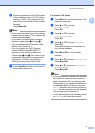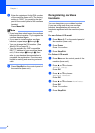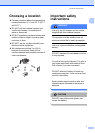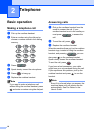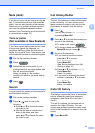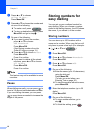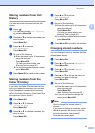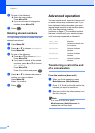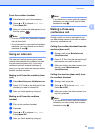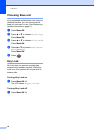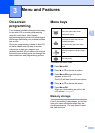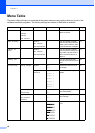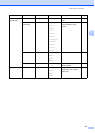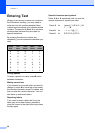Telephone
13
2
Storing numbers from Call
History 2
You can also store numbers from the call
history.
a Press .
You can also choose Call History
by pressing Menu/OK.
b Press a or b to choose the number you
want to store.
Press Menu/OK.
c Press a or b to choose
Add Phonebook.
Press Menu/OK.
d Do one of the following:
Enter the name (up to 16 characters)
using the dial pad.
Press Menu/OK.
(To help you enter letters, see
Entering Text on page 20.)
To store the number without a name,
press Menu/OK.
e Press Menu/OK to confirm the number.
Storing numbers from the
Caller ID history 2
If you have the Caller ID subscriber service
from your telephone company you can also
store Phonebook numbers from incoming
calls in the Caller ID history. (See Caller ID in
the machine’s User’s Guide.)
a Press Menu/OK.
b Press a or b to choose
Caller ID hist..
Press Menu/OK.
c Press a or b to choose a number you
want to store.
Press Menu/OK.
d Press a or b to choose
Add Phonebook.
Press Menu/OK.
e Do one of the following:
Enter the name (up to 16 characters)
using the dial pad.
Press Menu/OK.
(To help you enter letters, see
Entering Text on page 20.)
To store the number without a name,
press Menu/OK.
f Press Menu/OK to confirm the number.
Changing stored numbers 2
You can change a name or number that has
already been stored.
a Press Menu/OK.
b Press a or b to choose Phonebook.
Press Menu/OK.
c Press a or b to choose Change.
Press Menu/OK.
d Press a or b to choose the name or
number you want to change.
Press Menu/OK.
e Do one of the following:
Enter the name (up to 16 characters)
using the dial pad.
Press Menu/OK.
(See Entering Text on page 20.)
If you do not want to change the
name, press Menu/OK.
Note
How to change the stored name or
number:
If you want to change a character, press
d or c to position the cursor under the
incorrect character, then press C.
Re-enter the correct letter.