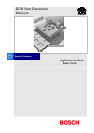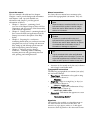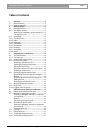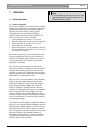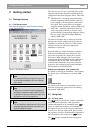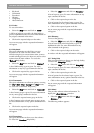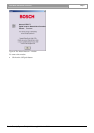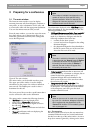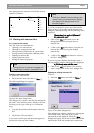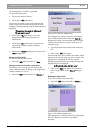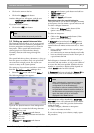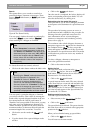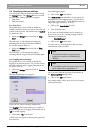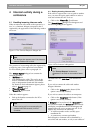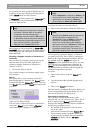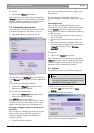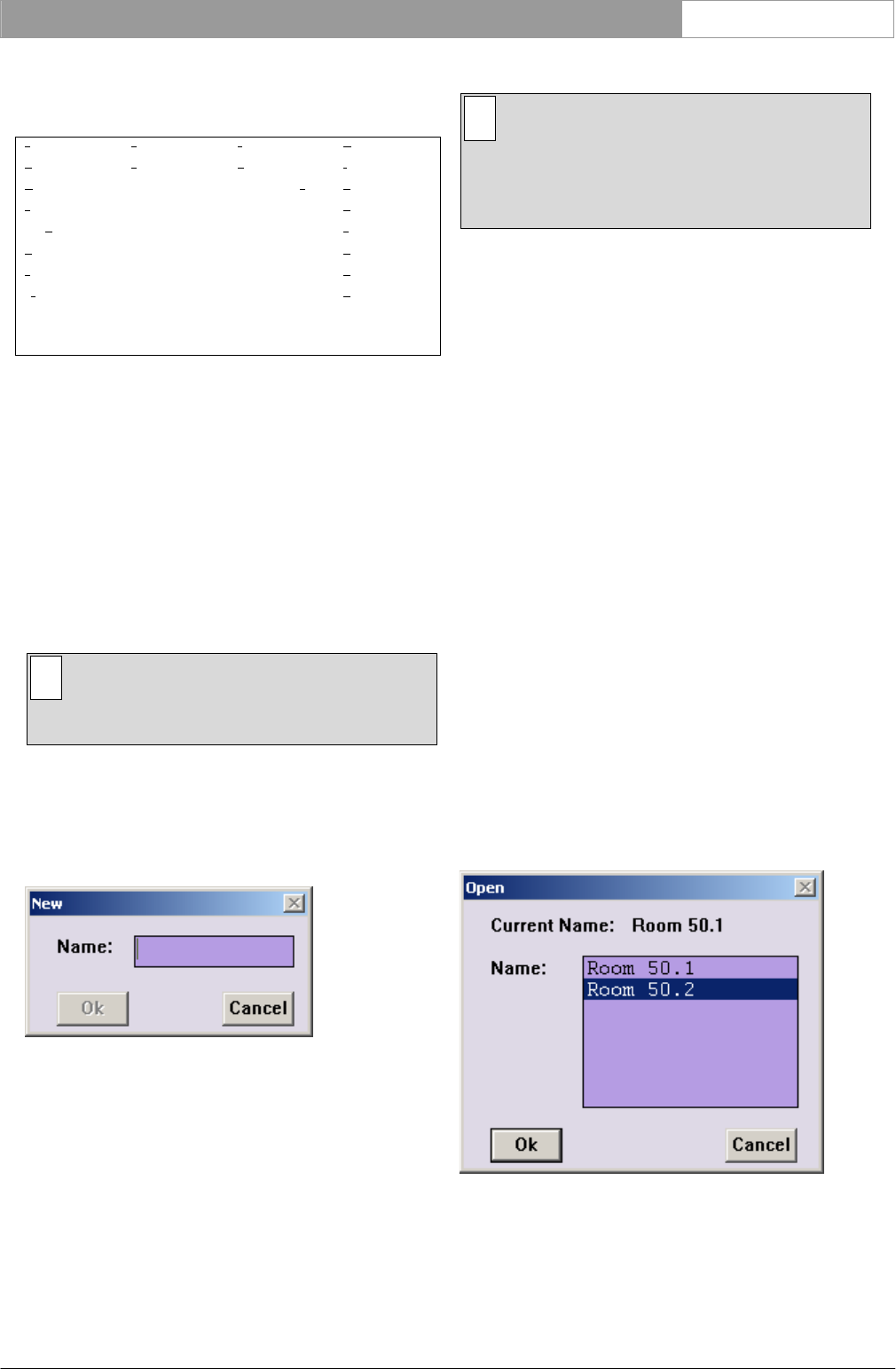
DCN Next Generation Intercom en | 9
title, displayed in the menu bar. The full list of menu
options is as follows:
File Edit Settings Help
New…
O
pen…
S
ave
Save A
s…
D
elete…
P
rint Activity…
Ex
it
L
inks… Ring Tone
Intercom Activity
…
I
ndex…
K
eyboard
C
ommands
P
rocedures
G
lossary
U
sing Help
A
bout Intercom…
3.2 Working with intercom files
3.2.1 Intercom file options
The ‘File’ menu has commands for:
• Opening a new intercom file
• Opening an existing intercom file
• Saving an intercom file under its current name
• Saving an intercom file under a different name
• Deleting an intercom file
• Printing intercom activity
• Exiting the Intercom program
i Note
Exiting Intercom is covered in paragraph 4.4
and printing is covered in paragraph 4.34.4
Creating a new intercom file
To open a new intercom file:
• Select the ‘File’ menu and click on ‘New...’.
The following dialogue box appears:
Figure 4 The ‘New’ dialogue box
The dialogue box contains a text box for entering the
file name. A text insertion point is already in the text
box and you can type a name up to 12 characters
long.
• Type the desired intercom file name in the text
box.
• Click on the ‘Ok’ push button.
A new intercom file opens and the name appears in
the title bar at the top of the window.
i Note
Clicking on ‘Cancel’ closes the dialogue box
without initiating commands and/or changes.
This applies to all dialogue boxes in the
Intercom program.
If you have requested to open a new intercom file
before saving a current intercom file that has been
changed, a warning message with the following text is
displayed:
‘Changes have been made to <filename>.’
‘Do you want to save?’
• Click on the ‘Yes’ push button to save the
changed intercom file and open the new
intercom file.
• • Click on the ‘No’ push button to open the new
intercom file without saving the changed
intercom file.
• • Click on the ‘Cancel’ push button to return to
the ‘New’ dialogue box.
If you have typed a filename that already exists, a
warning message with the following text is displayed:
‘A file already exists with this name’
• Click on the ‘OK’ push button. You can then
enter a unique name in the ‘New’ dialogue box.
Opening an existing intercom file
To do so:
• Select the ‘File’ menu and click on ‘Open...’.
The following dialogue box appears:
Figure 5 The 'Open' dialogue box
This dialogue box contains a list box for selecting the
intercom file name. The name of the current
intercom file is also displayed. When the ‘Open’
dialogue box opens, the list box contains all available
intercom files. If the list contains more names than
Bosch Security Systems B.V. | 2005 January | 9922 141 70371