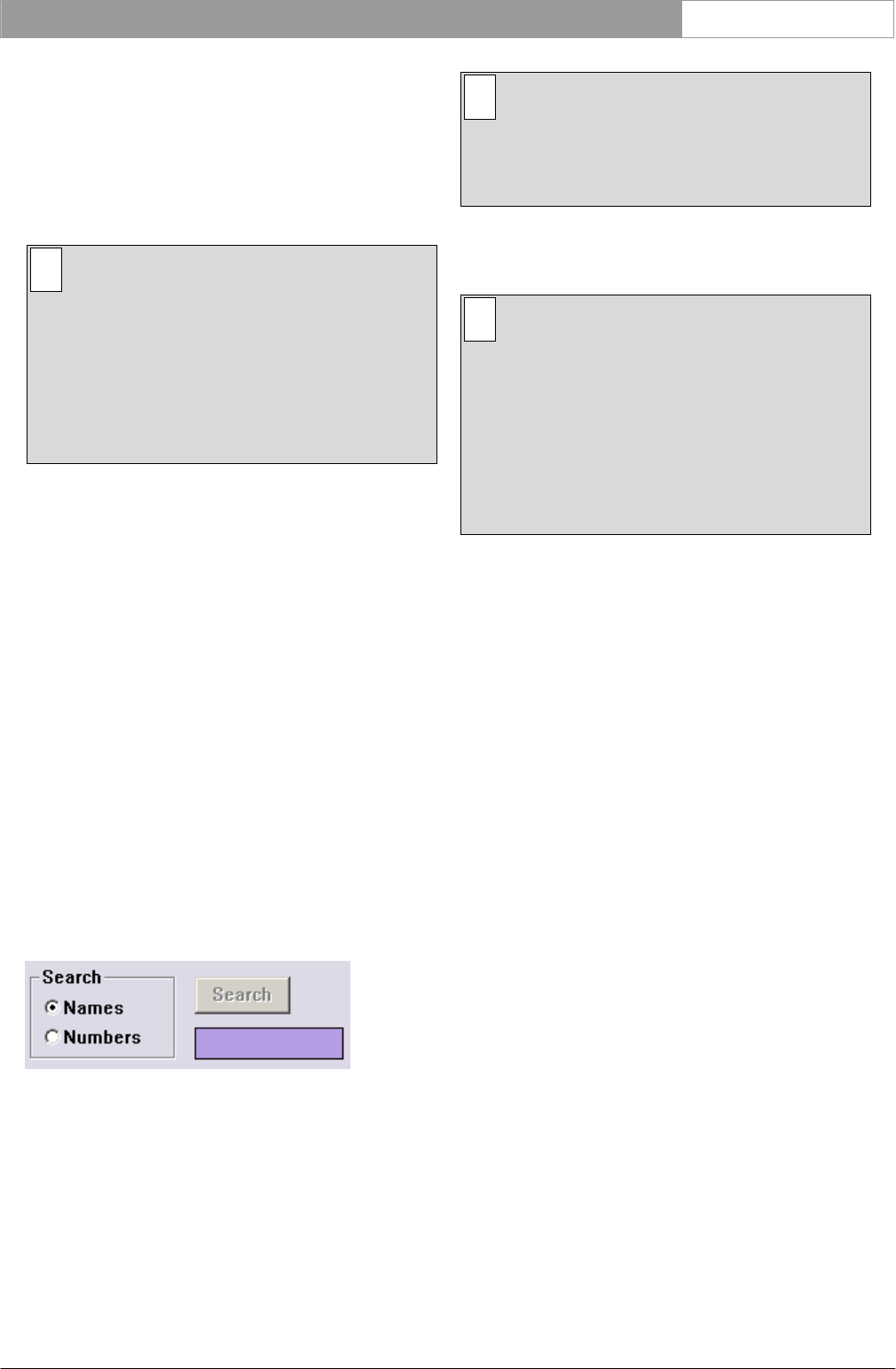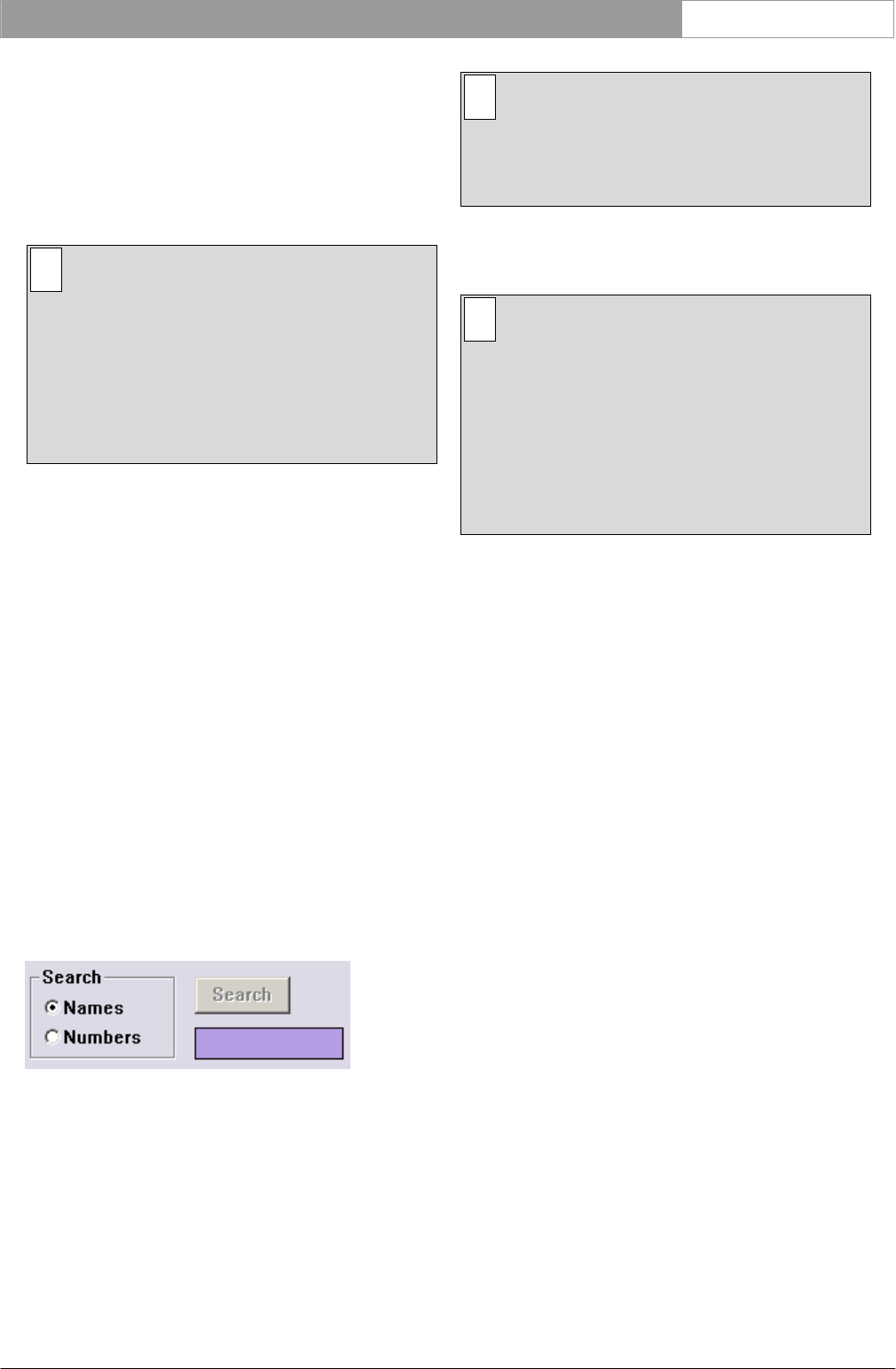
DCN Next Generation Intercom en | 15
no screen line has been specified. Whether the seat
number or screen line is displayed first depends on
which ‘Search’ mode has been selected.
If ‘Interpreters’ has been selected, the ‘Connect To’ list
box will display a list of all interpreters who can
receive an intercom call.
i Note
What is displayed for interpreters is based on
information contained within an interpreter
configuration file in the Simultaneous
Interpretation software module (LBB 4172). If
no booth/desk numbers have been defined, or
the Simultaneous Interpretation program is not
open, then there will be no information
displayed in the ‘‘Connect To’ list box.
Each interpreter will be identified by ‘Booth <N>,
Desk <M>’, where <N> indicates the booth number
of the interpreter, and <M> gives the desk number
within the booth.
Selecting a delegate, chairman or interpreter for
connection
The procedure for selecting a person to receive the
intercom call is always the same, regardless of
whether a delegate, chairman or interpreter is
selected. To do so:
• Click on the name in the list.
If you wish to change your selection, simply repeat
the procedure.
Search
This option allows you to conduct a search for a
particular delegate or chairman. The ‘Search’ facility
is located beneath the ‘Connect To’ list box. There are
two ‘Search’ radio buttons, a ‘Search’ push button and
a list box:
Figure 13 The ‘Search’ facility
You can specify whether the search is conducted by
screen line (‘Names’) or seat number (‘Numbers’)
when searching for a delegate or chairman.
i Note
When ‘Interpreters’ is selected, a ‘Search’ can
only be carried out to locate interpreters, and
can therefore only be done by ‘Numbers’,
where numbers is ‘Booth <N>, Desk <M>’.
To choose the mode not currently selected:
• Click on the radio button without the black circle.
i Note
Specifying the ‘Search’ mode also determines
the way information is displayed in the
‘Connect To’ list box. If ‘Names’ is selected,
then the list is arranged alphabetically by
screen line, with the seat number displayed
after each screen line. If ‘Numbers’ is selected,
then the list is arranged by seat number, in
ascending numerical order. The screen line (if
specified) is displayed after each seat number.
You can specify a particular delegate or chairman
you wish to search for. This is done by entering the
details of the required delegate/chairman in the text
box situated under the ‘Search’ push button. If
‘Numbers’ has been specified for the search, you may
only enter up to four alphanumeric characters. If
‘Names’ has been specified for the search, then the
maximum number of characters allowed equals the
maximum length of the screen line.
To search:
• Click on the text box under the ‘Search’ push
button.
• Type the details of the required delegate in the
text box.
• Click on the ‘Search’ push button.
Once the search is completed, the list box displays all
entries corresponding to the input details. You can
select the desired entry by clicking on it.
Connecting an incoming call
Once you have selected the destination of the
intercom call, you can connect it to the caller. This is
done by means of the ‘Connect’ push button at the
bottom of the dialogue box. This button is enabled if
the following conditions are met:
• The handset of the operator’s intercom unit is
not on the cradle.
• An item has been selected in the ‘Connect To’ list
• There are intercom lines available. If there are
no intercom lines available, the text beneath the
‘Connect’ push button will say ‘(No Lines
Available)’.
Bosch Security Systems B.V. | 2005 January | 9922 141 70371