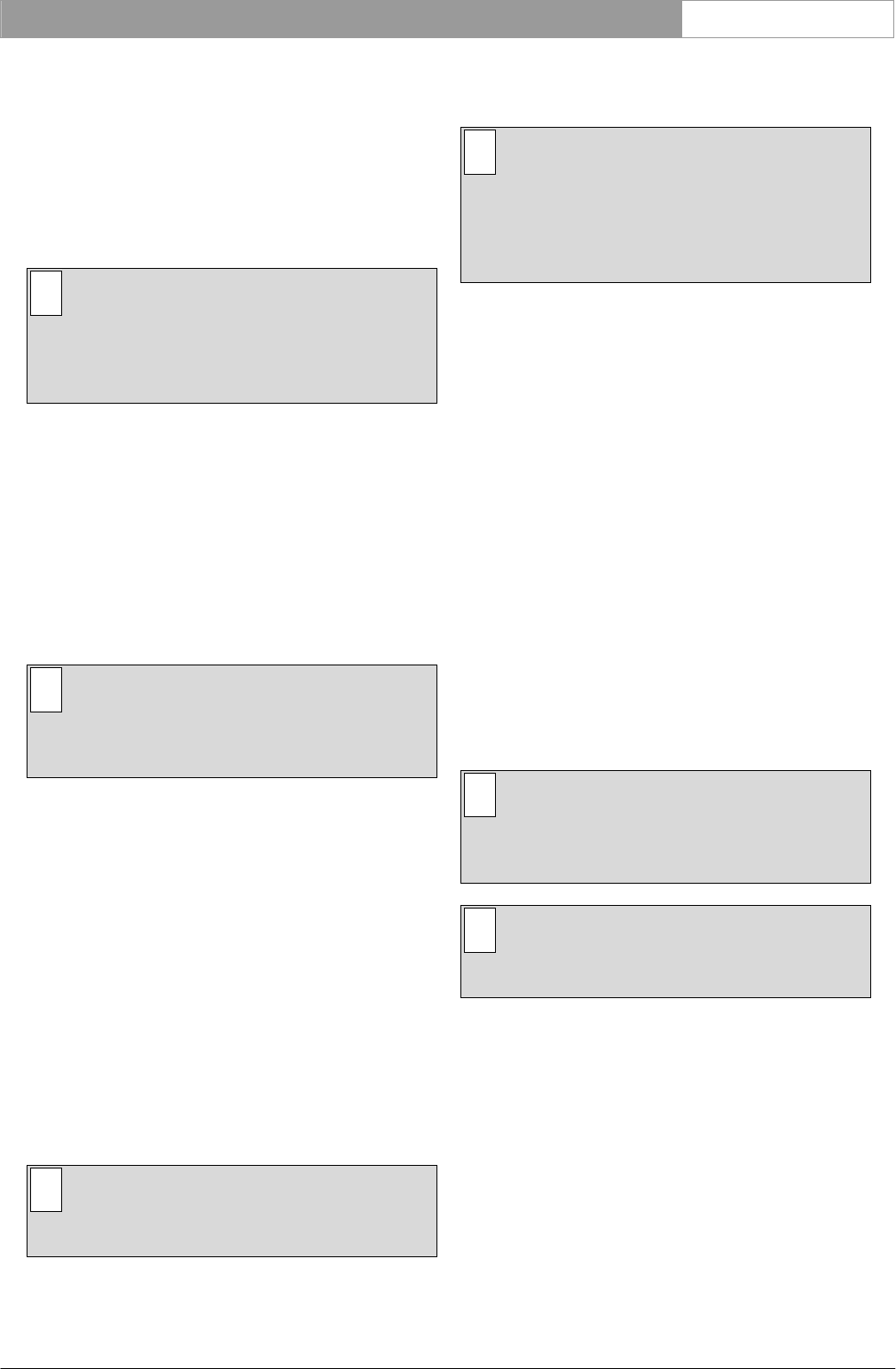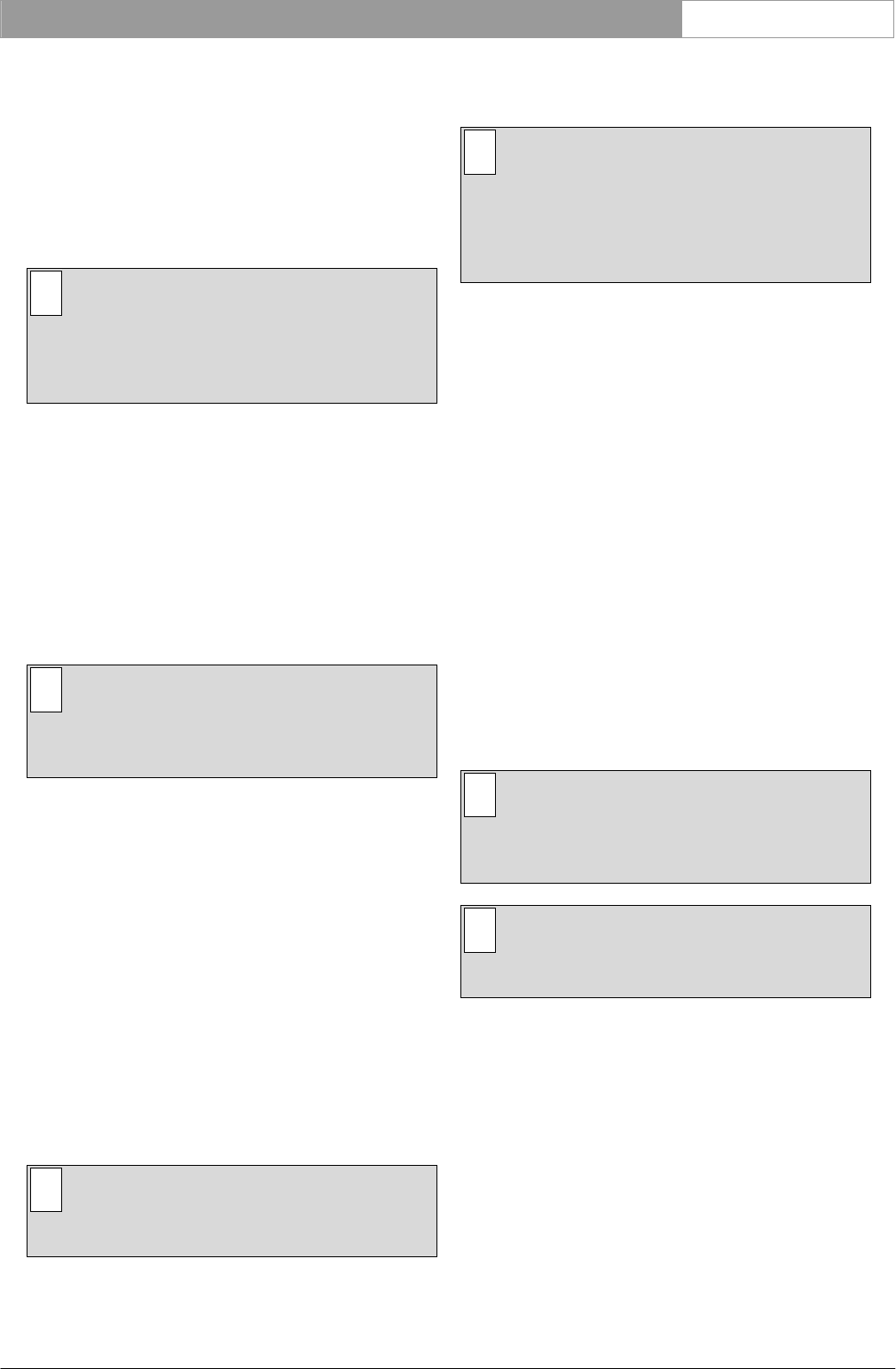
DCN Next Generation Intercom en | 17
To select the intercom activity file for printing:
• Click on the arrow button on the right-hand side
of the ‘Name’ entry field. A drop-down list of files
appears.
• Scroll through the list and click on the required
file. The filename appears in the entry field.
i Note
The files that appear in this list are the files
specified using the ‘Intercom Activity’ dialogue
box. For more details, please refer to paragraph
3.4.2.
To specify a page header:
• Select the ‘Page Header:’ text box. A descriptive
name may be entered up to 20 characters long.
This text box may also be left blank.
To specify the number of copies:
• Select the ‘Number of Copies:’ field and type in
the required number. The maximum number is
nine.
i Note
The up and down arrow buttons on the right-
hand side of this field can be used to scroll to
the required number.
• Click on the ‘Print’ push button.
The specified number of hard copies of intercom
activity will be printed out.
4.4 Exiting Intercom
4.4.1 Temporarily exiting Intercom
It is possible to temporarily leave Intercom without
closing it down completely. To do so:
• Click on the ‘minimize’ button situated at the
top-right of the application window.
The Intercom program will become iconized in the
Windows desktop.
i Note
After an intercom connection has been made,
the Intercom application automatically ionizes.
To re-enter Intercom:
• Click on the Intercom icon.
i Note
If an intercom call is made by a delegate,
chairman or interpreter, Intercom will
automatically re-open and a message will
appear on-screen. For more details, please
refer to paragraph 4.1.
4.4.2 Permanently exiting Intercom
If you wish to exit Intercom completely:
• Select the ‘File’ menu and click on ‘Exit’.
If you have requested to exit before saving an
intercom file that has changed, a warning message
with the following text is displayed:
‘Changes have been made to <filename>.
Do you want to save?’
• Click on the ‘Yes’ push button to save the
changed layout file and exit the program.
• Click on the ‘No’ push button to exit without
saving the changed layout file.
• Click on the ‘Cancel’ push button to return to the
main window without exiting.
When you exit Intercom you will return to the
Windows desktop.
i Tip
You can also exit Intercom by clicking on the
‘close’ button on the far top-right corner of the
window.
i Note
By closing the Startup program, all DCN
applications will close.
Bosch Security Systems B.V. | 2005 January | 9922 141 70371