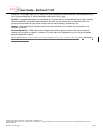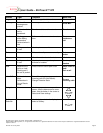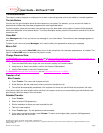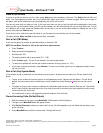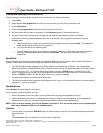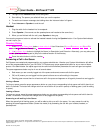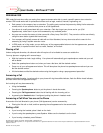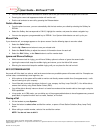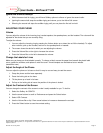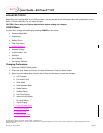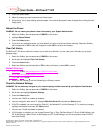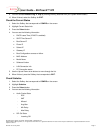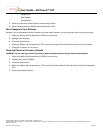User Guide – BizTouch™ IP2
50 Stiles Road • Salem, NH 03079 • 603-870-9400 • www.bizfon.com
© 2004 InSciTek Microsystems, Inc. All rights reserved. Bizfon is a registered trademark. All other names may be trademarks or registered trademarks of their
respective owners
Revised: 31 January 2005 Page 18
- Outgoing OK
- Bad Address
- Refused Busy
5. Use the up and down arrow buttons to move through the list.
6. When finished, select the Softkey that corresponds to EXIT.
Save Changes to Your Settings
Normally, you are prompted to save the changes you have made. However, you may manually want to save the changes.
1. Select the Softkey that corresponds to CONFIG on the screen.
2. Highlight Save Settings.
3. Press the Select button.
4. Select the Softkey that corresponds to YES to save any changes OR select NO to cancel saving the changes.
5. Press the Exit button on the screen.
Reset the Phone to Its Factory Defaults
WARNING: Do not reset your phone to its factory defaults unless instructed by your System Administrator.
1. Select the Softkey that corresponds to CONFIG on the screen.
2. Highlight Set Factory Defaults.
3. Press the Select button.
4. Select the Softkey that corresponds to YES to restore the factory defaults OR select NO to keep the Configuration
as is.
5. Phone automatically reboots.