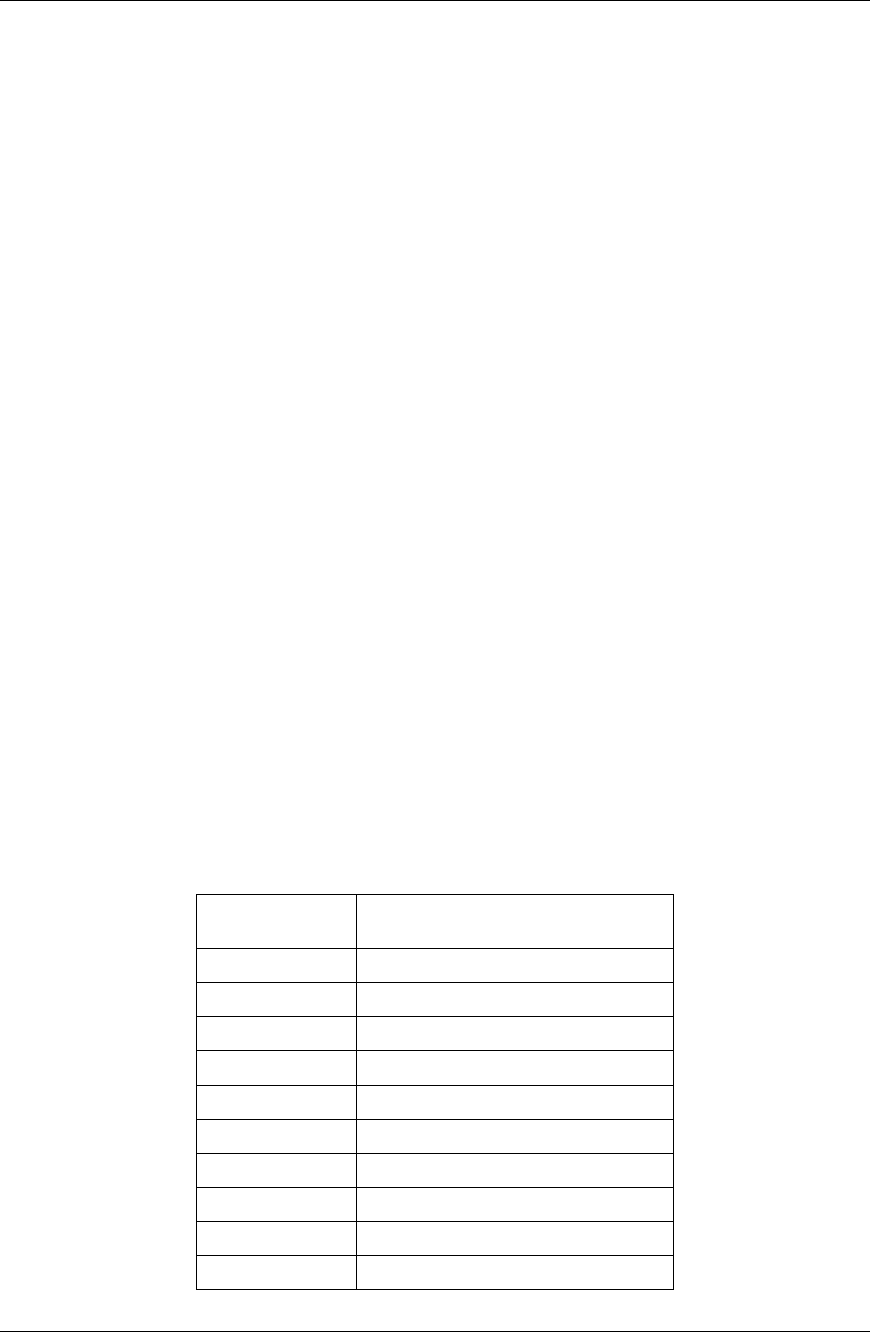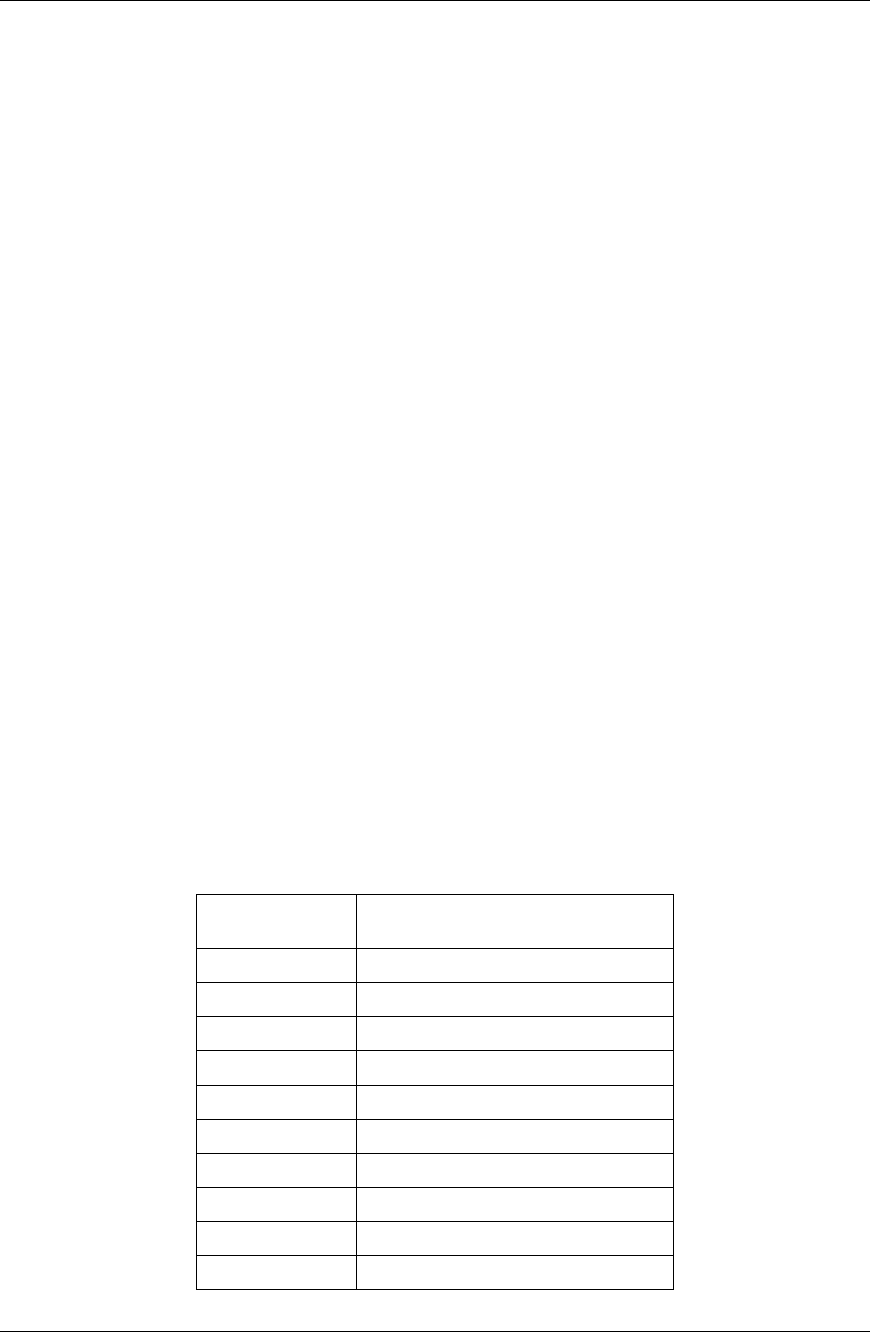
Avaya 3616 Wireless Telephone and Desktop Charger
with CCMS
Function Key Strokes
Pressing the FCN key followed by a character (1-9 or 0)
while off hook enables you to access the feature options
programmed for your Wireless Telephone. The remaining
feature options depend on how your Wireless Telephone
was programmed by your Avaya server administrator. You
can view these feature options by going off hook and
pressing the
FCN key repeatedly.
The Function Menu
The off-hook Function Menu displays the features on the
Wireless Telephone that have been programmed for use.
Display the Function Menu on the 3616 Wireless Telephone
by pressing
Power On / Start Call and then press FCN. The
display will show the first four features administered in the
call server.
Press
FCN repetitively to step through the Function Menu.
Each display shows up to four features. The Function Menu
will show an asterisk in front of any active feature -- that is,
any feature that is currently activated. If a feature is not
activated, there will be a blank space in front of the active
feature abbreviation.
You can also view the features by pressing
Power On /
Start Call
, then pressing FCN, and then pressing the UP or
DOWN buttons on the left side of the phone. Press the Select
button to invoke the highlighted feature.
Example
If FCN+4 corresponds to an abbreviated dialing button
press
Power On / Start Call and FCN+4. The phone will
dial the number corresponding to that abbreviated dialing
button. Additionally, using the side buttons, press the
UP or
DOWN buttons until the desired feature is highlighted. Then
press the
SELECT button to invoke the feature.
Shortcut Key
Strokes
Fill In Your
Feature Settings
FCN + 1
FCN + 2
FCN + 3
FCN + 4
FCN + 5
FCN + 6
FCN + 7
FCN + 8
FCN + 9
FCN + 0
Page 12 555-301-709
Issue 3