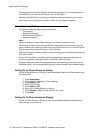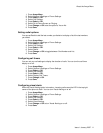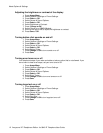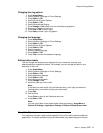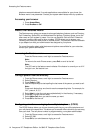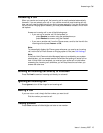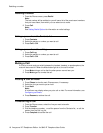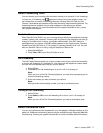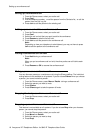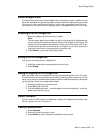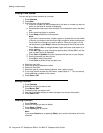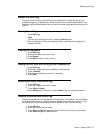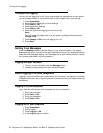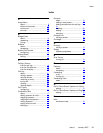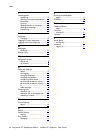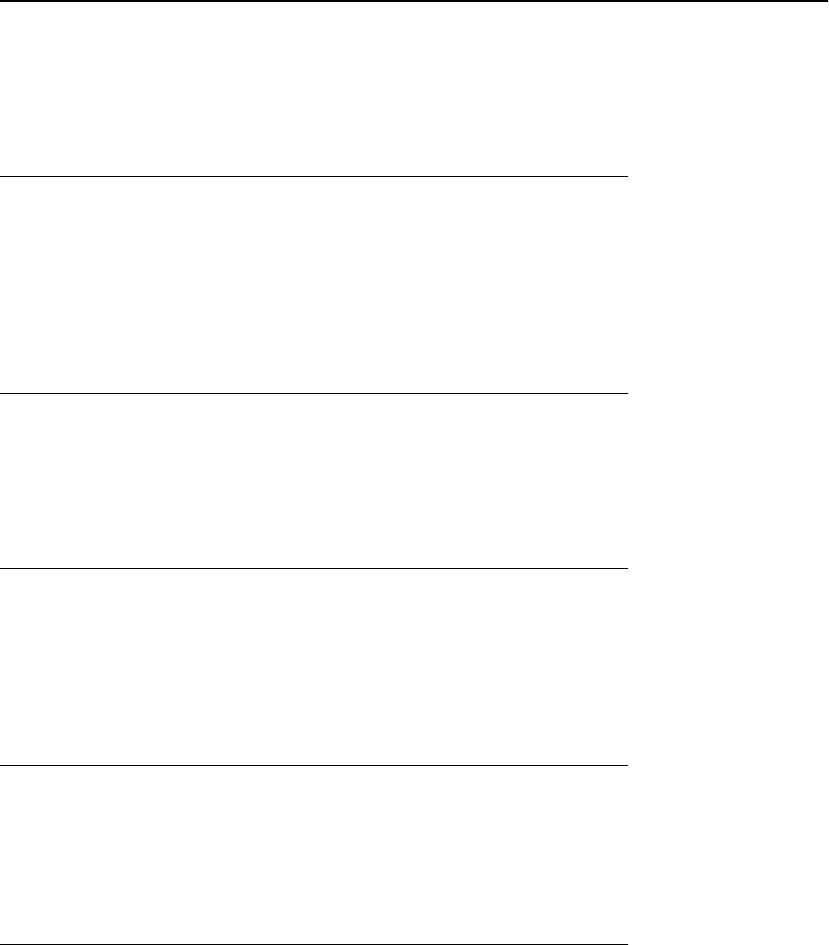
About the Call Log
You can use the Call Log to view a list of your missed calls, or separate lists of your
answered, outgoing, or missed calls. When you have one or more missed calls, the Call
Log button lights and the Missed Calls icon and the number of missed calls display on the
top line.
Viewing the call log
1. Press Call Log.
Note:
You can go to the top of the list by pressing Call Log again.
2. Scroll to the right or left to view separate lists of your answered, outgoing, or
missed calls lists.
Viewing call log details
1. Press Call Log.
2. Select the number you want to view.
3. Press Details.
4. Press Back to return to the list view.
Adding an entry from the call log to your Contacts list
1. Press Call Log.
2. Select the number you want to add to your Contacts list.
3. Press +Contact.
4. Edit name and telephone number, if necessary.
5. Press Save.
Removing an entry from the call log
1. Press Call Log.
2. Select the number you want to delete.
3.
Press More > Delete .
4. Press Delete again to confirm, or press Cancel if you do not want to delete it .
Clearing all entries from the call log
Clearing all entries from a call log deletes all of the entires. For example, if you are viewing
the Outgoing Calls list, only outgoing calls are deleted from the call log. However, if you
are viewing the All Calls list, pressing Clear All deletes all calls from the call log.
1. Press Call Log.
2. Select the list you want to delete.
3.
Press More > Clear All to delete all of the entries in the list you are viewing.
4. Press Clear All again or OK to confirm.
About the Call Log
Issue 1 January 2007 21