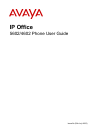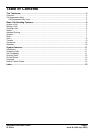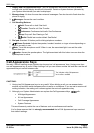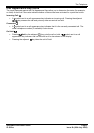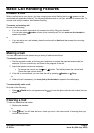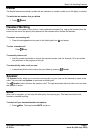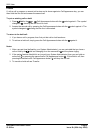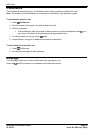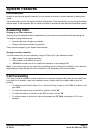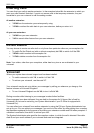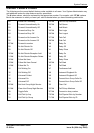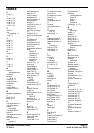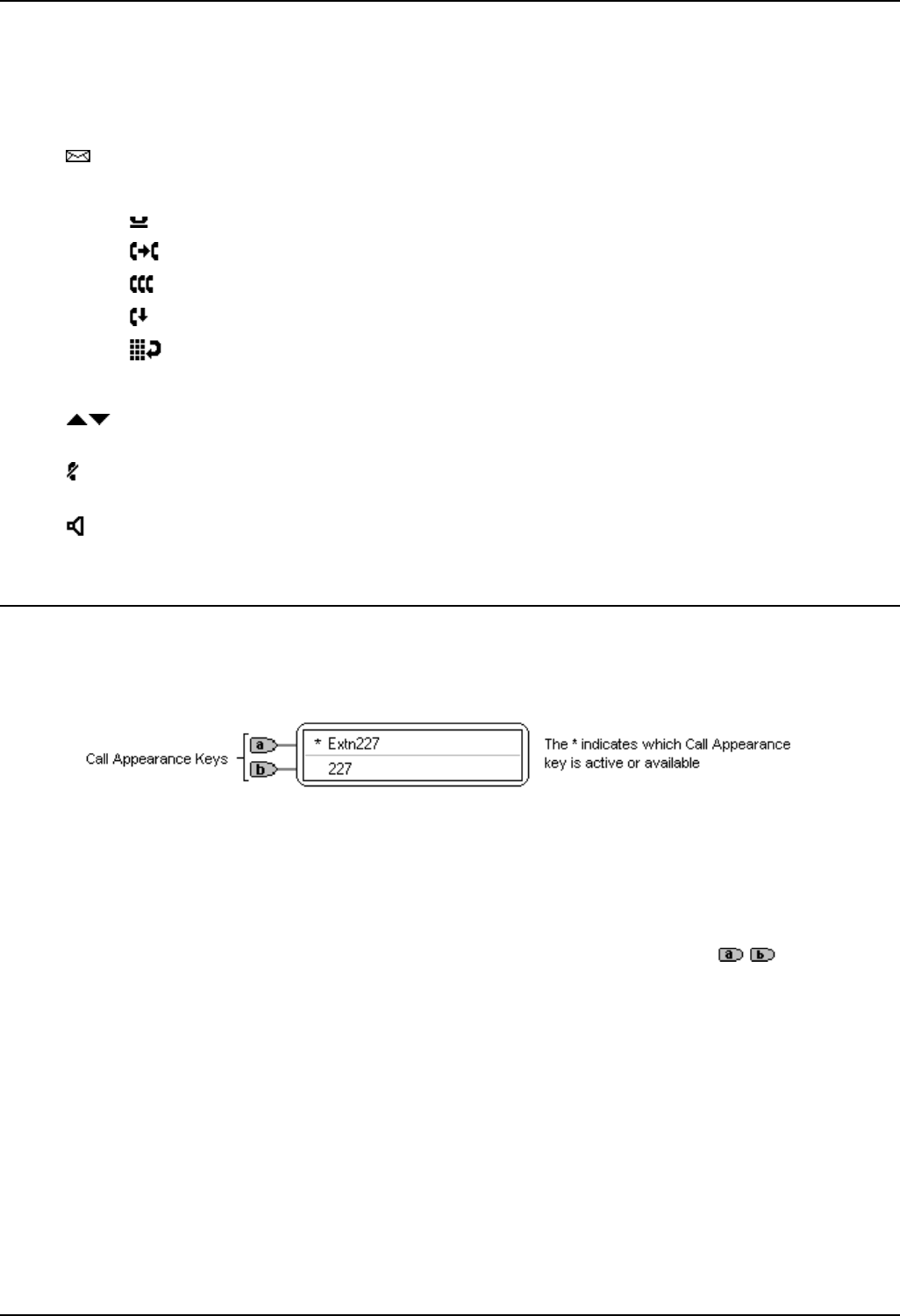
5602 User
5602/4602 Phone User Guide Page 4
IP Office Issue 2b (20th July 2005)
1. Display and Call Appearance Keys: Two Call Appearance Keys allow the user to handle
multiple calls and the display shows call information. Details on system features (allocated by
your System Administrator) can also be displayed.
2. Message lamp: Lit when the user has voicemail messages. Can also be set to flash when the
phone is ringing.
3.
Messages: Access the user's mailbox.
4. Call Handling Buttons:
• Hold: Place call on hold. See Hold.
• Transfer: Transfer call. See Transfer.
• Conference: Conference held calls. See Conference.
• Drop: Drop call. See Clearing a Call.
• Redial: Redial last number dialed. See Redial.
5. Dial pad: Standard 12-button pad for dialing telephone numbers.
6.
Volume Controls: Adjusts the speaker, handset, headset, or ringer volume depending on
which is currently in use.
7.
Mute: Turns the microphone on/off. When in use, the associated light is on and the caller
cannot hear you.
8.
Speaker: Access the speakerphone. The light associated with this button turns on when the
speakerphone is active.
Call Appearance Keys
Normally, the call handling screen contains two keys set as 'call appearance' keys. Having more than
one call appearance key is useful. When holding a call you can answer another call and then use the call
appearance keys to switch between calls.
CAUTIONS:
1. Having two Call Appearance keys is very useful. When holding a call you can answer/make
another call and then switch between calls or transfer or conference. If you are set to receive call
waiting indication, the waiting call is shown against the next call appearance key.
2. Although your System Administrator can replace the Call Appearance Keys
/ with:
• A Bridged Appearance
• A Line Appearance
• Call Coverage Appearance
• System Features
This would severely restrict the use of features such as conference and transfer.
It is for these reasons that it is strongly recommended that all Call Appearance keys remain at
their default settings.