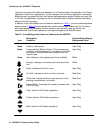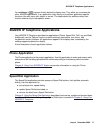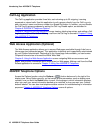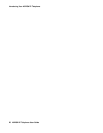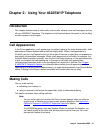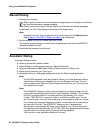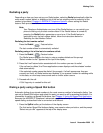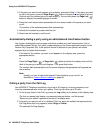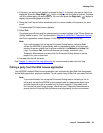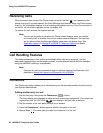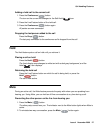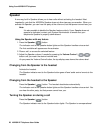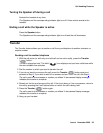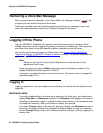Using Your 4622SW IP Telephone
24 4622SW IP Telephone User Guide
2. If the party you want to call appears on the display, proceed to Step 3. If the party you want
to call is not shown, press the Page Right ( ) button to display the next page of entries,
Continue until the number/party you want displays. You can also press the Page Left ()
button to display the preceding page of entries.
3. Press the Line/Feature button associated with the name/number of the person you want
to call.
The number of the selected person dials automatically.
4. Activate the headset to proceed with the call.
5. Deactivate the headset to end the call.
Automatically dialing a party using an administered Line/Feature button
Your System Administrator can program individual numbers on Line/Feature buttons (this is
called Abbreviated Dialing). If so, such numbers display on the Phone application screen (or the
Feature Key Expansion Unit, if this optional device is attached to your phone) with labels
assigned by the System Administrator.
If the label for the number you want to call appears in the display area, press the
appropriate button,
or
Press the Page Right () or Page Left ( ) button(s) below the display area until the
label of the party you want to call displays. Then press that button.
The number dials automatically and the screen displays the appropriate call appearance
line as active.
Note:
Note: Usually, you can re-label administered Feature buttons as you see fit, as
described in Feature Button Labeling
on page 68.
Calling a party from the Call Log
Your 4622SW IP Telephone maintains a log of up to 90 outgoing, incoming answered, and
incoming unanswered calls to/from your phone. Each log can have up to 30 calls.
1. To call a party listed in the Call Log, press the Log softkey at the bottom of the display area.
The first six missed calls display, one name/number per button, and the prompt
“Select entry for details” appears at the top of the display area.
2. If the party you want to call is in a different Call Log, press the softkey that represents the
Call Log where that entry appears (either Outgo or InAns).
The selected Call Log displays.