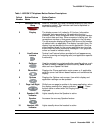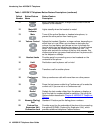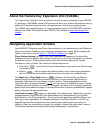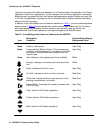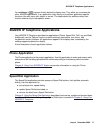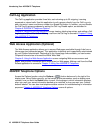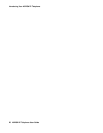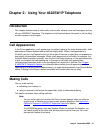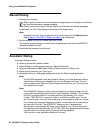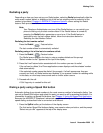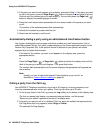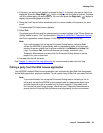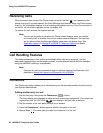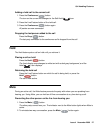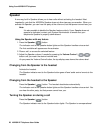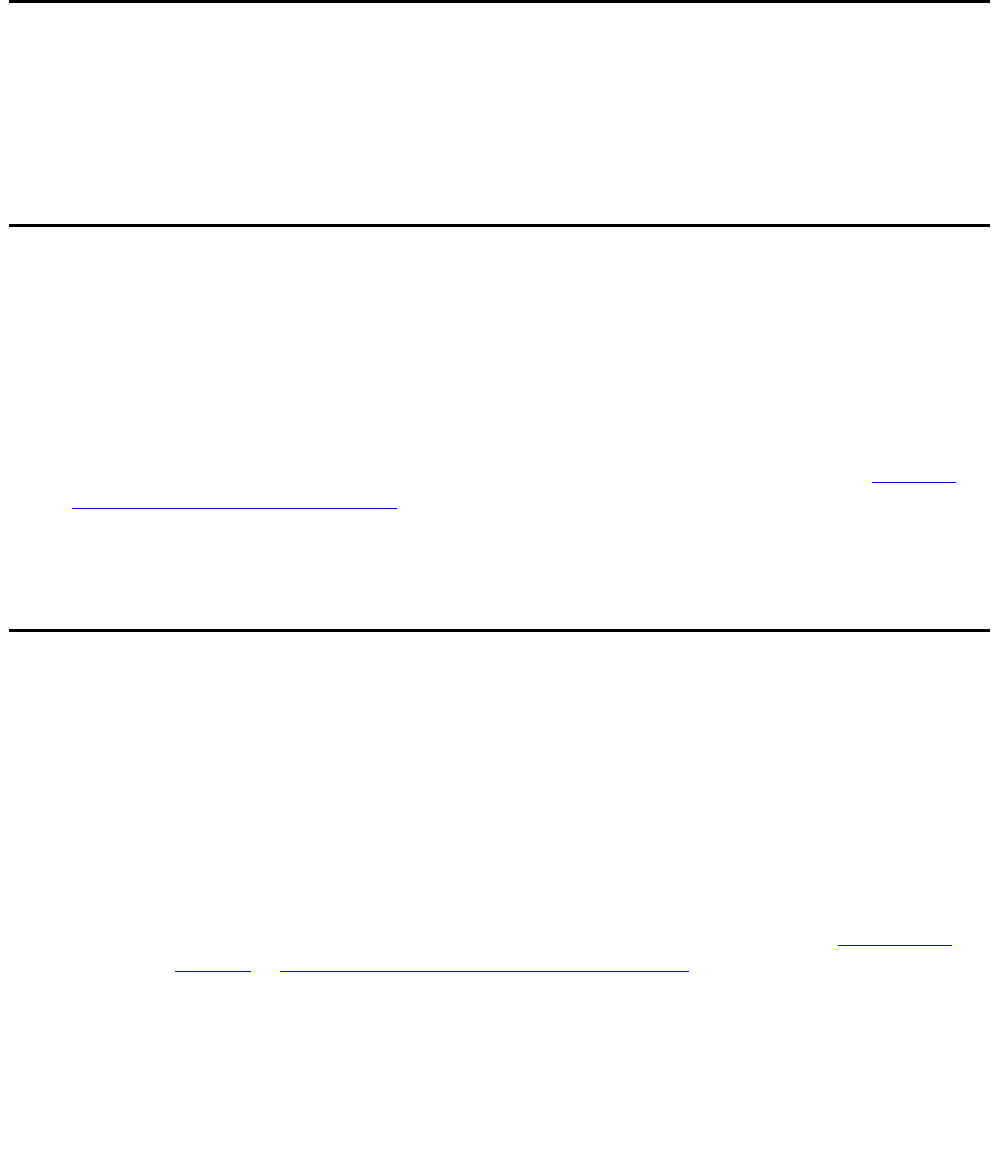
Issue 4 November 2006 21
Chapter 2: Using Your 4622SW IP Telephone
Introduction
This chapter describes how to make calls, receive calls, retrieve voice mail messages, and log
off your 4622SW IP Telephone. The telephone Line/Feature buttons that assist in call handling
are also covered in this chapter.
Call Appearances
In the Phone application, a call appearance, by default, takes up the entire display width, while
administered Feature buttons take up half the display width. When a call appearance is
full-width, use the Line/Feature buttons on either side of that row to select that call appearance,
and usually, all associated messages. When a call appearance is half-width, for example, the
full width default has been changed, use only the Line/Feature buttons on the appropriate side
of that row to select that call appearance. In the case of half-width call appearances,
call-associated messages show on the top display line instead of on that row. See Chapter
6: 4622SW IP Telephone Options for information about setting the call appearance width.
Depending on how your phone is administered, you might have some blank Line/Feature button
labels. Pressing a Line/Feature button associated with a blank label has no effect.
Making Calls
You can make calls by:
● activating your headset, or
● using an automatic dial feature like speed dial, redial, or abbreviated dialing.
This section describes these calling methods.
Note:
Note: You can set an option for whether the Phone screen displays when you make an
outgoing call, or whether the current screen remains displayed. See Application
Options in Chapter 6: 4622SW IP Telephone Options for details.
The 4622SW supports a one-way Speaker. When you activate the Speaker, you
can hear the party at the other end, but that person cannot hear you. You must
activate the headset to be heard.