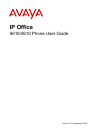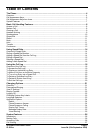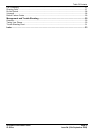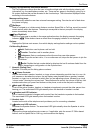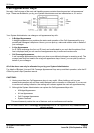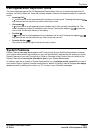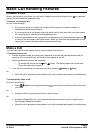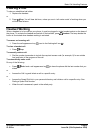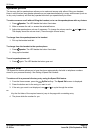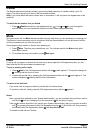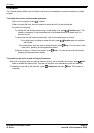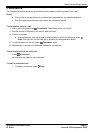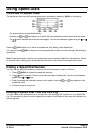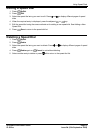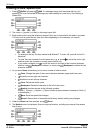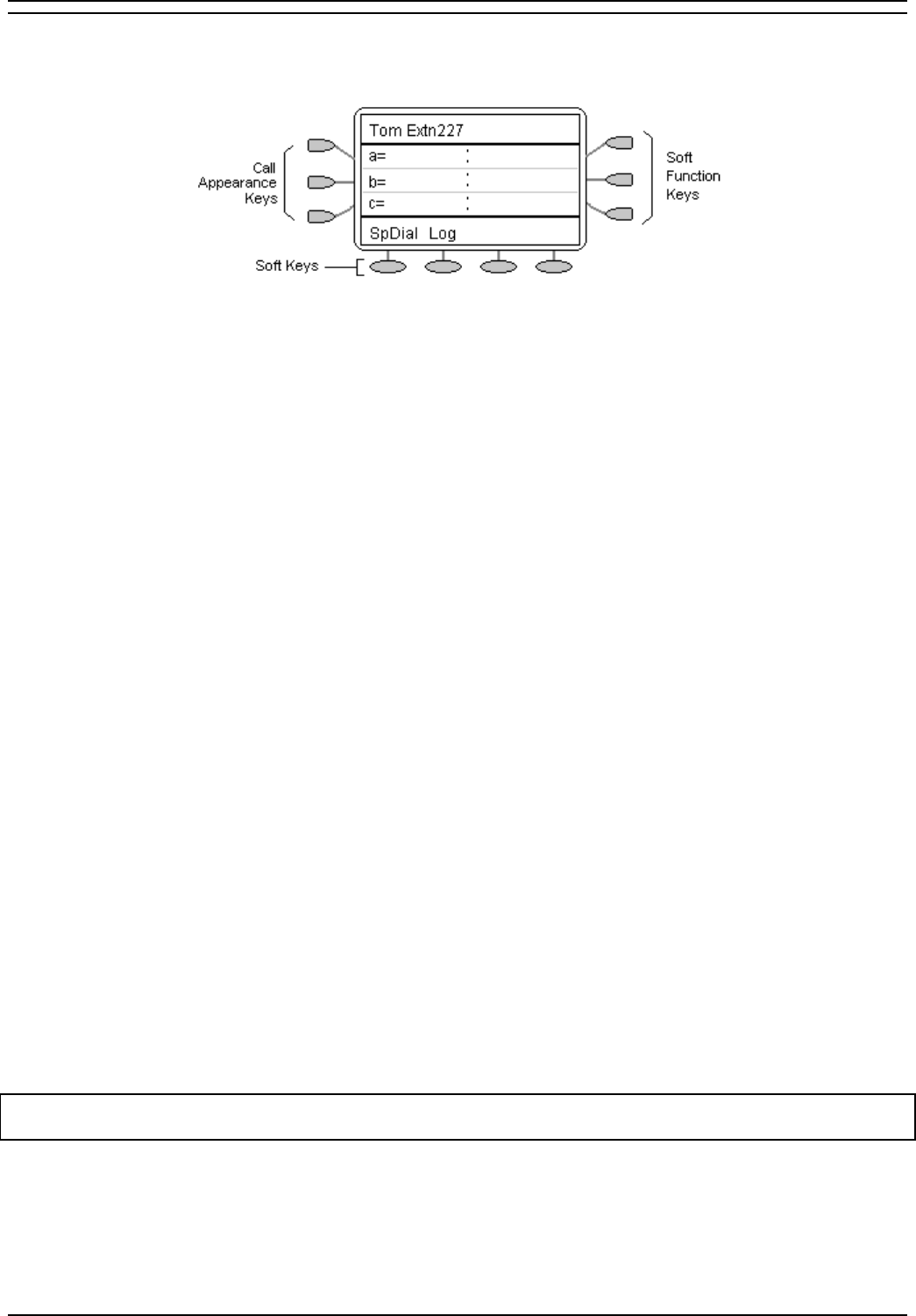
5610user
5610/4610 Phone User Guide Page 6
IP Office Issue 2d (15th September 2005)
Call Appearance Keys
Normally, the first page of the main call handling screen contains three keys set as 'call appearance'
keys. These are allocated to you by your System Administrator and are indicated as a=, b= and c=.
Your System Administrator can change a call appearance key with:
• A Bridged Appearance
A bridged appearance key matches the status and operation of the Call Appearance Key on a
pre-defined colleague’s telephone. Hence, you can pick-up, make and receive calls on behalf of
your colleague.
• A Line Appearance
An IP Office exchange line (but not IP lines) can be allocated to you such that the status of that
line is displayed and you can use the line appearance key to make and receive calls.
• Call Coverage Appearance
A call coverage appearance key alerts you when a pre-defined colleague is receiving a call. The
covered user does not need to be using call appearance keys. Hence, you can pick-up calls on
behalf of your colleague.
All of the above can only be allocated to you by your System Administrator.
For details of Bridged, Line and Call Coverage Appearance Keys set-up and their operation, refer the IP
Office Key and Lamp Operation manual.
CAUTIONS:
1. Having more than two Call Appearance keys is very useful. When holding a call you can
answer/make another call and then switch between calls or transfer or conference. If you are set
to receive call waiting indication, the waiting call is shown against the next call appearance key.
2. Although the System Administrator can replace the Call Appearance Keys with:
• A Bridged Appearance
• A Line Appearance
• Call Coverage Appearance
• System Features
This would severely restrict the use of features such as conference and transfer.
It is for these reasons that it is strongly recommended that all Call Appearance keys remain at their
default settings.