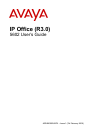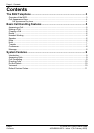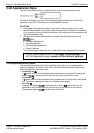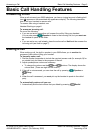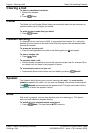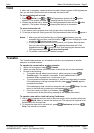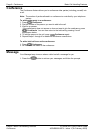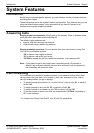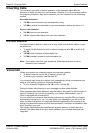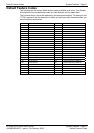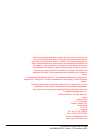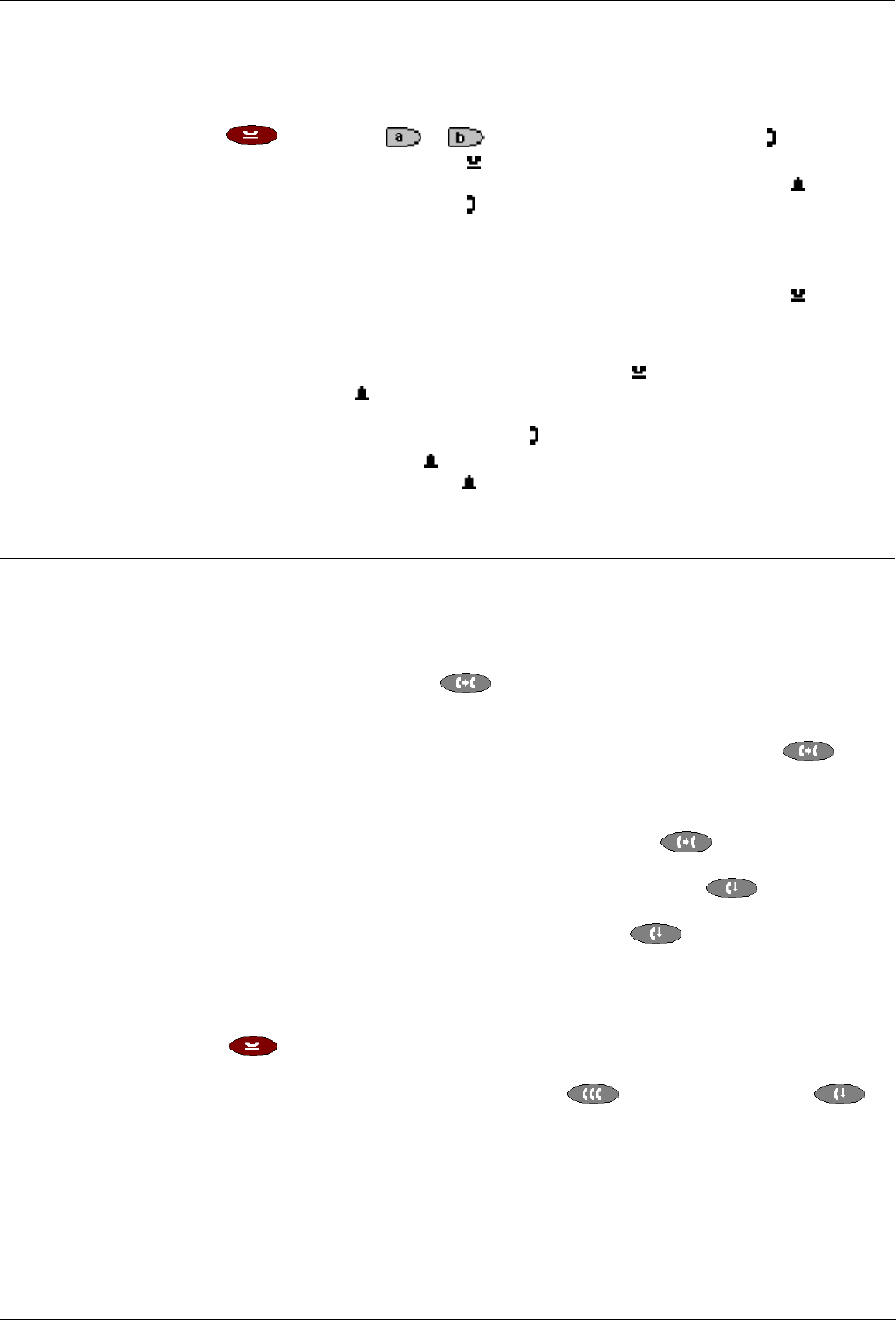
Hold Basic Call Handling Features - Page 7
Hold
If, with a call in progress, a second call arrives and is shown against a Call Appearance
key, you can then Hold the first call and answer the second call.
To put an existing call on hold:
1. Press
Hold or the or Call Appearance button with the symbol
against it. The symbol changes to
; showing that the line is on hold.
2. Answer the second call by pressing the Call Appearance button with the
symbol
against it. The symbol changes to ; showing that the line is connected.
To return to the held call:
1. If you have a call in progress, then first put that call on hold as above.
2. To retrieve a held call, simply press the Call Appearance button with the
against it.
Notes: 1. After a pre-set time (defined by your System Administrator), you are
reminded that you have a call on hold by the
hold icon changing for a few
moments to
and the phone ringing.
2. If the system feature AutoHold is on (consult your System Administrator)
then you can hold an active call (
) by pressing the second call’s Call
Appearance button (
). If AutoHold is off, then pressing the second call’s
Call Appearance button (
) will drop the first call.
3. To transfer a held call see Transfer on page 7.
Transfer
The Transfer feature allows you to transfer a call from your telephone to another
extension or outside number.
To transfer the current call to another extension
1. With a call in progress, press Transfer
2. When you hear dial tone, dial the number to which the call is to be transferred.
3. Do one of the following:
• To transfer the call without announcing it, either hang up or press
Transfer again. The transfer is complete. If the transferred call is not
answered within a preset time, it is returned to you.
• To announce the call before transferring it, wait for the called party to answer.
If the called party is willing to accept the call, press
Transfer again to
complete the transfer.
If the called party does not wish to accept the call, press
Drop. You can
return to the held call by pressing its call appearance button.
• If the line is busy or if there is no answer, press
Drop.
You can return to the held call by pressing its call appearance button.
To transfer a new call to a held call using Conference:
1. With a call in progress and you wish to make an enquiry call or another call arrives,
press
Hold. Make or answer the second call. The second call requires to be
transferred to the first held call.
2. To transfer the new call to the held call, press
Conference and then
Drop. The transfer is complete.
IP Office (R3.0) 5602 User’s Guide Basic Call Handling Features - Page 7
40DHB0002UKFK – Issue 1 (7th February 2005) Hold