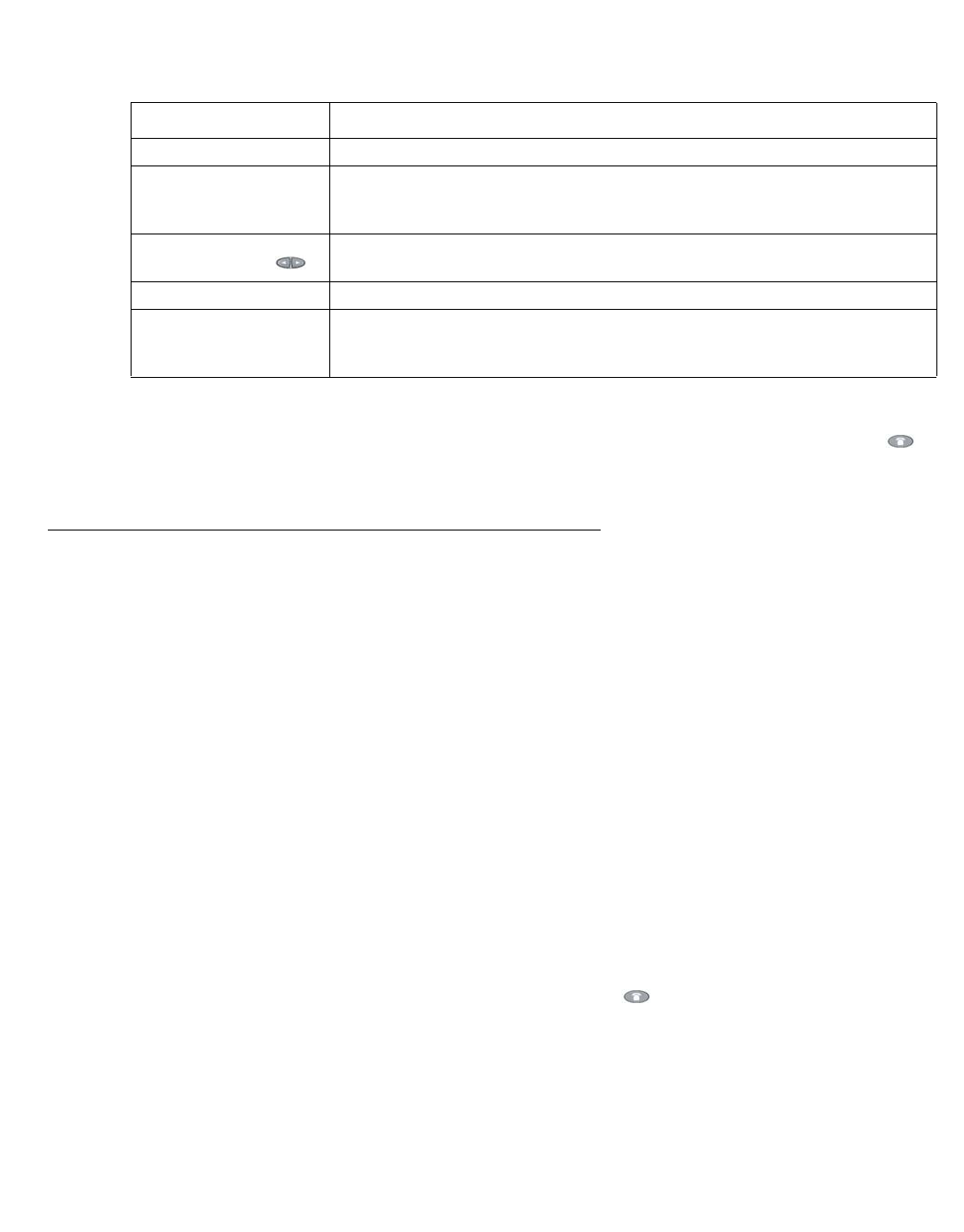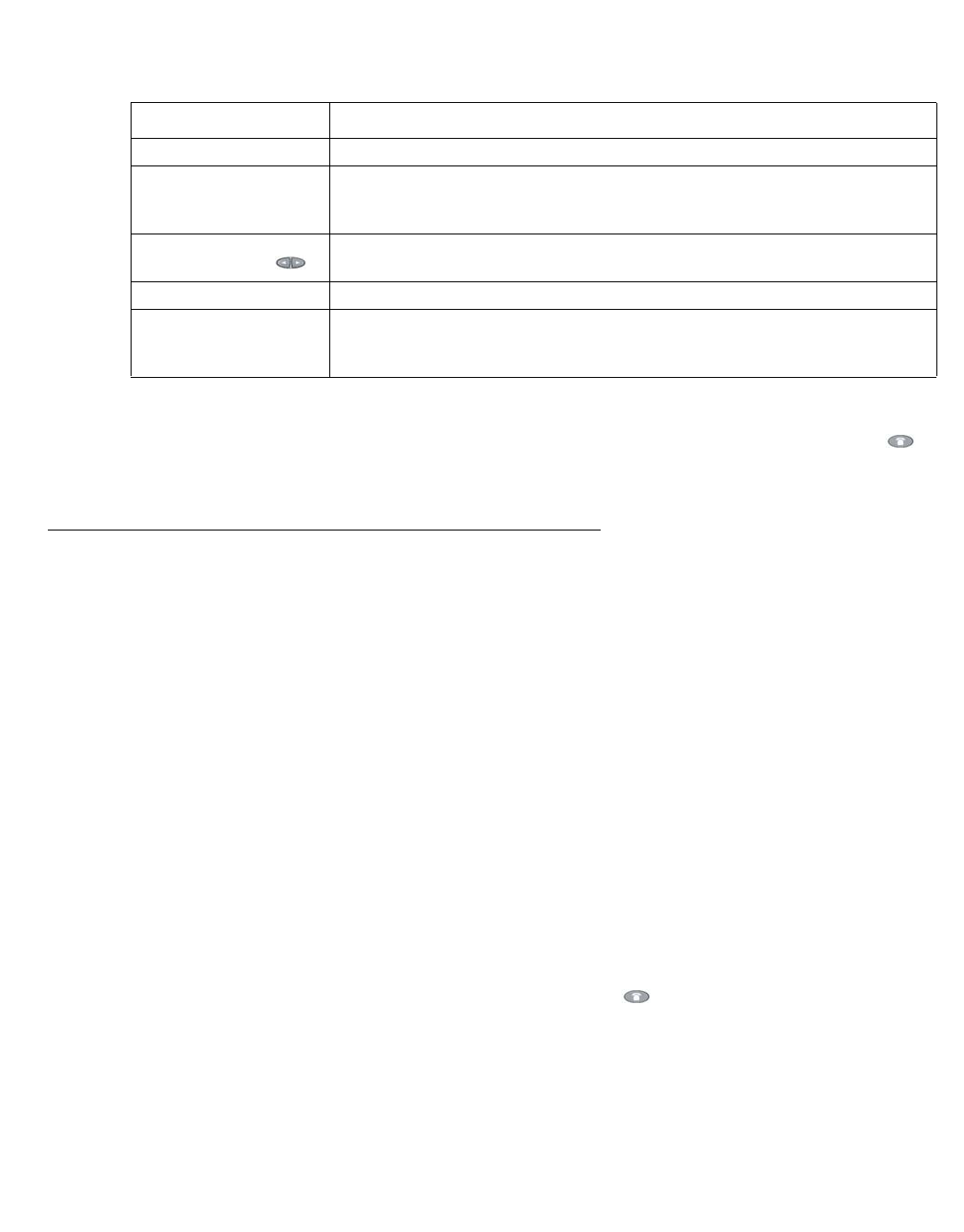
Using Directories
Avaya one-X Quick Edition Release 3.1.0 Telephone User Guide May 2007
31
4. At the current cursor position, Bksp to delete characters if necessary. Enter a name
starting with the last name and ending with the first name (for example, Young, Mary):
5. Select the Save softkey.
6. Select the Exit softkey to display the previous menu, or press the PHONE/EXIT ( )
button.
Adding an Entry to Your Personal Directory
You can add entries to your Personal directory manually, from the Corporate directory, from the
Call Log, or from a voicemail record.
To add an entry manually
1. Select the Dir softkey.
2. Select the MyDir softkey.
3. Select the Add softkey.
4. Enter a name for the record (for example, the name of the party that you want to call).
5. Select the Next softkey.
6. Enter the phone number or extension (for a PSTN or a SIP number, enter the prefix first).
7. Select the Next softkey.
8. To add the entry to the Personal directory, select the Save softkey.
9. Select the Exit softkey, or press the PHONE/EXIT ( ) button to clear the display.
To copy an entry from the corporate directory
1. Select the Dir softkey.
Table 2: Typing with the keypad
Key Action
1 To enter special characters . , ’ & - and @
Case softkey To change a character to upper- or lower-case. The first character
in a line and the first character after a space are capitalized
automatically.
PAGE LEFT and
PAGE RIGHT ( )
To move the cursor to the left or right without deleting a character.
Bksp softkey To delete a character.
2 through 9 keys Press a key once to enter the first letter, twice for the second
letter, three times for the third letter, and four times for the fourth
letter. For example, to type “R”, press the “7” three times.