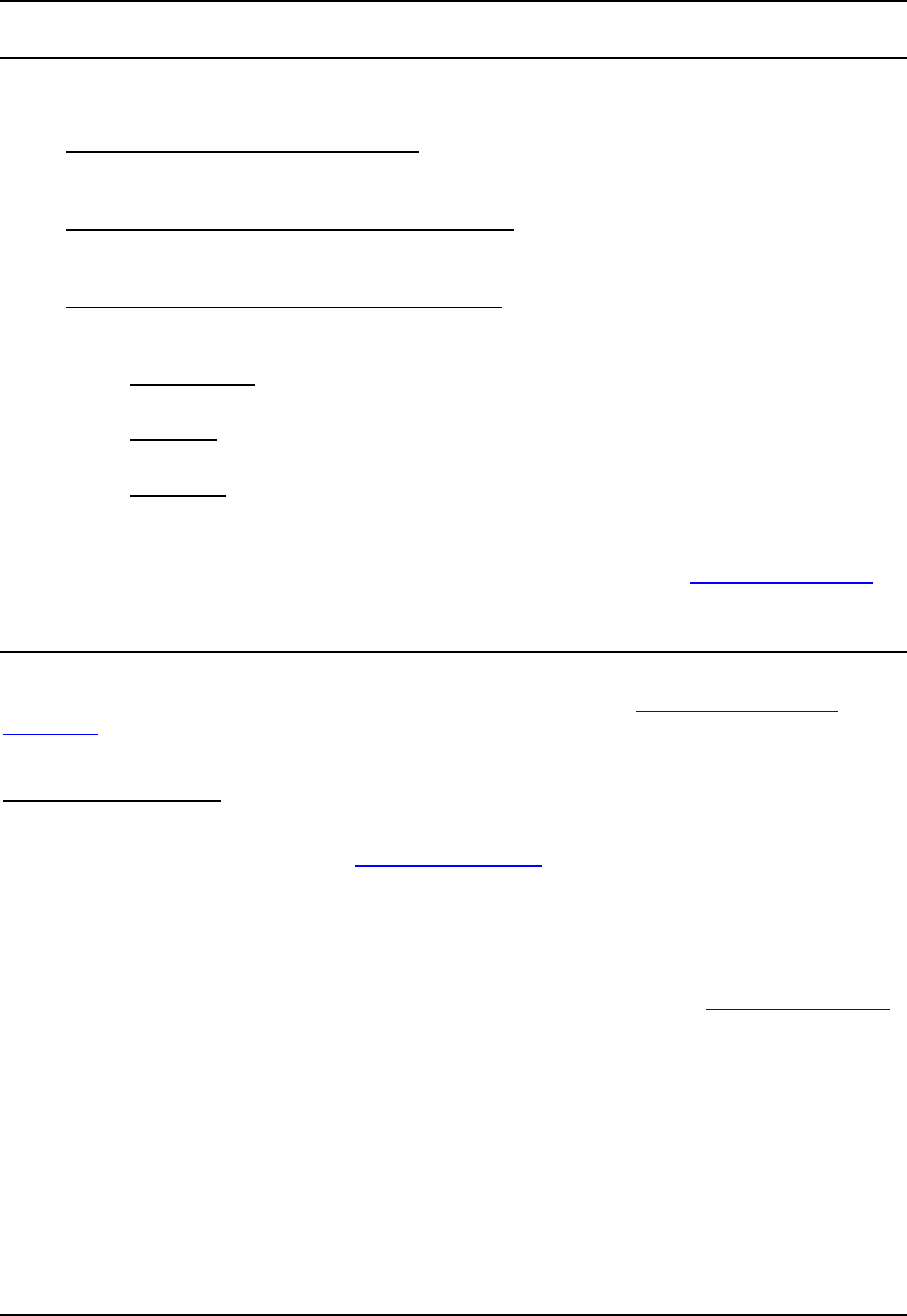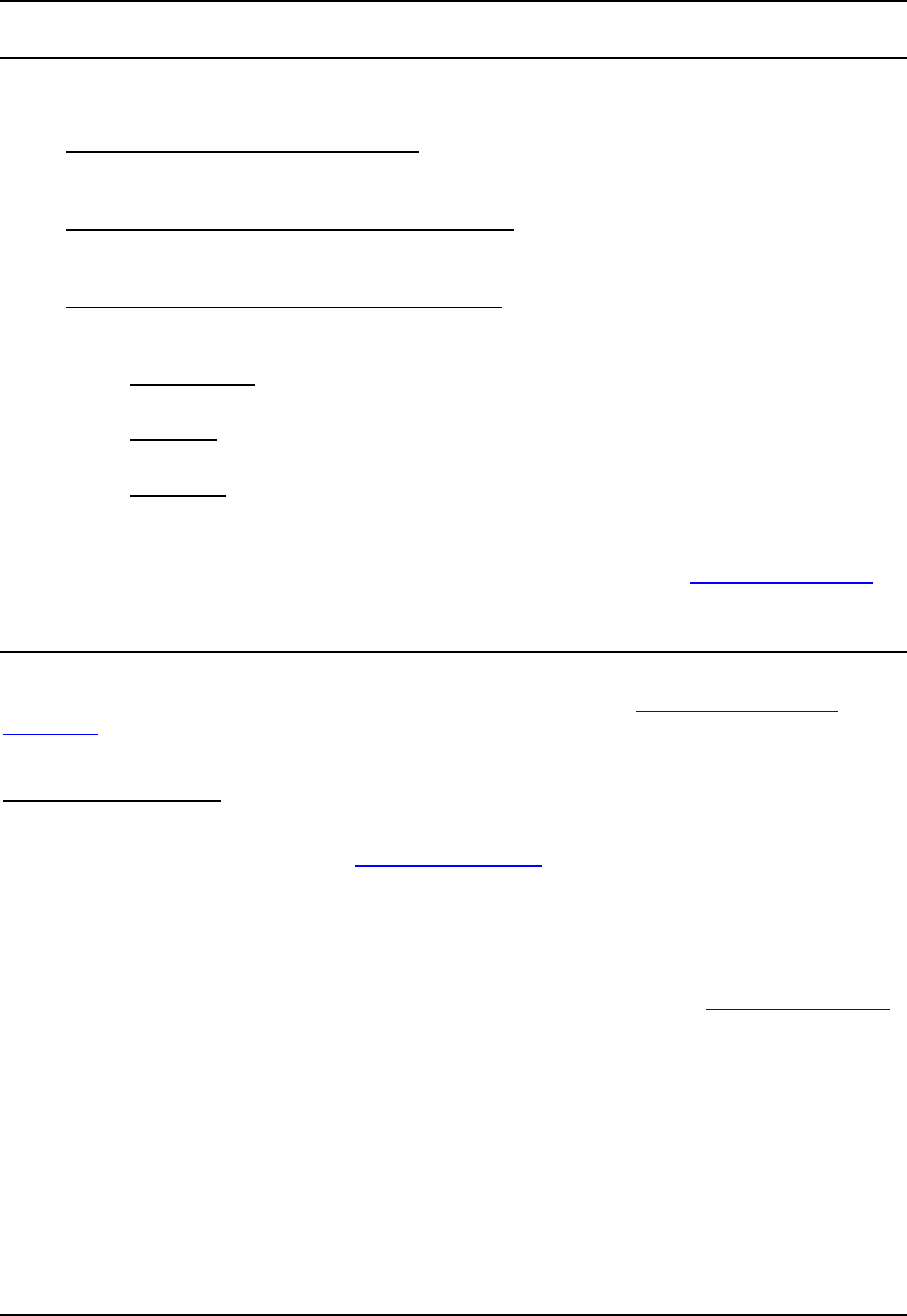
2030 & 2050 Telephone User Guide Page 29
IP Office 40DHB0002UKAG Issue 7c (17th May 2004)
Manager-Secretary Setup
Planning Soft DSS Keys
When setting up Soft DSS keys you must decide:
• How many Soft DSS keys do you want?
Half-line mode supports up to 4 keys. Full-line mode supports up to 2 keys but shows more
information.
• What Soft DSS key features do you want to have?
You can use half-line mode to make calls only. You can use full-line mode to make calls, send
alerts, etc.
• What type of calls do you want to make/receive?
When using Soft DSS keys to make a call, the usage setting of your phone and the phone called
determines the type of call. The possibilities are:
• Standard Call:
The same as a normally dialled call.
• Page Call:
The extension called hears a single tone and can then hear you (you cannot hear them).
• Direct Call:
The extension called hears a single tone and then you can hear each other.
There are 4 usage settings (Normal, Auto Answer, Voice and Intercom). See Using Soft DSS Keys
for
how the different usage settings interact.
Setting Up Soft DSS Keys
To clear the Soft DSS keys after setup, cancel all the set extensions (see Changing the Soft DSS
Extensions).
To setup Soft DSS keys
:
1. Press PROGRAM, SCROLL and then zSOFT DSS.
2. Enter the phone's passcode (see The Phone Passcode
).
3. The phone shows NO SOFT DSS KEYS. Press zCHANGE until the display mode required
appears, then press zDONE.
4. Enter the first extension number and then press zNEXT. If the right-hand display is blank, you
can enter another. If you have entered all the extensions, press zDONE.
5. Press zUSAGE. Press zCHANGE until the setting required appears, see Using Soft DSS Keys
for further information.
6. Press zDONE and then press PROGRAM to finish.