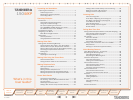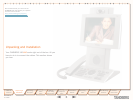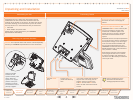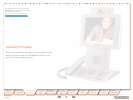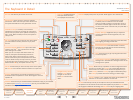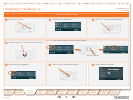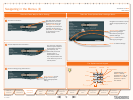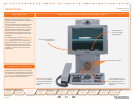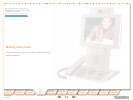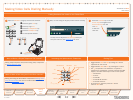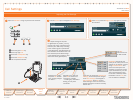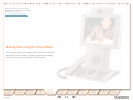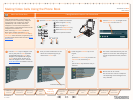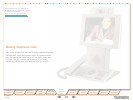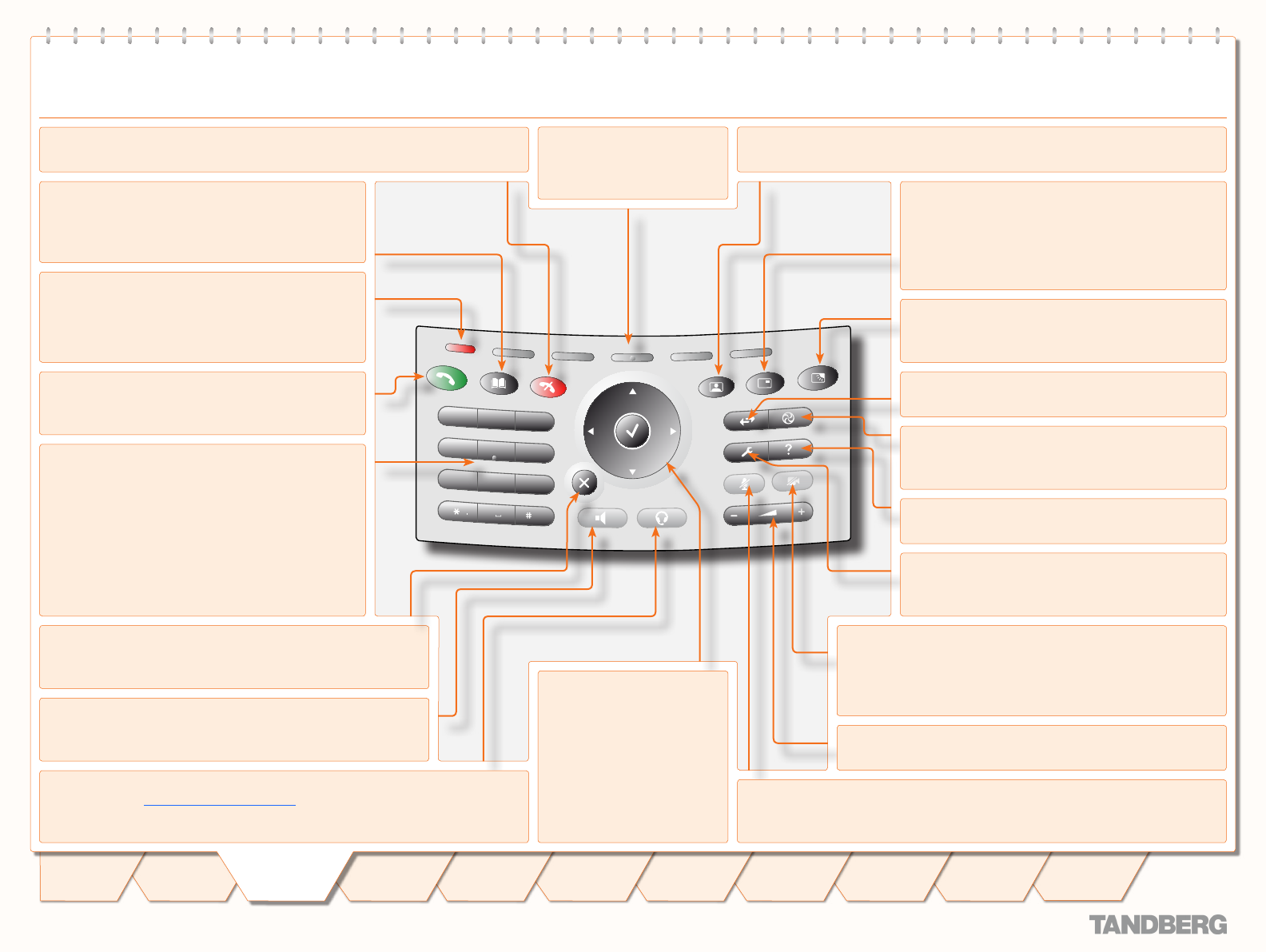
D 14126.01
01.2008
7
TANDBERG 150 MXP
USER GUIDE
Table of
Contents
Operating
Principles
Making
Video
Calls
Making
Calls Using
Phone Book
Phone Book
Details
Incoming
Calls
Calling More
Than One
Video Meeting
Features
Contact
Information
Unpacking &
Installation
Making
Telephone
Calls
Operating
principles
TANDBERG 150 MXP
USER GUIDE
1
2
3
abc
def
4
5
6
jkl
mno
ghi
7
8
9
tuv
wxyz
pqrs
0
a/A
Numerical keypad. Use Number keys to dial video
numbers. Use the
*
key to produce the dot sign
when dialling an IP number.
When you are in an input field where letters are
required, the system automatically switches to
letter mode. Letter input works like on a mobile
phone. Press the key that corresponds to the letter
required. Press the key as many times as you need
to get the right letter. Change to lower or upper case
letters with the
#
key, and space with the 0 key.
Call key. Press this key to open the call menu. When
you have dialled a number, press the key to place
the call.
Notication lamp. A red lamp is illuminated to
indicate that you have an incoming call. The lamp is
also lit when you power up the system and when you
are in a call. When the lamp turns off, the system is
ready for use.
Phone Book. Press this key to open the systems
phone book. Store and recall your video contacts via
the system Phone Book for easy placement of calls.
End Call. Use this key to end the current call.
Soft keys. Context-sensitive
soft keys whose functions
are displayed on the screen.
Cancel. Cancel takes you back one step in the menu system.
Use Cancel also to delete characters whilst in an input field.
Speaker. Press this key to activate the speaker. The key is
illuminated when the speaker is active. Press again to turn the
speaker off.
The Keyboard in Detail
Selfview. Displays the picture of yourself. Press again to turn selfview off.
PIP (Picture in Picture). Press this key) to get
a smaller picture in addition to the full screen
picture. The PIP is placed in the top right corner of
the screen. Press PIP again to move it to the other
corners of the screen. The fifth time you press PIP, it
will disappear.
Display Settings. Brightness lets you adjust the
monitor brightness camera brightness, hue, and
saturation.
External Services. Your adminstrator or service
provider may provide external services enhancing
the applications available.
Help. Press this key to get a quick guide about how
to use the system.
Call List. Press this key to see a list of your latest calls,
both outgoing, incoming and lost calls.
Administrator Settings. Press this key to open the
settings menu. Administrator Settings contain all the
settings of the system.
Privacy. When this key is pressed, no camera image will be sent
out from your system. The Privacy key is illuminated when the
camera is off. An indicator on the screen also appears as you
press Privacy. Press the Privacy key again to deactivate privacy.
Use Privacy to prevent others from seeing your video image.
Volume. Volume + and – adjusts the volume of the speaker. An
indicator on the screen shows the volume level.
Mic Off. Press this key to mute your microphone. The key is illuminated when the
microphone is off. An indicator on the screen also appears as you press Mic Off. Press
the key again to deactivate the setting. Use Mic Off to mute your outgoing audio.
Headset. Press this key to activate headset. Remember to plug in your headset
in advance (see Unpacking and Installation). The key is illuminated when
activated. Press again to deactivate.
Navigation keys and OK.
Use the Cursor keys to
navigate in the menus.
Press OK to select menu
items.