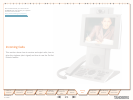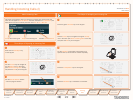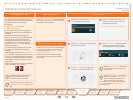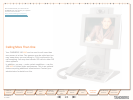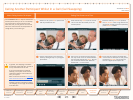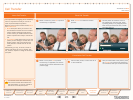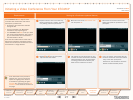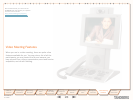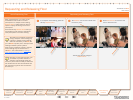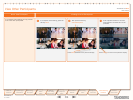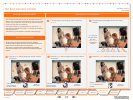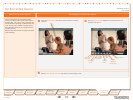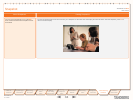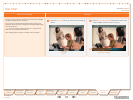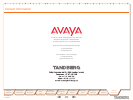D 14126.01
01.2008
29
TANDBERG 150 MXP
USER GUIDE
Table of
Contents
Operating
Principles
Making
Video
Calls
Making
Calls Using
Phone Book
Phone Book
Details
Incoming
Calls
Calling More
Than One
Video Meeting
Features
Contact
Information
Unpacking &
Installation
Making
Telephone
Calls
Video Meeting
Features
TANDBERG 150 MXP
USER GUIDE
When you are in a video meeting, there are soft keys available
to let you request floor, view a list of the other participants,
control the far end camera, and do text chatting.
In addition you may adjust display settings.
Request Floor
When requesting floor, your video will be broadcasted in full
screen to all other participants in the conference. Request
Floor is useful when you want to speak or display something
in front of all participants.
View a List of the Participants
Although your TANDBERG 150M XP is unable to generate a
multisite video meeting (several participants simultaneously)
by itself, it may, of course, be part of a multisite meeting. By
pressing Part Names a list of the other participants will be
shown on the screen.
Controlling the Far End Camera
By means of this feature you will be able to control the zoom
and presets of the far end camera (the camera in the other
end) in addition to move it using your own cursor keys and
select video sources. Note that this requires that the far end
unit allows Far End camera control and that it has a movable
camera. The 150MXP camera is not a movable camera.
Snapshot
Other participants may send you a
snapshot, e.g. a picture of something during
the video meeting. To produce the snapshot
on your screen, use the Snapshot soft
key (which appears whenever there is a
snapshot only).
Text Chat
Imagine you want to send over a phone
number, an e-mail address, or just inform
the far end that their microphone must
be switched back on – these are typical
applications of the Text Chat feature.
Dual Stream Video
Some systems are capable of generating a dual
stream video, e.g. to give viewers the option to see
a Microsoft® Powerpoint presentation and the video
meeting simultaneously. Your 150MXP cannot show
two streams simultaneously. However, if the far
end sends dual stream your system will show the
presentation only. You may press the Selfview key
to see what your own camera sees instead of the
presentation, but no other options are available.
Display Settings
You may adjust the monitor brightness,
camera brightness, camera hue, and
camera saturation.
Do as follows:
Press the 1. Display Settings key (
1
2
3
abc
def
4
5
6
jkl
mno
ghi
7
8
9
tuv
wxyz
pqrs
0
a / A
)
to produce the below menu.
Use the 2. Vertical Cursor keys to select
a function, and the Horizontal Cursor
keys to adjust a setting.
Leave the menu in the usual manner.3.
Video Meeting Features – an Overview