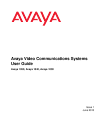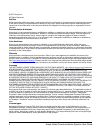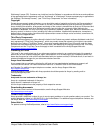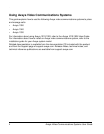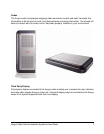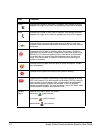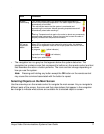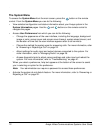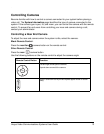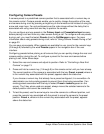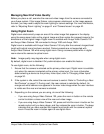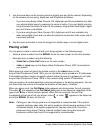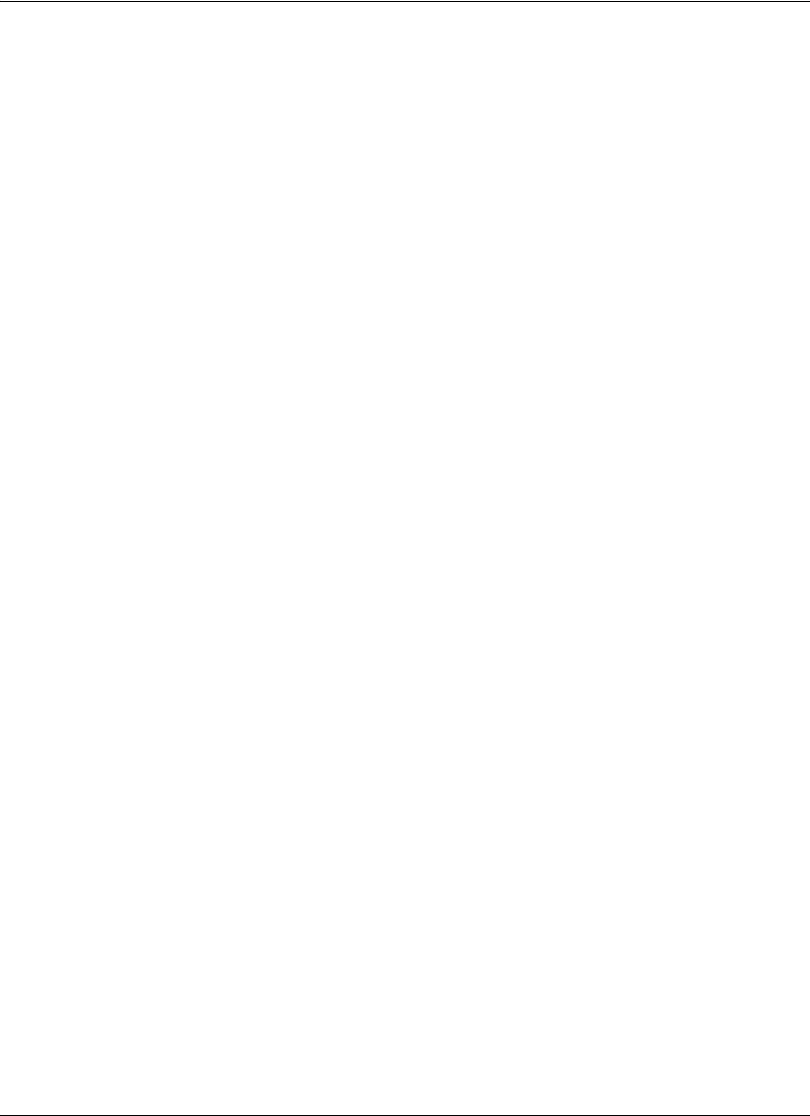
Avaya Video Communications Systems User Guide 9
Navigating the User Interface
When your Avaya system is idle, a screen saver appears on the display, or the screen is
black. An incoming call or pressing any button on the remote control automatically invokes
the system.
Note: Administrators can configure Avaya systems for use in telepresence rooms in which
a conference administrator controls calls from a control panel or where users
interact with the system using a connected phone. If telepresence is enabled on
your Avaya system, only an administrator can access the user interface when the
system is idle. During a call, you can perform only the following tasks in the user
interface:
• Change the behavior of the numeric keys on the remote control from Touch
Tones to Presets. Refer to “Using Camera Presets During a Call” on page 30.
• View call statistics. Refer to “Viewing Call Statistics” on page 34.
• Choose video input with the remote control. Refer to “Changing Video Inputs”
on page 30.
The Main Screen
The user interface includes functions available to all users and preferences and functions
restricted to administrators with a password.
The main screen includes the following features:
• The top right corner of the screen displays system information such as the system name
and video number. This information is hidden during a call.
• Video from the primary input, typically a camera connected to the system, appears in a
small window below the system information.
• The center of the screen contains the REDIAL list and the Voice Call and Video Call
buttons. From the REDIAL list you can place a call by selecting a number from a list of
recently dialed numbers. Use the Voice Call and Video Call buttons to dial a number
manually.
• The system status bar is a white bar that appears immediately below the REDIAL list.
The system status bar indicates system and network status, including the number of
voice and video calls, the time and date, or the duration of a call when a call is in
progress. When the system is booting, status also appears at the top of the REDIAL list
to indicate the current state of the system. The following table identifies the icons that
can appear in the system status bar.