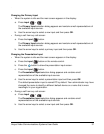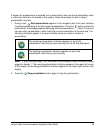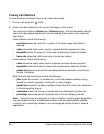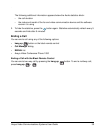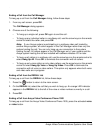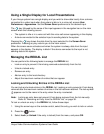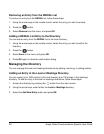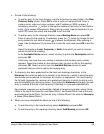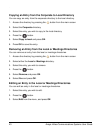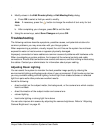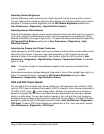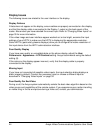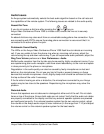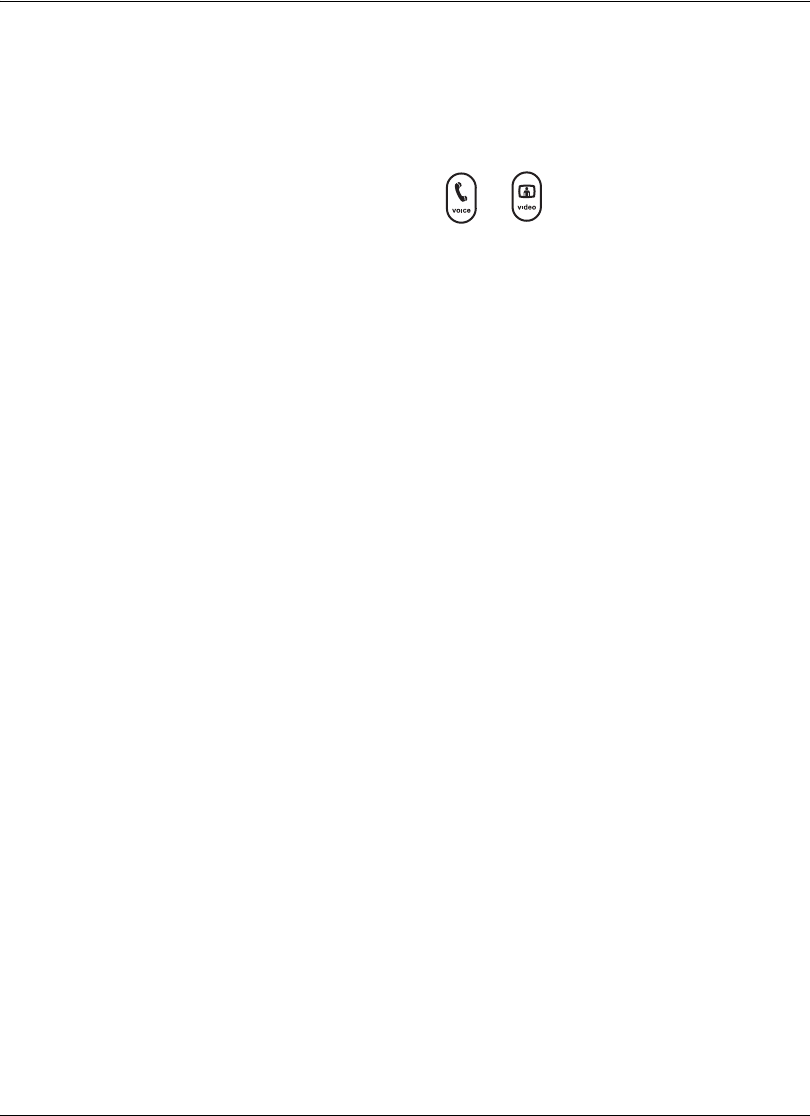
Avaya Video Communications Systems User Guide 45
Audio Issues
An Avaya system automatically selects the best audio algorithm based on the call rate and
the capabilities of the remote system. The following issues are related to the audio quality.
Absent Dial Tone
If you do not receive a dial tone after pressing the or key on
Avaya Video Conference Phone 1000 to initiate a call, ensure the line out is securely
connected.
An absent dial tone may also result from an unavailable analog phone line connection. If you
are connecting with PSTN, ensure the analog phone connection is secure and that it is
connected to an active phone line jack.
Problematic Sound Quality
The LEDs on the Avaya Video Conference Phone 1000 flash blue to indicate an incoming
call. If you are unable to hear the phone ring when an incoming call arrives, adjust the
volume using the up and down volume key. If you still experience audio problems, adjust the
Ring Tone Volume preference in User Preferences : Audio.
Muffled audio reception from the far side may be caused by highly reverberant rooms. If you
are experiencing poor audio reception, add more sound absorbency to the room and speak
in close proximity to the phone or microphone.
Degradation in the audio quality can also be caused by faulty microphones or dust and
debris on the microphones. Do not use any kind of liquid or aerosol cleaner on Avaya
devices that include microphones. A soft, slightly damp cloth should be sufficient to clean
the top surface of the units if necessary.
If the far side is hearing an echo or distortion, the microphone connected to your Avaya
system may be too close to the speakers. Repositioning the microphone may solve this
problem.
Distorted Audio
Ensure that speakers are not obscured or damaged at either end of the call. Do not stack
items on top of the phone. Ensure both ends are not muted. Verify that the audio out cables
are properly connected to the display and that any external speaker systems are powered
and configured correctly. If an external speaker system has its own volume control, adjust
the volume on the Avaya audio output to near maximum (in the range from 7-10) and adjust
the volume control on the external speaker system for the best results.