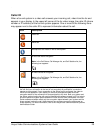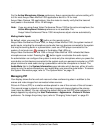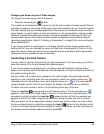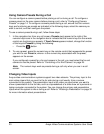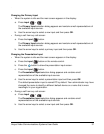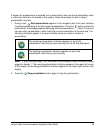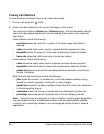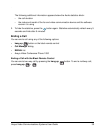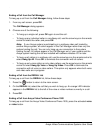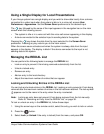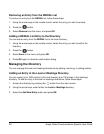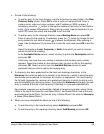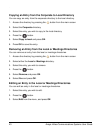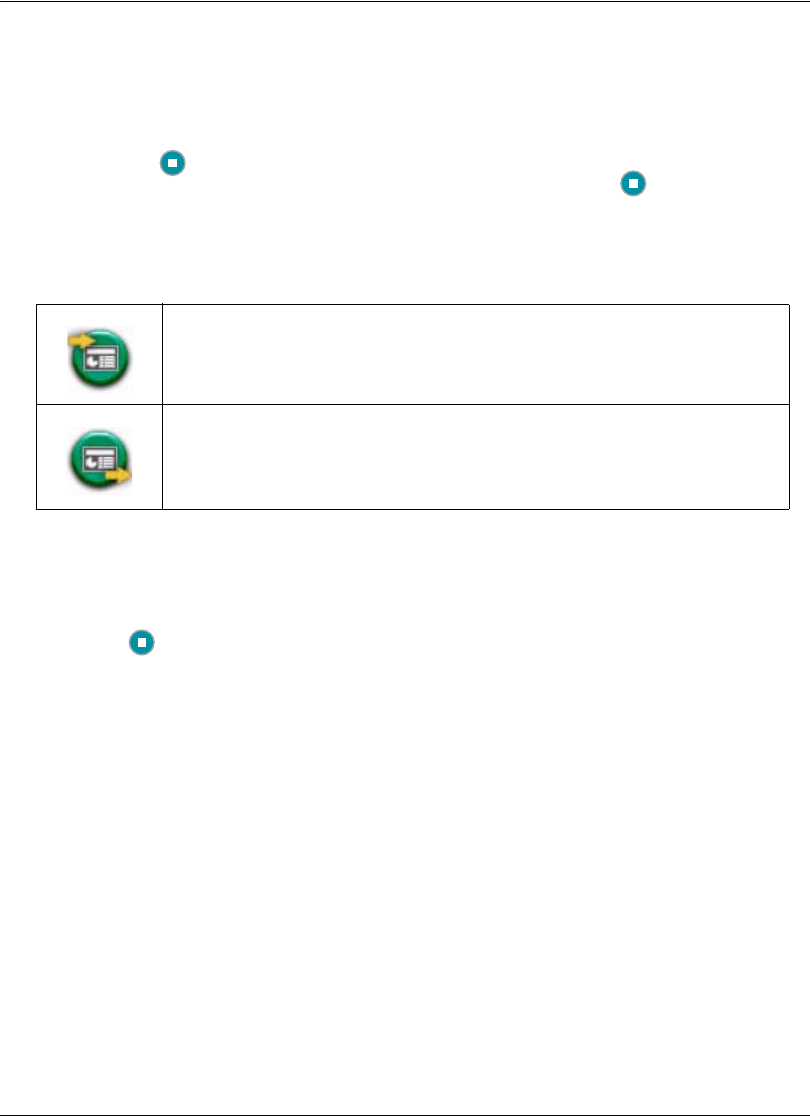
Avaya Video Communications Systems User Guide 33
If support for presentations is enabled, but a presentation does not start automatically when
a video input device is connected to the system, follow these steps to start or stop a
presentation manually:
1. During a call, Start presentation appears in the navigation bar of the user interface
if systems participating in the call support presentations. Press the button to start the
presentation. A message appears indicating that the presentation is starting. The far end
can also start a presentation, which halts the current presentation at the near end. The
following indicators appear in the user interface when you send or receive a
presentation:
Note: If you are using Avaya 1030 connected to two displays, these indicators always
appear in display 1. The receiving presentation indicator appears in the upper left corner
of the display; the sending presentation indicator appears in the lower right corner of the
display.
2. Press the
Stop presentation button again to stop the presentation.
The receiving presentation indicator appears on top of the
presentation video that you are receiving from a far end participant.
The sending presentation indicator appears on top of the
presentation video that you are sending.