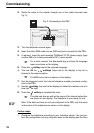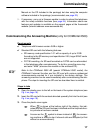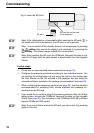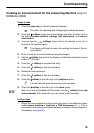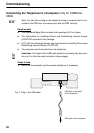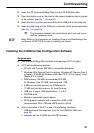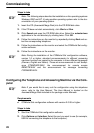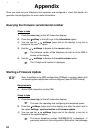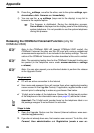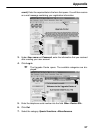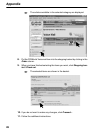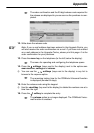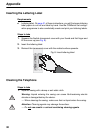Commissioning
23
3. Open the telephone configuration. To do this, click Open and Telephone.
Note: If there are several telephones, select the corresponding telephone
in the “Connection options” dialogue.
4. Enter the required PIN in the PIN entry dialogue.
Note: When using the PBX COMpact 5010 VoIP, COMpact 5020 VoIP,
COMmander Basic.2 and COMmander Business, you can only access the
telephone using the 6-digit PIN assigned in the PBX.
Ǟ First select the authority level in the PIN entry dialogue in order to
define which PIN you would like to enter: the admin PIN, one of the sub-
admin PINs or the user PIN belonging to the telephone.
5. Now configure the desired settings in sequence (page for page).
Note: You can open a help window for explanations on the open page via
the menu Help ̈ Help subjects or the F1 key.
6. For future firmware updates, enter the telephone number of the server with
a leading exchange line access number on the page COMfortel Set
̈ Set-
tings
̈ Exchange line settings: “0053069200510”.
7. If you have inserted an SD card into the telephone, load the standard an-
nouncements for accepting calls, remote access and message forwarding
into the telephone (page COMfortel Set
̈ Answering machine ̈ Data ex-
change
̈ Standard announcements).
Note: Which type of standard announcements are used – German, English
or Italian – depends on the language configured in the telephone. For all
languages except German and Italian, the standard English announce-
ments are used.
8. Once you have configured all the settings, save the configuration as a file
on your hard disk. To do this, click Save and File.
9. Now save the configuration in the telephone. To do this, click Save and Tel-
ephone.
Note: If there are several telephones, select the corresponding telephone
in the “Connection options” dialogue.
10. Enter the required PIN in the PIN entry dialogue.
☞
☞
☞
☞
☞