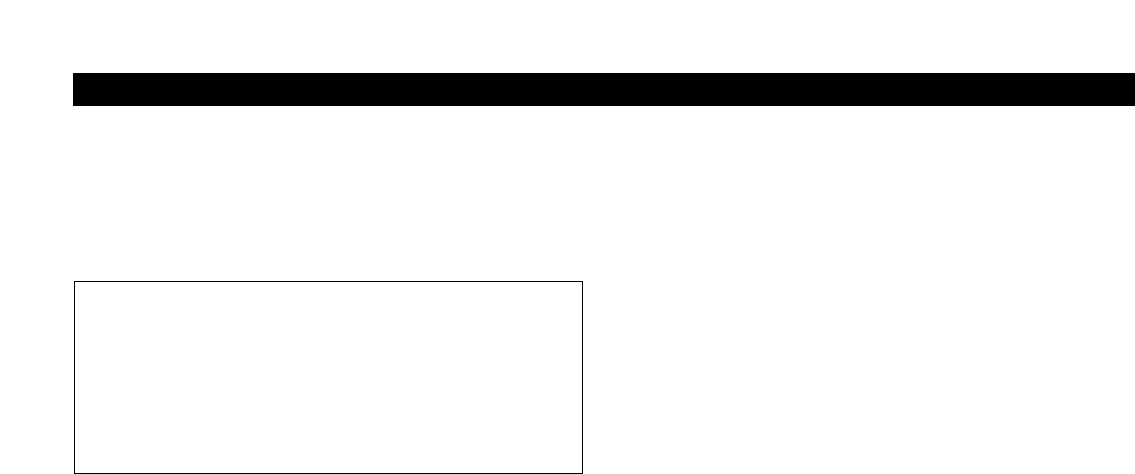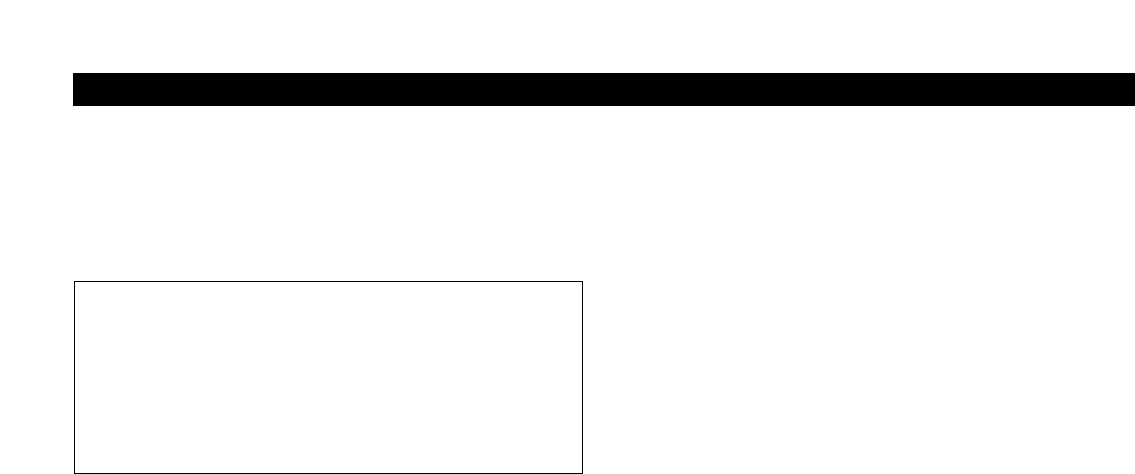
System Operation (Continued)
Turning on the Transmitter
T
urn on the transmitter by
holding the Power/Mute button (see
Figure J/K on page 18) for a second or two, until the red power
indicator and the LCD window have come on. (When using a
handheld transmitter, unscrew and slide down the lower body
cover, as shown in Figures N/P on page 22.)
Setting Transmitter Frequency
1. Touch the Set button once. The small word “MENU” appears
above the frequency.
Touch the Set button again and
the small
flashing word “EDIT” appears to the right of
“
MENU.” (The actual frequency flashes twice, then “EDIT”
continues to flash.)
2. Use the Up/Down arrow buttons to change the transmitter
frequency.
Touch either arrow for single steps, or hold down
either arrow for rapid cycling through the range. Frequencies
“wrap around” when the top or bottom of the band is
reached. Select the
exact frequency displayed on the
receiver.
3. To activate this frequency selection,
hold the Set button until
the word “
STORED” appears in the transmitter’s window.
(If you do not wish to complete this selection, just
touch the
Set button
once: the word “ESCAPE” appears briefly in
the window, and the transmitter returns to the Menu mode.)
4. When finished entering a frequency,
touch the Up arrow
button
once to move to “QUIT.” Then touch the Set button
once to exit the menu. The word “MENU” in the transmitter
window disappears, indicating the return to normal
operation.
5. If desired, assign a standard or custom Preset Name at this
time as described on page 20 (To store Preset configurations),
so this particular configuration can be recalled in the future.
If a new name is not assigned, the transmitter will continue
to operate on this frequency (and with these settings) until
some other change in settings is made.
When the transmitter is switched on and in nor
mal operation,
the receiver’s two “
RF” signal-level bar meters will display
from bottom to top, with more bars indicating increased signal
reception. For optimum performance, at least four bars, and
preferably five or more bars, on at least one of the RF indicators
should be displayed at all times.
Setting Levels
Correct adjustment of transmitter audio input, receiver audio
output, and mixer/amplifier input and output levels is important
for optimum system performance.
Setting Transmitter Audio Input Level
Multiple-position audio input gain settings, selected through
the function menu, serve to match the audio input level to the
transmitter for best modulation and highest signal-to-noise ratio
with minimum distortion.
Select the highest setting that does not result in over-
modulation with the highest audio/instrument input levels (an AF
indication on the r
eceiver no higher than “+3”); watch the
r
eceiver’s “
AF” bar
-graph “+6” indication and the Alert light to
make cer
tain that they are not triggered by the highest audio
levels.
Also, the transmitter’s red LED power indicator, which is on
during normal operation, will blink
off if the peak audio input
reaches overload level.
Available Level Settings
AEW-T1000 UniPak
™
: Choices are +12 dB to –6 dB in 2 dB
steps. The default setting is +6 dB.
AEW-T4100/6100 Dynamic Handhelds: Choices are +12 dB,
+6 dB, 0 dB and –6 dB. The default setting is +6 dB.
AEW-T3300/5400 Condenser Handhelds: Choices are +12 dB,
+6 dB and 0 dB. The default setting is +6 dB. A mechanical
switch on the condenser capsule activates a 6 dB pad. For best
performance, adjust the input level using the function menu
choices first, keeping the capsule’s pad switch at 0 dB. If more
audio attenuation is needed, set the capsule’s switch to –6 dB.
RF Power Adjustment
RF power may be set to “RF HI” (35 mW nominal) or “RF
LOW
” (10 mW nominal) through the function menu. The default
setting is “
RF LOW.” While the Hi setting normally provides
maximum operating range, the Low setting will help extend
battery life. The Low setting may also be preferred when using
multi-channel systems, or when operating very close to the
receiver, to reduce the possibility of interference or overload.
RF Interference
W
ir
eless frequencies are shared with other radio services.
Accor
ding to Federal Communications Commission regulations,
“Wireless microphone operations are unprotected from
interference from other licensed operations in the band. If any
interference is received by any Government or non-Government
operation, the wireless microphone must cease operation....”
If you need assistance with operation or frequency selection,
please contact your dealer or the Audio-Technica professional
division. Extensive information on using wireless microphones
is also available on the Audio-Technica Web site at
www.audio-technica.com.
26
Touch: A momentary press of the Mode/Set button. It is
used to enter Menu mode, to enter Edit mode, or to Escape
without making any changes to current settings.
Hold: A press and hold (about two seconds) of the Mode/Set
button. It is used to accept a new setting when the receiver
is in Edit mode or to save the current settings to one of the
five user-defined name presets or the internal memory
location (“NAME?”).