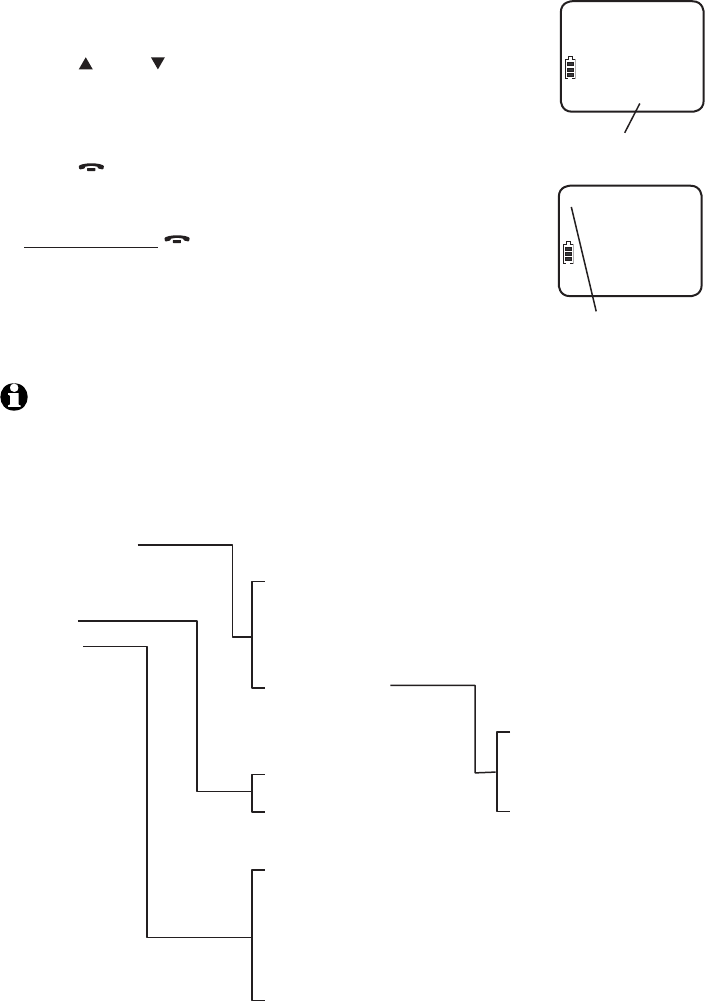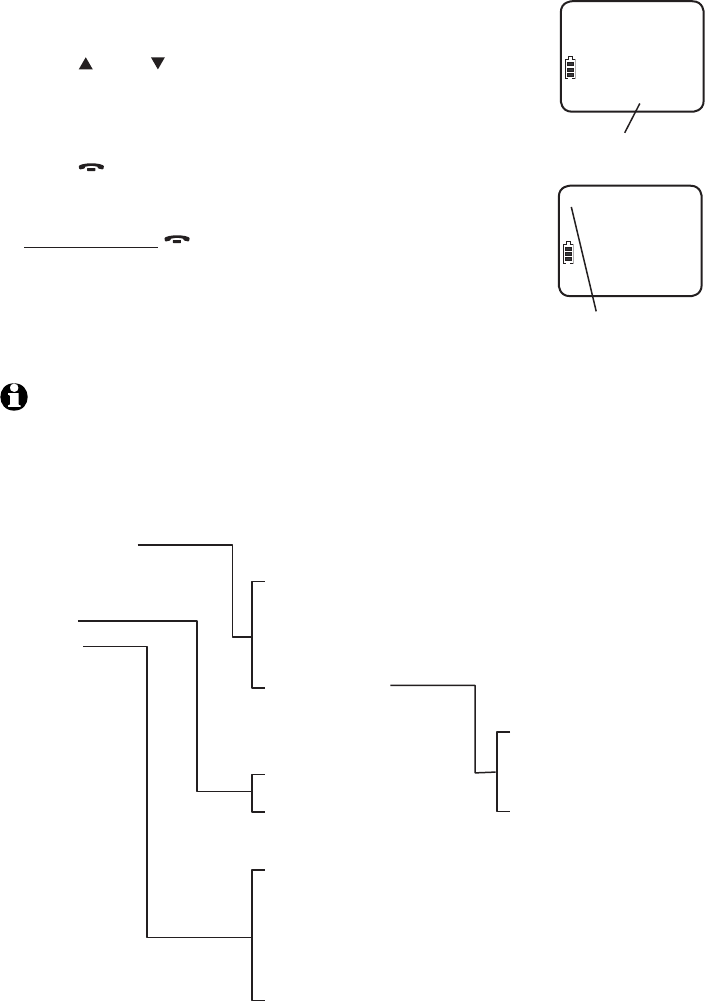
10
Menu overview
Use the menu to change the telephone settings.
Press MENU/SELECT in idle mode (when the handset is
not in use) to enter the main menu.
Press DIR or CID to scroll until the > is next to the
feature you want to select.
Press MENU/SELECT to select or save the indicated item.
-OR-
Press OFF/CLEAR to cancel an operation, back up to
the previous menu or exit the menu display.
-OR-
Press and hold OFF/CLEAR to cancel an operation
and return to idle mode.
-OR-
If no key is pressed within 30 seconds, the handset
automatically cancels an operation and returns to
idle mode.
NOTE: The menu items PLAY MESSAGES, ANSWERING SYS, DIRECTORY, CALL LOG, CLR
VOICEMAIL, SET DATE/TIME, HOME AREA CODE and DIAL MODE are shared by all handsets.
Any changes made to these menu items on any one handset apply to all.
1.
2.
3.
Menu structure
PLAY MESSAGES
ANSWERING SYS
DIRECTORY
CALL LOG
RINGERS
SETTINGS
CALL SCREENING
# OF RINGS
REMOTE CODE
MSG ALERT TONE
ANNOUNCEMENT
DELETE ALL OLD
RECORD MEMO
ANSWER ON/OFF
ANS SYS SETUP
RINGER VOLUME
RINGER TONE
LCD LANGUAGE
CLR VOICEMAIL
KEY TONE
SET DATE/TIME
HOME AREA CODE
DIAL MODE
The handset is in
idle mode.
11/20
HANDSET 1
16 MISSED CALLS
10:30
PM
The > symbol indicates
the feature to select.
>PLAY MESSAGES
ANSWERING SYS
Telephone settings