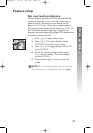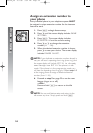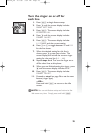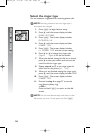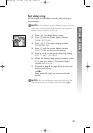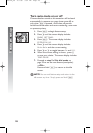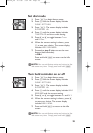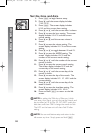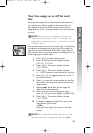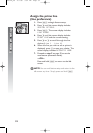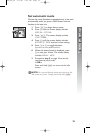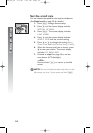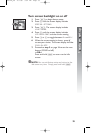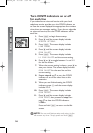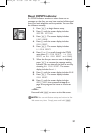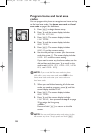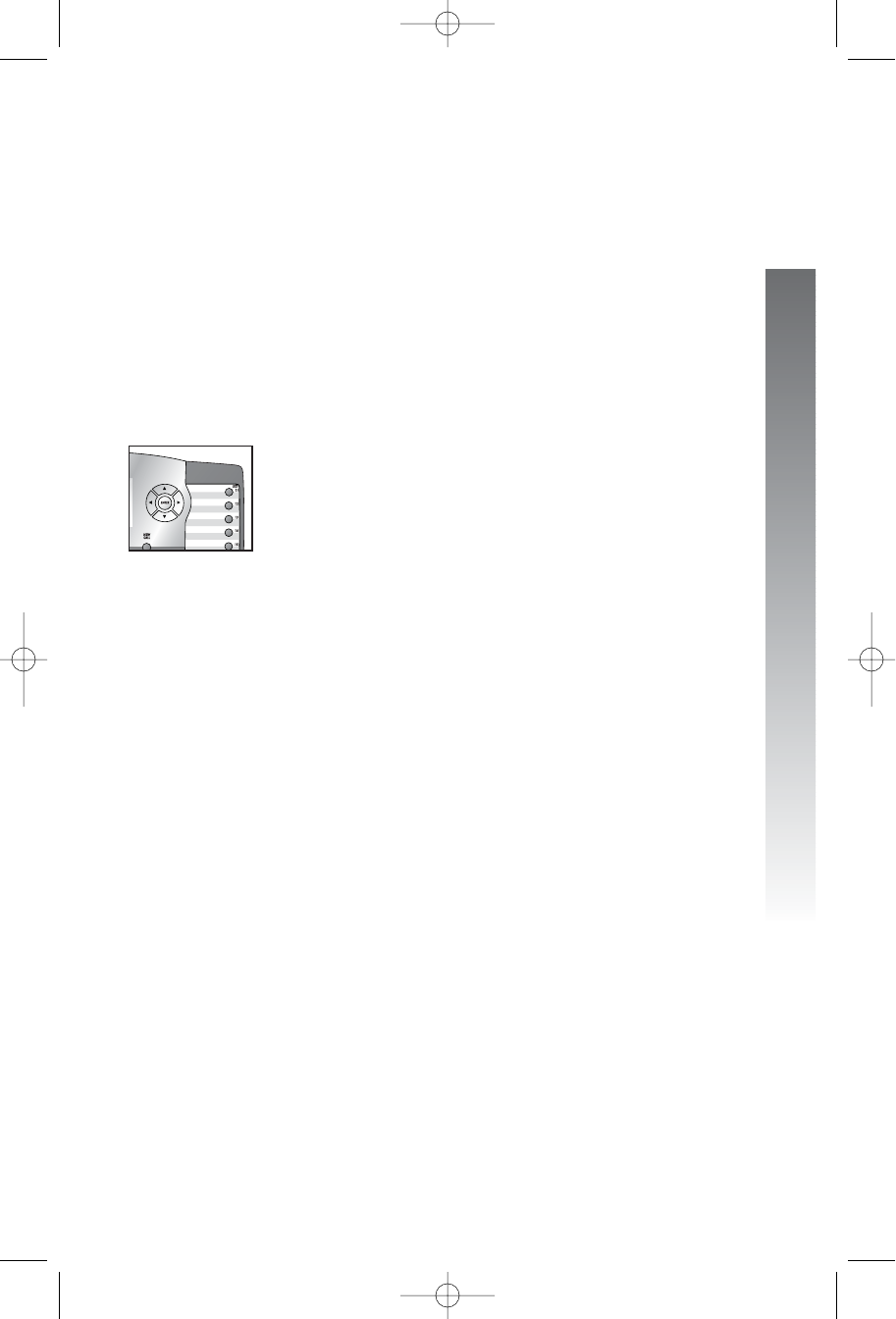
Turn line usage on or off for each
line
If you are not using all four phone lines at this extension,
you need to turn off line usage for the unused lines. If
you expand to a second, third or fourth line, turn line
usage back on. Line 1 must be turned on for the intercom
to work.
NOTE: You may use any combination of lines. Lines
used do not need to be in order. For example, line
usage can be turned on for lines 1 and 3 and turned off
for lines 2 and 4.
You may also restrict the use of certain lines on this phone
to intercom and paging only, by turning off line usage for
each line you want restricted. When line usage is turned
off, that line cannot be used to answer incoming calls or to
make outgoing or transfer calls.
1. Press E to begin feature setup.
2. Press - until the screen display includes
SPECIAL OPTIONS.
3. Press E. The screen display includes
LINE USAGE.
4. Press E. The screen display includes
L1 USAGE and the current setting for this line.
5. Press < or > to toggle between On and Off
for the line shown.
6. Press - to save the current setting for this line
and move to the next line with its current line
usage setting.
7. Repeat steps 5 and 6 to set line usage for
other lines at this extension.
8. When you are finished setting line usage,
press - until the screen display includes DONE.
9. Press E. The screen display includes
LINE USAGE.
10. Proceed to step 4 on page 32 to set up the
next feature (prime line).
—OR—
Press and hold E to return to the idle
screen.
NOTE:You can exit feature setup and return to the
idle screen any time. Simply press and hold E.
31
Feature setup
Feature setup
i
ii
ii
k
kk
kk
o
oo
oo
n
nn
nn
974CIB_06 4/7/06 3:32 PM Page 31