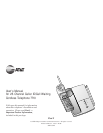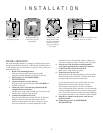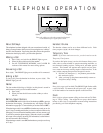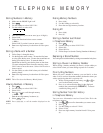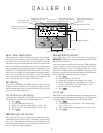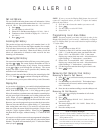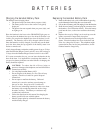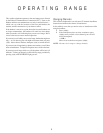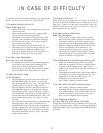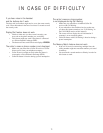CALLER ID
About Caller Identification
This telephone has a Caller ID feature that works with call identi-
fication service provided by your local telephone company. There
is a fee for this service, and it may not be available in all areas.
This phone can provide information only if both you and the caller
are in areas offering caller identification service, and if both tele-
phone companies use compatible equipment. Additionally, if you
subscribe to Call Waiting, this phone lets you see who’s calling
while you’re on another call (your telephone company must pro-
vide the service needed for this feature to work). The time and
date are sent by the provider, along with the call information. Be
sure to ask your provider for Type 2 Caller ID service.
Call Waiting
If you have Call Waiting with Caller ID service, the screen will
display information about your call waiting call when you hear
the call waiting signal. Press F to access the call. Press F
again to return to the original call.
Turn Off Caller ID on Call Waiting
If you don’t have Caller ID on Call Waiting service, you can turn
this feature off (the phone comes with the feature on).
1 Press
MENU
.
2 Use the softkey to select SETUP.
3 Select NEXT until the screen displays CIDCW: ON.
4 Select CHANGE. The screen displays CIDCW: OFF.
5 Press
MENU
.
NEW CALL Light and Indicator
This light on the base stays on when you have received call infor-
mation but have not yet reviewed it. The handset screen displays
NEW CALL when showing unreviewed call information as you
scroll through the call history. If you subscribe to voice mail ser-
vice, see "Message Waiting Indicator."
Message Waiting Indicator
If you subscribe to voice mail, the handset screen displays
MESSAGE when there is a message waiting and the NEW CALL
light flashes on the base.
Voice mail signals are sent in one of two ways: FSK signaling or
"stutter" signaling. (Your service provider can give you more in-
formation about your service.) The phone comes set to receive
either service (FSK or stutter) your telephone company provides.
However, you can follow the directions below to set the phone to
receive only FSK signals, or to receive no signals.
1 Press
MENU
.
2 Use the softkey to select SETUP.
3 Select NEXT until the screen displays VMW MODE.
4 Select CHANGE until the screen displays FSK, BOTH
(receives either kind of voice mail signal), or OFF
(receives no voice mail signals).
5 Press
MENU
.
Turn Off Light
If the NEW CALL light on the base flashes even when you have no
voice mail waiting, you can stop it from flashing. (This light remains
on steadily when you have unreviewed Caller ID information.
1 Press
MENU
.
2 Use the softkey to select SETUP. The screen displays
VMW LIGHT: ON.
3 Select CHANGE. The screen displays VMW LIGHT: OFF.
4 Press
MENU
.
6
Scroll through call history
Caller's name
Caller's telephone number
Time call information was sent
Date call information was sent
Caller has called
more than once
Number has been stored
in telephone memory
as Priority
Voice Security
feature is active
Voice mail message is
waiting (if you subscribe
to this service)
Information missing or
incorrect (see In Case of
Difficulty)
Battery power indicator
Position of call in call history