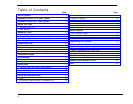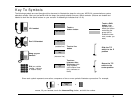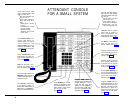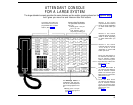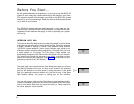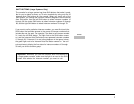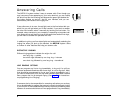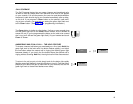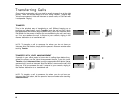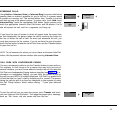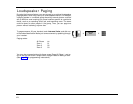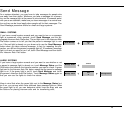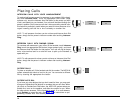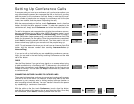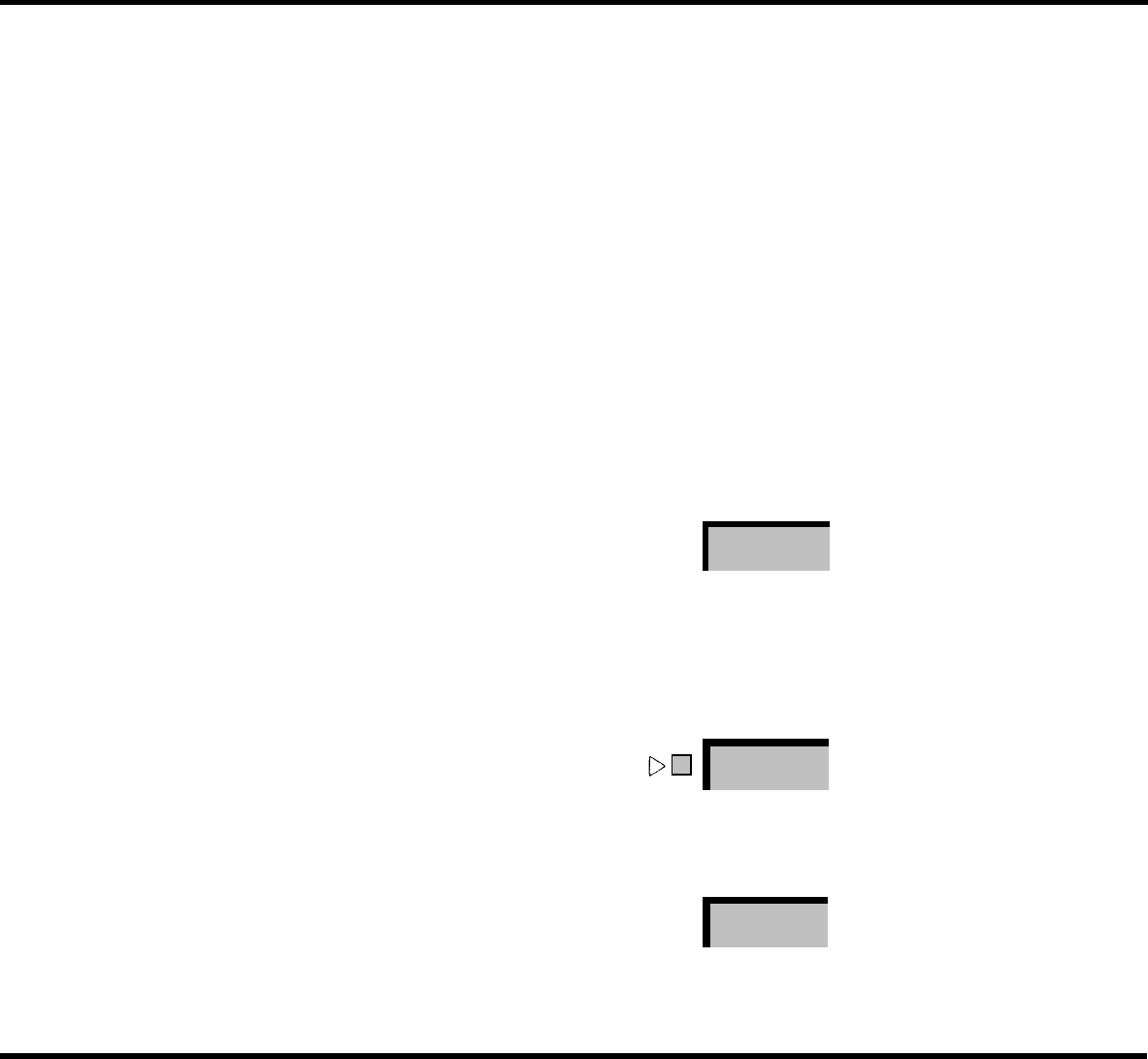
Before You Start...
As the system attendant or receptionist, it is your job to use the MERLIN
system in such a way that it works effectively for the people in your office.
This manual contains the information you need to use MERLIN system
features to your best advantage. Read the manual carefully before start-
ing to work at your console.
Two MERLIN system features used frequently in your work are the
Intercom Auto Dial buttons and the Shift buttons. It is essential that you
understand these features thoroughly in order to operate your system
efficiently.
INTERCOM AUTO DIAL
The Intercom Auto Dial feature lets you contact the people in your business
and helps you transfer calls to them quickly as well, simply by touching
a button instead of dialing a number. Each person’s voice terminal
(
MERLIN
system telephone ) has a unique intercom code, similar to an
extension number. Intercom codes, ranging from 10 through 29 if you have
a small system, or 10 through 79 if you have a large system, are
automatically assigned to the Intercom Auto Dial buttons on your console.
You should have a button for everyone in your office, or at least for every
person who receives calls frequently. (See page 19 for instructions on pro-
gramming Intercom Auto Dial buttons.)
Joan
31
The green light next to each intercom Auto Dial button gives you informa-
tion about the status of the line, so when a call comes in for someone,
you can tell whether or not that person is using the phone. If the green
light for a particular intercom number is lit, the line is busy. If the green
light flashes rapidly, the person is calling you on the intercom.
Joan
31
You can also use an Intercom Auto Dial button to signal someone briefly.
Leave the handset on the hook and touch the Intercom Auto Dial button
one or more times. Each time you touch the button, a “beep” sounds at
the other person’s voice terminal.
Joan
31
6