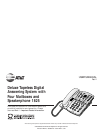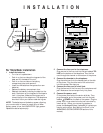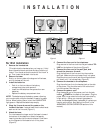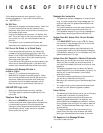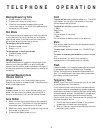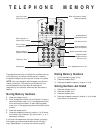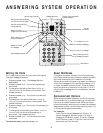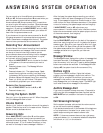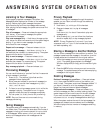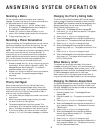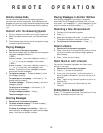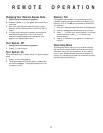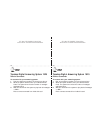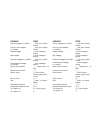ANSWERING SYSTEM OPERATION
Recording a Memo
You can record a memo to be stored as an incoming
message. The memo can be up to three minutes long, and
will be played back with other messages.
1 Press and release W. All four mailbox lights
blink rapidly. The Message Window should display 1–.
If it displays 2–, press W again.
2 Press an Z button to select a mailbox for the
memo. After the beep, speak toward the microphone.
3 To stop recording, press S.
Recording a Phone Conversation
Using the handset (not the speakerphone), you can record
a phone conversation up to three minutes long. You can
listen to the recording as you do any other messages.
NOTE: This unit does not sound warning beeps to let the
other party know that the call is being recorded. To
ensure that you are in compliance with any state and
federal regulations that concern recording a telephone
call, you should start the recording process and then
inform the caller that you are recording the call.
1 Press and release W at any time during a phone
conversation. All four mailbox lights blink rapidly. The
Message Window should display 2–. If it shows 1–,
press and release W again.
2 Press an Z button to select where the conversation
will be recorded. The system beeps and begins
recording.
3 To stop recording, press S.
Priority Call Signal
When a caller enters the Priority Calling Code from a
touch tone phone, the system beeps loudly to alert you
that you have a priority call. You’ll need to provide select
callers with the Priority Calling Code (preset to 999), in
order for them to use this feature.
1 Your caller dials your telephone number from a touch
tone phone.
2 When the announcement begins to play, your caller
can enter the Priority Calling Code.
3 The system beeps three times, then pauses. This
continues for up to 30 seconds, unless you answer the
phone. The beeps are audible on both ends of the call.
4 If you do not answer, your caller can enter a mailbox
number (1, 2, 3, or 4), and leave a message in a mailbox.
9
Changing the Priority Calling Code
The Priority Calling Code is preset to 999. You can use this
code, or change it to another three-digit number from 500–
999. DO NOT pick the same number as that assigned to the
Remote Access Code. You can view the current Priority
Calling Code by holding down c.
1 Press g. The Message Window displays CH.
2 Hold down c for at least two seconds. The system
announces “First digit.”
3 Press / or ? to change the digit.
4 When the Message Window displays the desired first
digit, press c. The system announces “Second digit.”
5 Press / or ? to change the digit.
6 When the Message Window displays the desired
second digit, press c. The system announces “Third
digit.”
7 Press / or ? to change the digit.
8 When the Message Window displays the desired third
digit, press c. The system announces the new
Priority Calling Code.
When Memory is Full
The system can record approximately 24 minutes of
messages (including the time for your announcement), or
a maximum of 99 messages. When memory is full, or 99
messages have been recorded, the Message Window flashes
F. Delete messages to make room for new ones.
When memory is full, the system answers calls after 10
rings, and sounds two beeps instead of your announcement.
Changing the Remote Access Code
The Remote Access Code is preset to 500. You can change
the Remote Access Code to any three-digit number from
500–999. DO NOT pick the same number as that assigned
to the Priority Calling Code.
1 Press and release g. The Message Window
displays CH.
2 Press and release c. The system announces “First
digit.”
3 Press / or ? to change the first digit.
4 When the Message Window displays the desired first
digit, press and release c. The system announces
“Second digit.”
5 Press / or ? to change the digit.
6 When the Message Window displays the desired
second digit, press and release c. The system
announces “Third digit.”
7 Press / or ? to change the digit.
8 When the Message Window displays the desired third
digit, press and release c. The system announces
the new Remote Access Code.