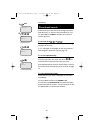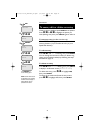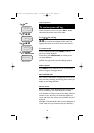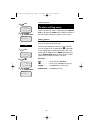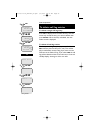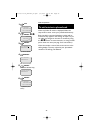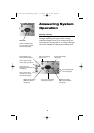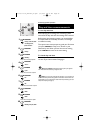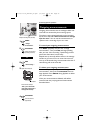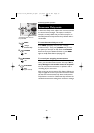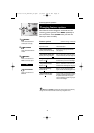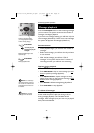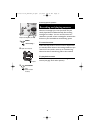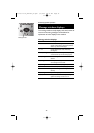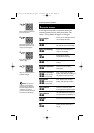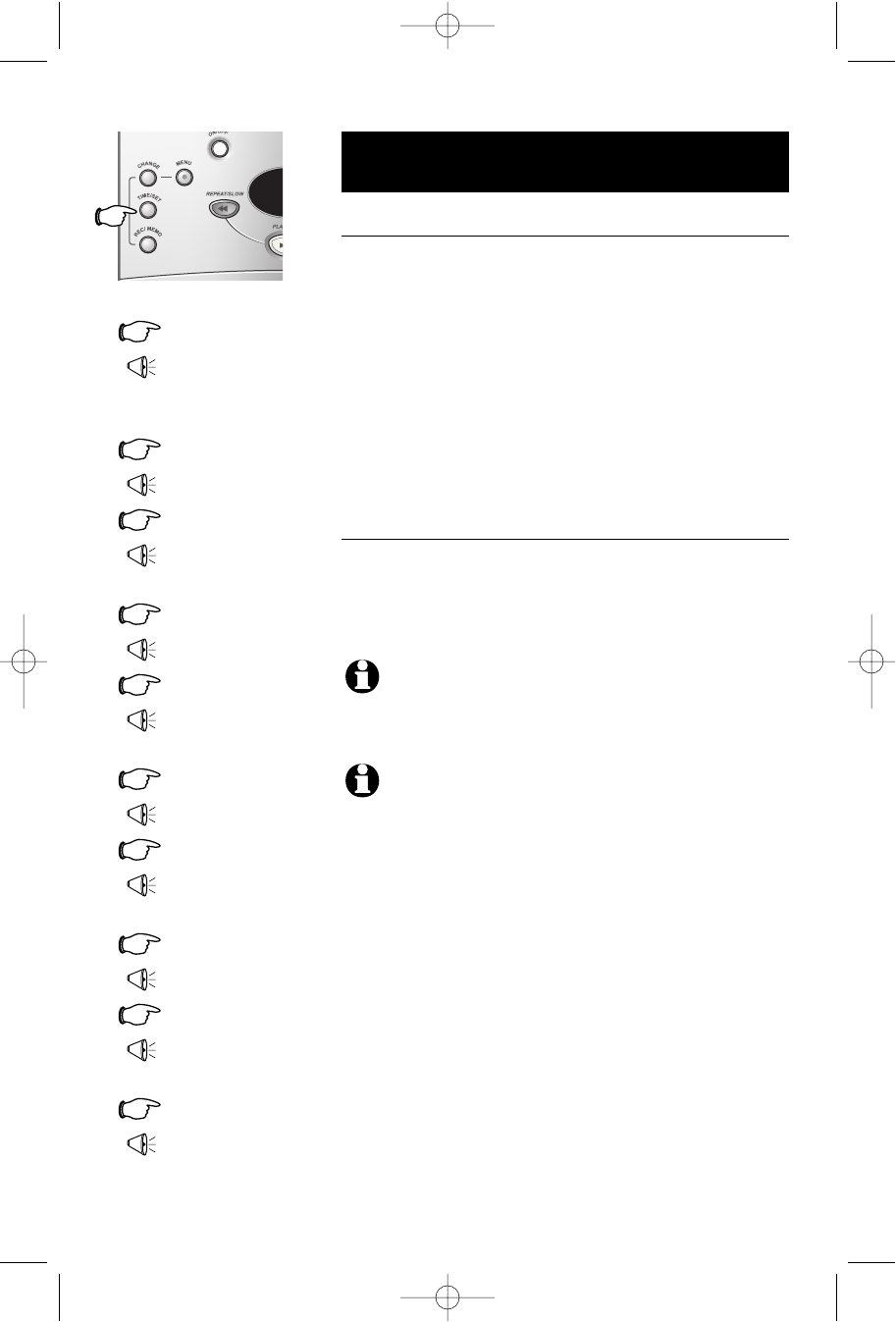
28
Answering System Operation
Day and time announcements
To set day and time
Before playing each message, the answering system
announces the day and time the message was received.
Before using the answering system, you should follow
the steps at left to set the day and time, so messages
are dated correctly.
The system uses voice prompts to guide you. Each time
you press CHANGE, the day, hour, minute or year
advances by one. When you hear the correct setting,
press TIME/SET to move to the next setting.
To check day and time
You can press TIME/SET at any time to hear the
current day and time without changing it.
1
TIME/SET
“Friday, 10:07 am, 2003”
8
TIME/SET
“2003”
10
TIME/SET
“Monday, 2:26 pm, 2004”
“To change clock,
press Time Set”
2
TIME/SET
“Friday”
3
CHANGE
“Monday”
Press until correct day is spoken
4
TIME/SET
“10 am”
5
CHANGE
“2 pm”
Press until correct hour is spoken
6
TIME/SET
“07”
7
CHANGE
“26”
9
CHANGE
“2004”
Press until correct minute is spoken
Press until correct year is spoken
NOTE:
Press
CHANGE
to advance the minute or year by one digit at a
time. Press and hold to advance by 10 digits at a time.
NOTE:
You can choose to set the time manually, or you can allow it to
be set automatically with incoming Caller ID information. The time will be set
automatically only if you subscribe to Caller ID service provided by your local
telephone company (see page 5).
91-5783-10-00_ATT1487_R0.qxd 6/2/2003 12:15 PM Page 28