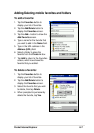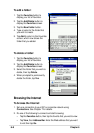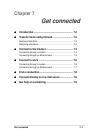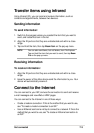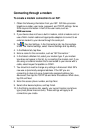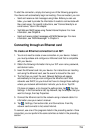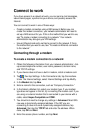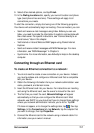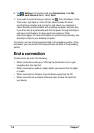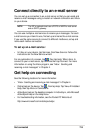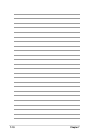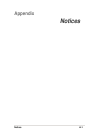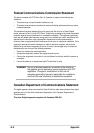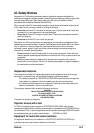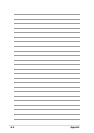7-8
Chapter 7
6. Tap
, Settings, Connections tab, and Connections. From My
network card connects to list, select Work.
7. If you want to synchronize your device, tap
, then ActiveSync. In the
Tools menu, tap Options. In the PC tab, select Include PC when
synchronizing remotely and connect to, and select your computer’s
name. Remote synchronization with a desktop computer will work only
if you have set up a partnership with that computer through ActiveSync
and have set ActiveSync to allow remote connections. Other
restrictions apply. For more information on synchronizing remotely, see
ActiveSync Help on your desktop computer.
To connect, use one of the programs listed in the preceding section. Once
connected, you can perform the same activities as listed in the preceding
section.
End a connection
To disconnect, do one of the following:
• When connected via dial-up or VPN, tap the Connection icon on your
navigation bar, then tap End.
• When connected via cable or cradle, detach your device from the cable
or cradle.
• When connected via Infrared, move the device away from the PC.
• When connected via a network (Ethernet) card, remove the card from
your device.