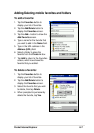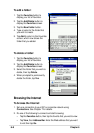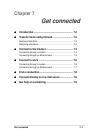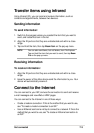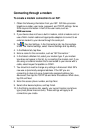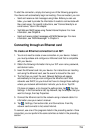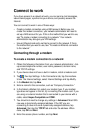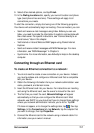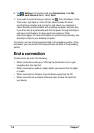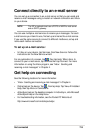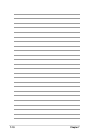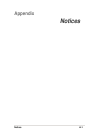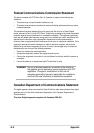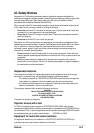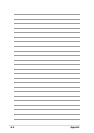Get connected
7-7
9. Select other desired options, and tap Finish.
10. In the Dialing Locations tab, specify your current location and phone
type (most phone lines are tone). These settings will apply to all
connections you create.
To start the connection, simply start using one of the following programs.
Your device will automatically begin connecting. Once connected, you can:
• Send and receive e-mail messages using Inbox. Before you can use
Inbox, you need to provide the information it needs to communicate with
the e-mail server. For specific instructions, see “Connect directly to an
e-mail server,” later in this chapter.
• Visit Internet or intranet Web and WAP pages using Pocket Internet
Explorer.
• Send and receive instant messages with MSN Messenger. For more
information, see “MSN Messenger” in Chapter 5.
• Synchronize. For more information, see ActiveSync Help on the desktop
computer.
Connecting through an Ethernet card
To create an Ethernet connection to a network:
1. You do not need to create a new connection on your device. Instead,
you must purchase and configure an Ethernet card that is compatible
with your device.
2. Obtain the following information from your network administrator: user
name, password, and domain name.
3. Insert the Ethernet card into your device. For instructions on inserting
and using the Ethernet card, see the owner’s manual for the card.
4. The first time you insert the card, Network Settings will appear
automatically so that you can configure the Ethernet card. Most
networks use DHCP, so you should not have to change these settings
unless your network administrator instructs you to do so. Tap OK.
If it does not appear, or to change the settings later, tap
, then tap
Settings. In the Connections tab, tap Network, tap the adapter that
you want to change, then tap Properties.
5. Connect the Ethernet card to the network using a network cable. For
information, see your owner’s manual.