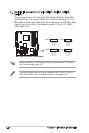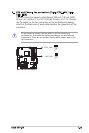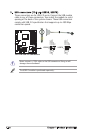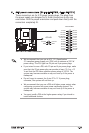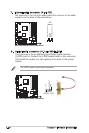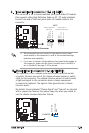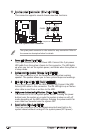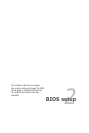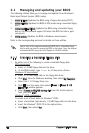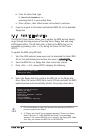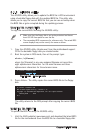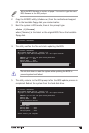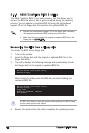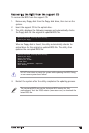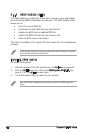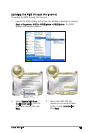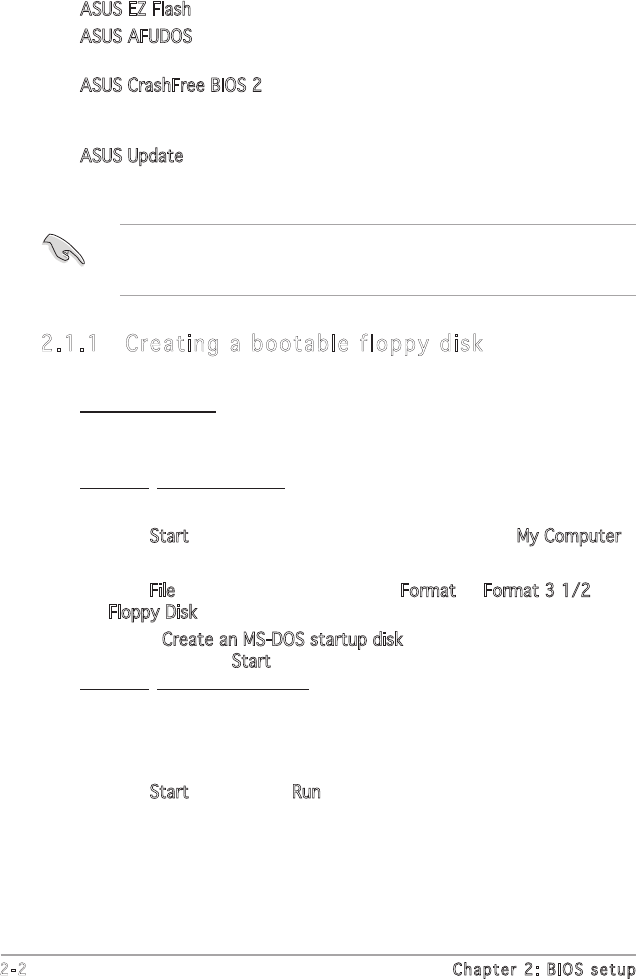
2-2 Chapter 2: BIOS setup
2.1 Managing and updating your BIOS
The following utilities allow you to manage and update the motherboard
Basic Input/Output System (BIOS) setup.
1. ASUS EZ Flash (Updates the BIOS using a oppy disk during POST.)
2. ASUS AFUDOS (Updates the BIOS in DOS mode using a bootable oppy
disk.)
3. ASUS CrashFree BIOS 2 (Updates the BIOS using a bootable oppy
disk or the motherboard support CD when the BIOS le fails or gets
corrupted.)
4. ASUS Update (Updates the BIOS in Windows
®
environment.)
Refer to the corresponding sections for details on these utilities.
2.1.1 Creatin g a b ootabl e flop py dis k
1. Do either one of the following to create a bootable oppy disk.
DOS environment
a. Insert a 1.44MB oppy disk into the drive.
b. At the DOS prompt, type format A:/S then press <Enter>.
Windows
®
XP environment
a. Insert a 1.44 MB oppy disk to the oppy disk drive.
b. Click Start from the Windows
®
desktop, then select My Computer.
c. Select the 3 1/2 Floppy Drive icon.
d. Click File from the menu, then select Format. A Format 3 1/2
Floppy Disk window appears.
e. Select Create an MS-DOS startup disk from the format options
eld, then click Start.
Windows
®
2000 environment
To create a set of boot disks for Windows
®
2000:
a. Insert a formatted, high density 1.44 MB oppy disk into the drive.
b. Insert the Windows
®
2000 CD to the optical drive.
c. Click Start, then select Run.
Save a copy of the original motherboard BIOS le to a bootable oppy
disk in case you need to restore the BIOS in the future. Copy the original
motherboard BIOS using the ASUS Update or AFUDOS utilities.