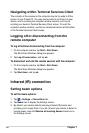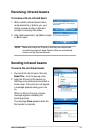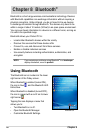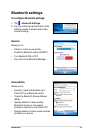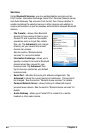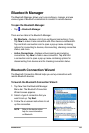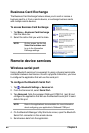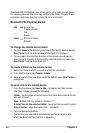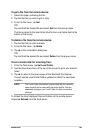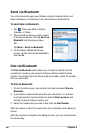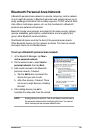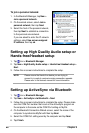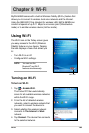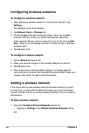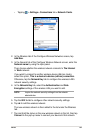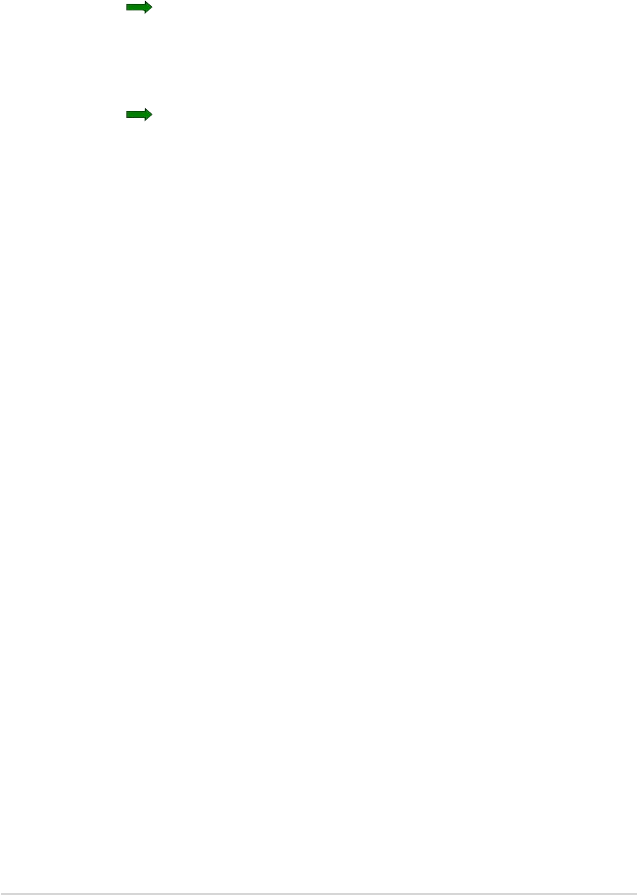
84
Chapter 8
The Bluetooth File Explorer also allows you to set a folder in your device
for receiving inbound files. You may configure this folder for each of your
connection shortcuts. See the section “To set a local folder”.
Bluetooth File Explorer menus
File Send a File...
Create a Folder
Get
Delete
Tools Set Local Folder
Refresh
To change the remote device folder:
1. To move down in the directory structure of the remote device, tap the
New Folder from the main window of Bluetooth File Explorer.
2. To move up in the directory structure of the remote device, tap the
down-arrow to the right of the currently selected folder and select the
New Folder from the drop-down list.
To create a folder on the remote device:
1. Select the folder in which you wish to place the new folder.
2. From the File menu, tap Create a Folder.
3. Enter a name for the new folder while the default name New Folder is
highlighted.
To send a file to the remote device:
1. From the File menu, tap Send a File... to display the Open screen.
The Open screen includes the following:
Folder - tap the down-arrow and select the folder that contains the file
you wish to send.
Type - default and only option is “All Files (*.*).
A list of files in the selected folder - tap a file that you wish to send.
Cancel button - abort the Send a File... operation.
2. Tap your desired operation.
The file that you selected is automatically sent when tapped, after
which the Bluetooth File Explorer re-appears.