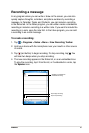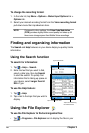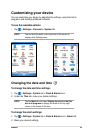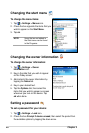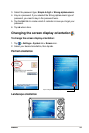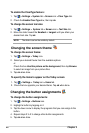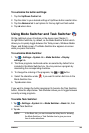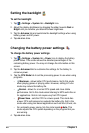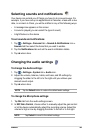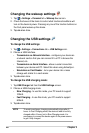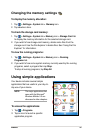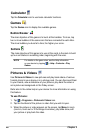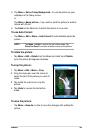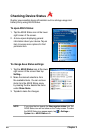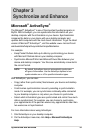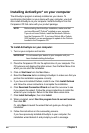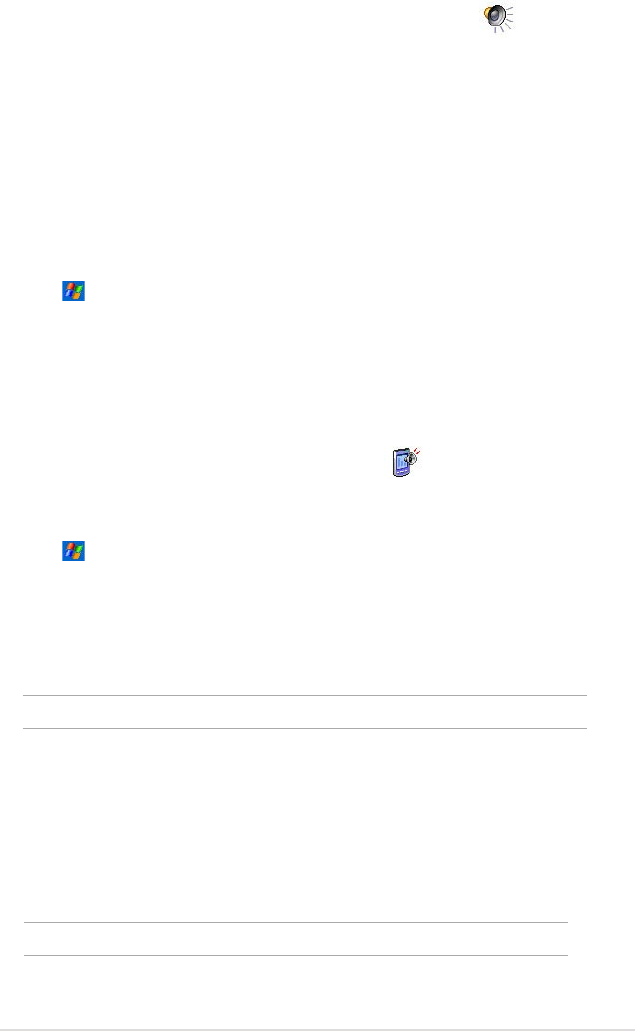
Basics
25
Changing the audio settings
To change the Audio settings:
1. Tap > Settings > System tab > Audio icon.
2. Adjust the volume, balance, treble, and bass, and 3D settings by
dragging the slider to the left or to the right until you achieve your
desired sound output.
3. Tap ok when done.
NOTE Tap the Default button to restore the default audio settings.
Selecting sounds and notifications
Your device can remind you of things you have to do in several ways. For
example, if you have set up an appointment in Calendar, a task with a due
date, or an alarm in Clock, you will be notified in any of the following ways.
• A message box appears on the screen
• A sound is played (you can select the type of sound)
• A light flashes on the device
To set sounds and notifications:
1. Tap > Settings > Personal tab > Sounds & Notifications icon >
Sounds tab then select the items that you wish to enable.
2. Tap the Notifications tab and set the event notification details.
3. Tap ok when done.
To change the Microphone settings:
1. Tap Mic tab from the audio settings screen.
2. In MIC Gain Control, choose either to manually adjust the gain control
or let the device automatically adjust the recording volume. Adjust the
volume to high or low by dragging the slider to the left or to the right.
NOTE Tap Default to revert to the default settings.