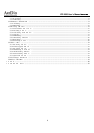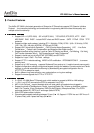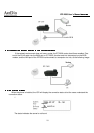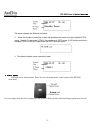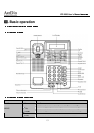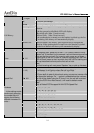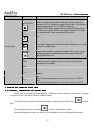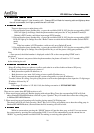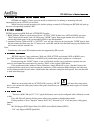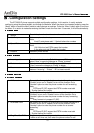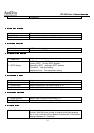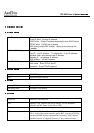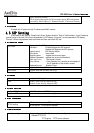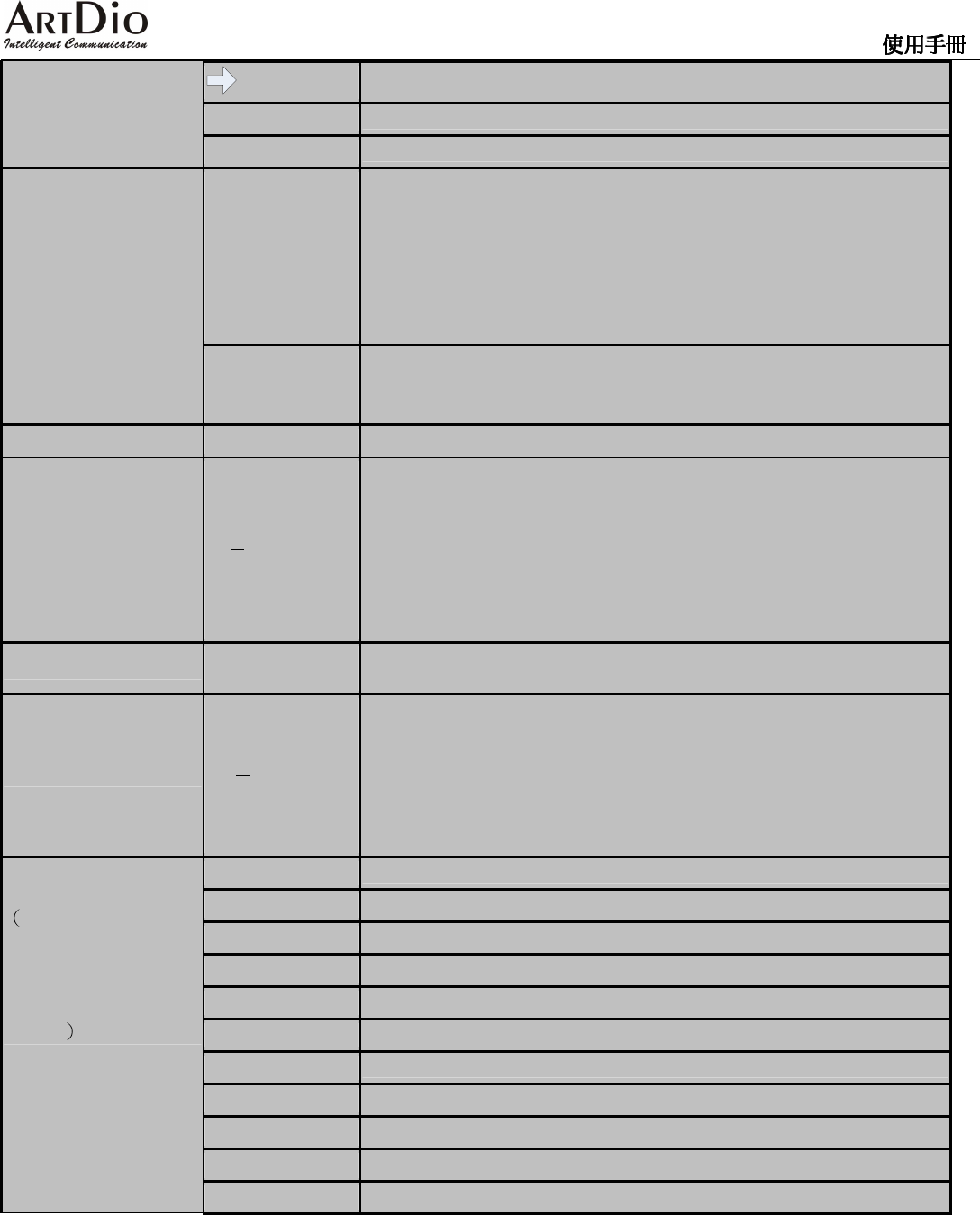
IPF-2600 User’s Manual/
14
Right
Shift cursor to right
OK
To confirm the settings
Cancel
Cancel settings, and exit from the settings.
Incoming Calls Retrieve Incoming Calls history, press up/down key to navigate the
selection.
If the key pressed at idle Mode LCD will display
1:Received calls (Max 31 track record)
2:Missed Calls (Max 31track record)
If the speakerphone is turned on or the handset is picked up, the list
of incoming calls history will automatically display
Call History
Dialed Calls Retrieve Dialed Calls history, press up/down key to navigate the
selection. If the speakerphone is turned on or the handset is picked
up, the list of dialed calls history will automatically display
Call Forward FWD
Turn on and off Call Forward function
Lines
L1 L2
For outgoing calls, press any of the L1- L2 Lines to use the Line to
make a call. If the other Line is pressed, it will
put the previous call on
hold and dial the next call. For incoming calls, press any of these
Lines to pick up the call. If there is a second incoming call, the LINE
LED will flash, press on the Line which the LINE LED is flashing and
pick up the second call and put the first call on hold.
Note:
The first incoming call must press “Speaker” key or pick up Handset.
LINE LED
(L1-L2)
Orange LED; will flash for incoming calls and lights up when the call
is connected, it will light up when the call is on Hold.
Speed Dial
M1 M4
Press the Key to call a speed dial number. To enable
the function, go
to Phone book to enter a phone book entry,
and add the number into
the Speed dial settings. If a “-“ symbol is added before the numbers,
the call will be dialed using the IP lines; if not, the call will be dialed
using the PSTN line. After the call, it will reset to default mode.
Note:
Only at Default PSTN support M1-M4 PSTN Speed Dial.
1
“1”, “-“ , “” , “!” , “?”
2
“2”, “a”, “b”, “c”, “A”, “B”, “C”
3
“3”, “d”, “e”, ”f”, “D”, “E”, “F”
4
“4”, “g”, “h”, “i”, “G”, “H”, “I”
5
“5”, “j”, “k”, “l”, “J”, “K”, “L”
6
“6”, “m”, “n”, “o”, “M”, “N”, “O”
7
“7”, “p”, “q”, “r”, “s”, “P”, “Q”, “R”, ‘S”
8
“8”, “t”, “u”, “v”, “T”, “U”, “V”
9
“9”, “w”, “x”, “y”, “z”, “W”, “X”, “Y”, “Z”
0
“0”, “space”
Numbers
In the settings
mode,
continuously pressing
the number key will
display the following
different characters in
order.
*
“*”, “•”, “:”, “@”