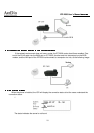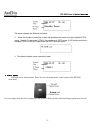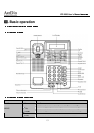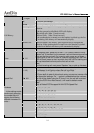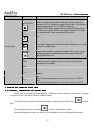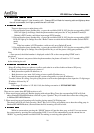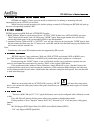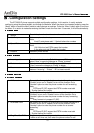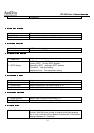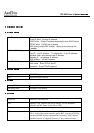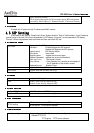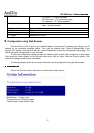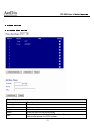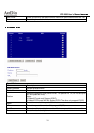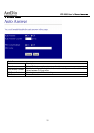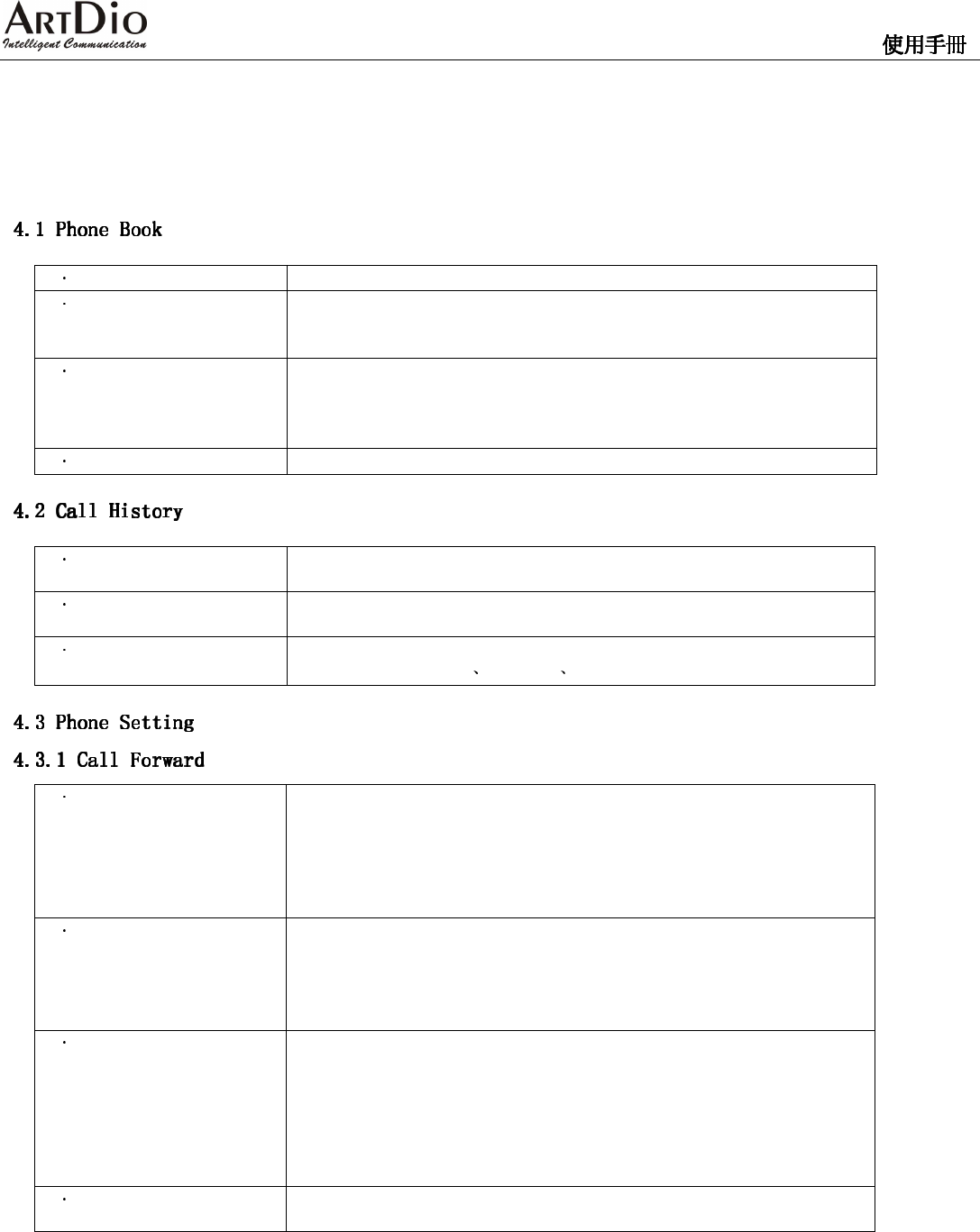
IPF-2600 User’s Manual/
18
Ⅳ
ⅣⅣ
Ⅳ. Configuration Settings
The IPF-2600 IP phone supports multiple configuration settings. In this section, it mainly explains
configuring using the phone keypad, and through the website. When the phone is connected properly, press the
“Menu” button to enter the Menu mode to make changes on settings. Press the “Menu” button again to exit from
the Menu. If no action is made after entering the Menu mode for more than 10 seconds, it will exit automatically.
1 Search
Search the phone book entries, to make a call or edit the entries.
2 Add Entry
Add a new phone book entry.
Note:
If set IP code please add “-“ Symbol before the numbers
3 Speed Dial
Set speed dial numbers
Note:
1:M1-M4 cloud set PSTN speed dial number
2: the other only set IP speed dial number
4 Erase All
Delete all phone entries
1 Incoming calls
Enter to retrieve Incoming Calls history, press OK for options,
select “Save” to save the changes or “Erase” to delete.
2 Dialed numbers
Enter to retrieve Dialed Calls history, press OK for options, select
“Save” to save the changes or “Erase” to delete.
3 Erase record
Enter to erase record of call history. Press “OK” for options, select
between “Incoming” “Dialed” “All” to erase records.
1 All Forward
Forward all calls – go to Activation and select the options of
“Enable” to turn on or “Disable” to turn off the function. Go to
“Number” option to enter the phone number for call forwarding.
Note:
PSTN and IP (SIP) support but PSTN number must add
“-“ Symbol before the number.
2 Busy Forward
Busy calls forward - go to Activation and select the options of
“Enabled” to turn on or “Disable” to turn off the function. Go to
“Number” option to enter the phone number for busy forwarding.
Note:
Busy forward only support IP (SIP).
3 No Answer FWD
No answer call forward - go to Activation and select the options of
“Enable” to turn on or “Disable” to turn off the function. Go to
“Number” option to enter the phone number for no answer
forwarding.
Note:
PSTN and IP (SIP) support but PSTN number must add
“-“ Symbol before the number.
4 Ring Time Out FWD
Ring time out call forwarding – enter the number of ring times
before a call times out, then enter the phone number for call