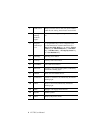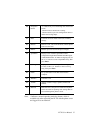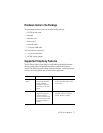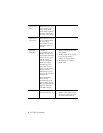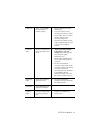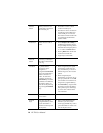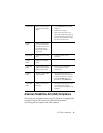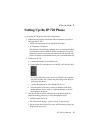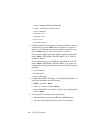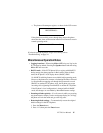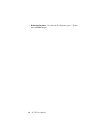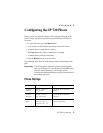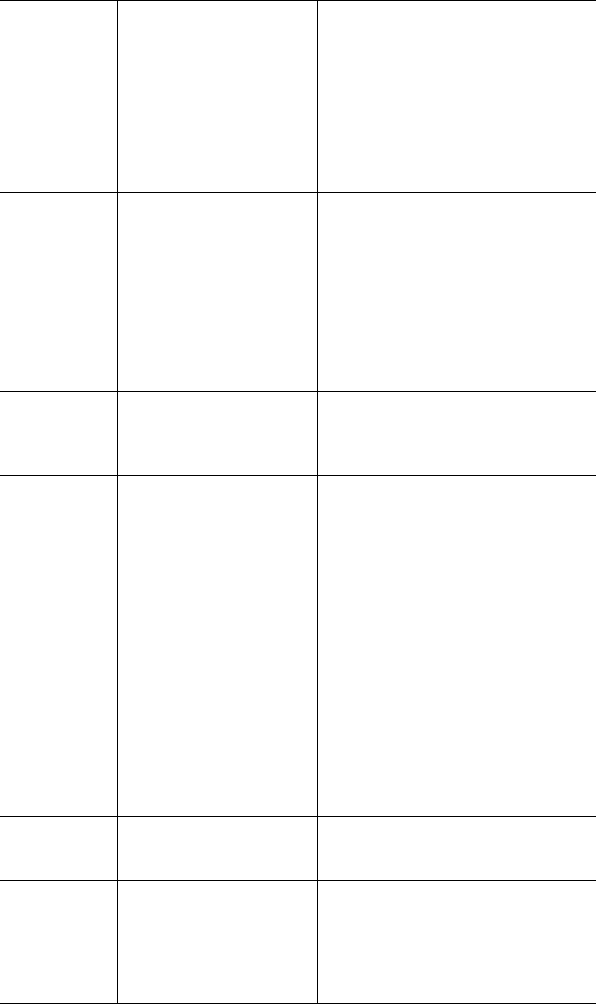
10 IP 720 User Manual
Headset
button
When pressed, the user
will be able to activate the
RJ-9 headset port.
• This button is used as a hook
switch for headset ports.
• The button is used as a headset-in-
use indicator when a Plantronics
wireless PSB port is connected.
The headset on-hook and off-hook
is controlled by the Plantronics
headset module.
Hold button Places an active call on
hold.
• When Multiple Call Waiting is
enabled at the extension, the user
can put multiple incoming calls on
hold and retrieve using the phone’s
/ buttons and Enter button.
• Pressing Hold while onhook will
retrieve the last hold call.
• Supports up to 9 hold calls.
Intercom
button
Connects you directly to
the callee’s intercom after
one ring.
Line Park A parked call line
appearance can be
assigned as a
programmable Line Park
key by the administrator.
When connected to a
caller, the call can be
parked by pressing the
Line Park key. If a call is
parked at a Line Park line,
the button’s light is on.
The call can be picked up
by pressing the Line Park
key.
• When configured by the system
administrator, the IP phone can
play an audible beep or one of 14
different ring tones when a call is
parked.
• When configured by the
administrator, an alternate way to
pick up a parked call is to use #51
<line number> if Line Park is not
assigned to a programmable key.
• The Line Park key’s light will be
lit and turns off when the parked
call is picked up, the caller hangs
up, or the call is routed to IVR/
Auto Attendant.
Mute button While on a call, mutes
conversation.
Program
Keys
Lets users associate a
programmable key with a
speed dial number or
feature code directly from
the IP phone.
• If the system administrator has
allowed it, you can associate
certain programmable keys with a
speed dial number or feature code
from the IP phone menu.