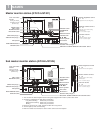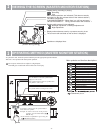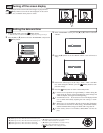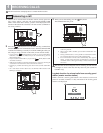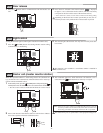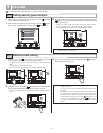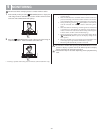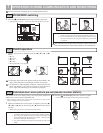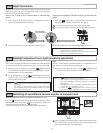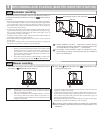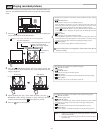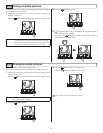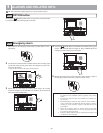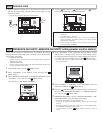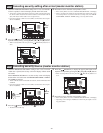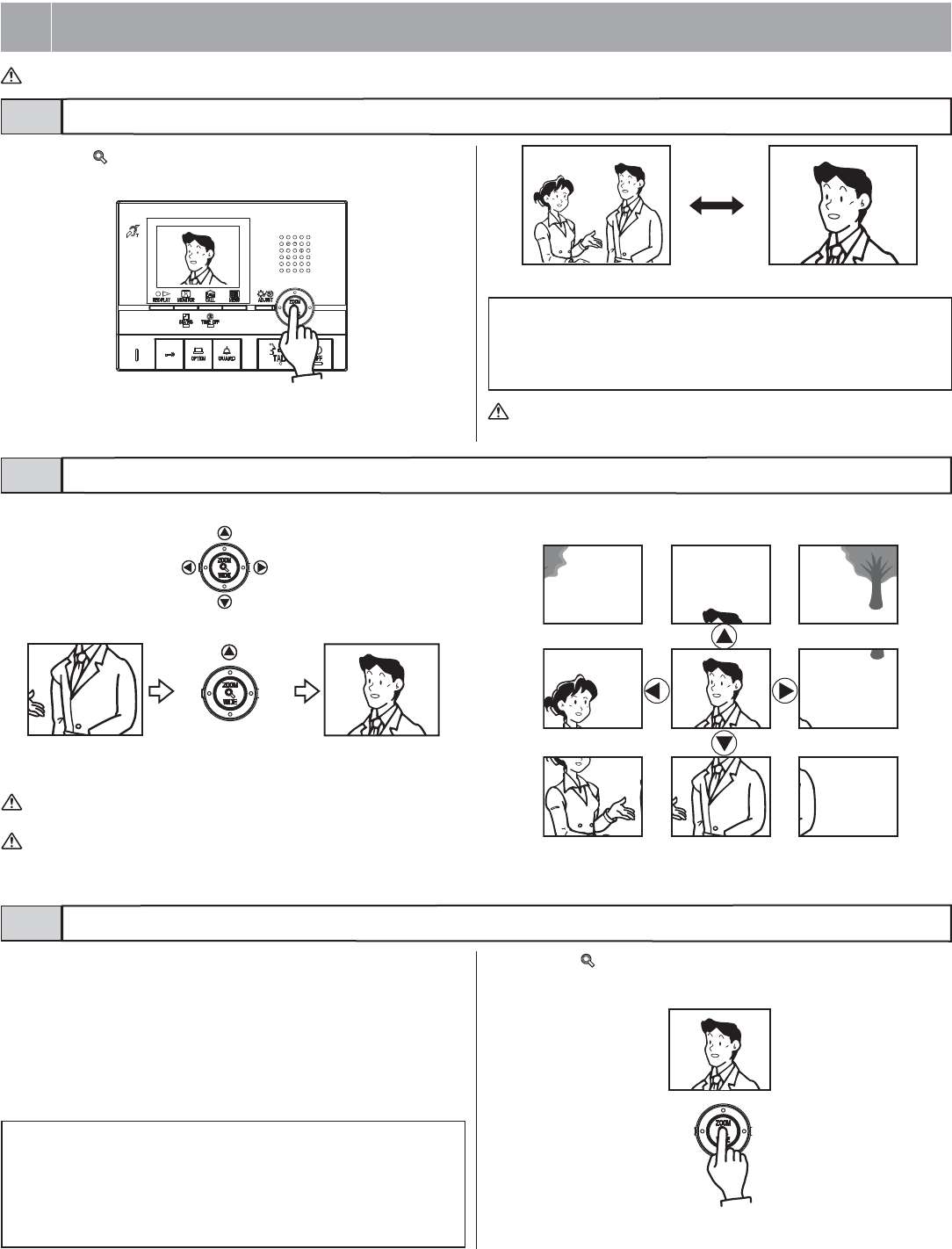
- 11 -
1 Press the [ ZOOM/WIDE] button when a picture is displayed.
• Switching between zoom wide occurs each time the button is pressed.
1 When a zoom picture is displayed, press the [S], [T], [W], or [X]
button.
• [S]: Up
• [T]: Down
• [W]: Left
• [X]: Right
• Moving diagonally is also possible.
The picture can be set to display using a set zoom picture position for
when a call is received from an individual door.
• When switching from the wide picture to the zoom picture, the zoom picture
displays starting from the pre-set position.
1 When an individual door zoom picture is displayed, press the [S],
[T], [W], or [X] button. (Ex. Pressing the [S] button moves the pic-
ture up.)
• While viewing the picture, set the desired picture position.
2 Press the [ ZOOM/WIDE] button (for at least 2 seconds).
• A beep will sound and the position setting will be completed.
The wide picture may be distorted in comparison with the zoom picture
due to the characteristics of the camera, but this is not a malfunction.
1. The image range of the zoom picture and wide picture differs. The
edges of the wide picture do not display with the zoom picture.
2. At night, due to reduced lighting on subjects, subjects may become
blurry and difficult to see if the zoom picture is moved up, down,
left, or right. (The same thing occurs with moving subjects.)
ZOOM/WIDE switching
Pan/tilt operation
Individual door zoom picture pre-set (master monitor station)
7-1
7-2
7-3
The unit used in the example pictures is a master monitor station.
7
OPERATION DURING COMMUNICATION AND MONITORING
NOTES: 1. To change the zoom picture position that has been set, perform the
zoom picture settings again. The previous settings will be overwritten.
2. The zoom picture position set with the master monitor station will
also be displayed at the sub master monitor station. * Pre-sets cannot
be set from a sub master monitor station.
3. The picture will display according to the individual door call record
setting.
[Wide picture] [Zoom picture]
NOTES: 1. When the caller is not shown in the center of the picture, the zoom
picture can be moved up, down, left, and right. (Refer to section 7-2.)
2. For an individual door, when the display changes from the wide pic-
ture to the zoom picture, the zoom picture starts at the preset (section
7-3) position.