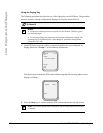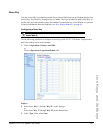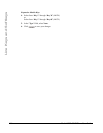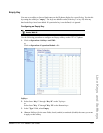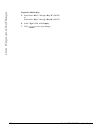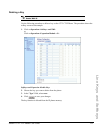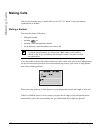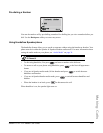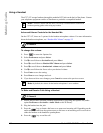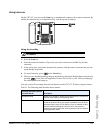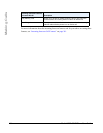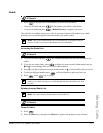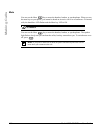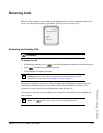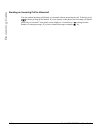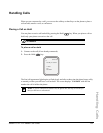154 Model 6757i CT IP Phone User Guide
Making Calls
Using a Headset
The 6757i CT accepts headsets through the modular RJ22 jack on the back of the phone. Contact
your telephone equipment retailer or distributor to purchase a compatible headset.
Advanced Volume Controls for the Headset Mic
On the 6757i CT, there are 3 options for the headset microphone volume. For more information
about the headset microphone, see “Headset Mic Volume” on page 35
.
To change this volume:
1. Press to enter the Options list.
2. Select Preferences and press Select.
3. Use 2 to scroll down to Set Audio and press Select.
4. Press 2 to scroll down to Headset/Mic Volume and press Select.
5. Press 2 to scroll down to headset/mic volume and press Select.
6. Use 2 to scroll down the list to select your desired volume.
7. Press Enter to save the setting.
8. Press Done to save changes and exit.
9. If you do not wish to save changes, press Cancel to return to the previous screen.
To Make and Receive Calls Using a Headset
1. Ensure that you have selected a headset audio mode by accessing the Options list (under
option Preferences->Set Audio->Audio Mode on the IP Phone).
2. Plug the headset into the jack.
3. Press the key to obtain a dial tone or to answer an incoming call. Depending on the
audio mode selected from the options menu, a dial tone or an incoming call is received on
either the headset or the handsfree speakerphone.
4. Press the key to end the call.
Note: Customers should read and observe all safety recommendations contained in
headset operating guides when using any headset.
IP Phone UI
Note: By default, the volume for the headset microphone is set to medium.
IP Phone UI