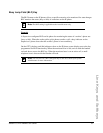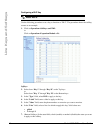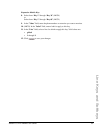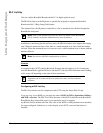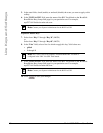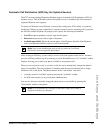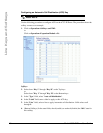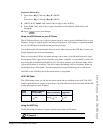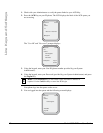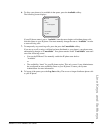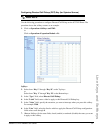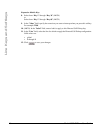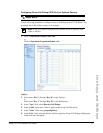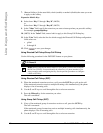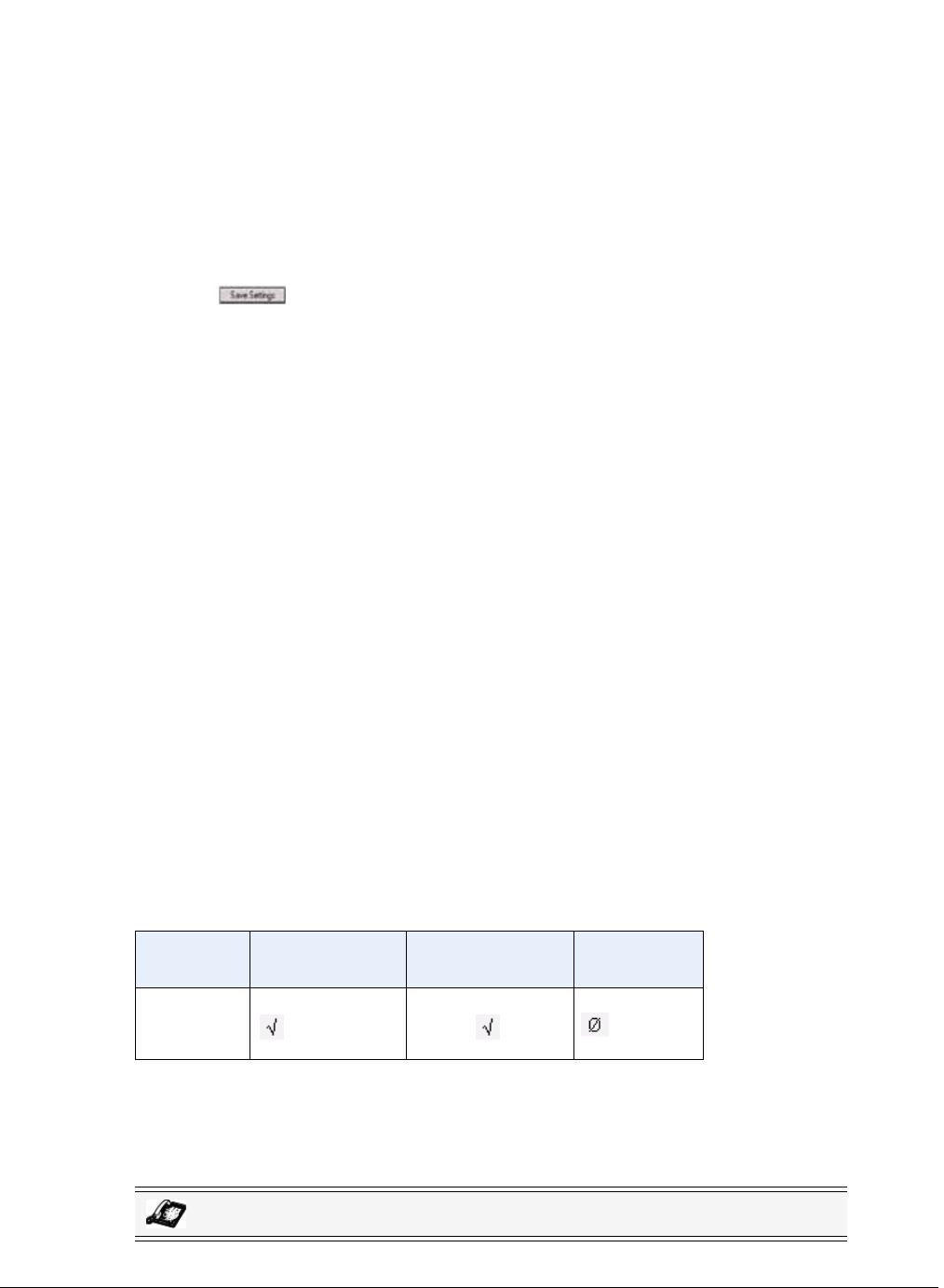
Model 6757i IP Phone User Guide 91
Line Keys and Softkeys
Expansion Module Keys
7. Select from “Key 1” through “Key 36” (M670i)
or
Select from “Key 1” through “Key 60” (M675i)
8. (M675i) In the "Label" field, enter a label to apply to this ACD key.
9. In the "Line" field, select a line to apply Automatic call distribution. Valid values are 1
through 9.
10. Click to save your changes.
Using the ACD Feature on your IP Phone
The ACD feature allows you to login to a phone queue in order to receive distributed calls on your
IP phone. To login to a phone queue, you must preconfigure an ACD softkey or expansion module
key on your IP Phone as described in the previous procedure.
Your Administrator sets up the queue that you access when you press the ACD Key. Contact your
System Administrator for more information.
When you press the ACD Key, the phone prompts you to enter a User ID and Password to login
into the queue. Once logged in, you can make your phone “available” or “unavailable” to take calls
by pressing the Available/Unavailable Key (2). The server monitors your IP phone status. When
you set the IP phone to “available,” the server begins distributing calls to your phone. When you
set the IP phone to “unavailable,” the server temporarily stops distributing calls to your phone.
The LED for the ACD Key shows the current status of your phone.
ACD LED Table
This LED changes when you log into the phone queue and are available to take calls. The LED
changes again when you are busy with an active call. The table below shows the status of the LED
as they may appear on your IP phone.
Using the ACD Key
Use the following procedure to log into a phone queue from your IP phone.
Phone
Model
Status: Logged In
and Available
Status: Unavailable Logged Out
6757i Solid Red LED
icon
Blinking Red LED
Blinking icon
No LED
icon
IP Phone UI