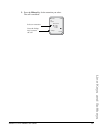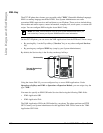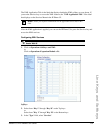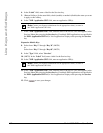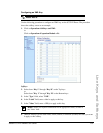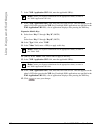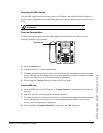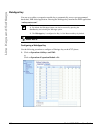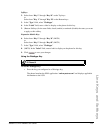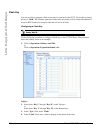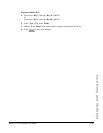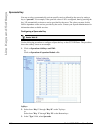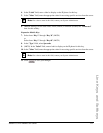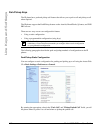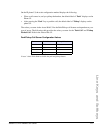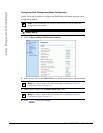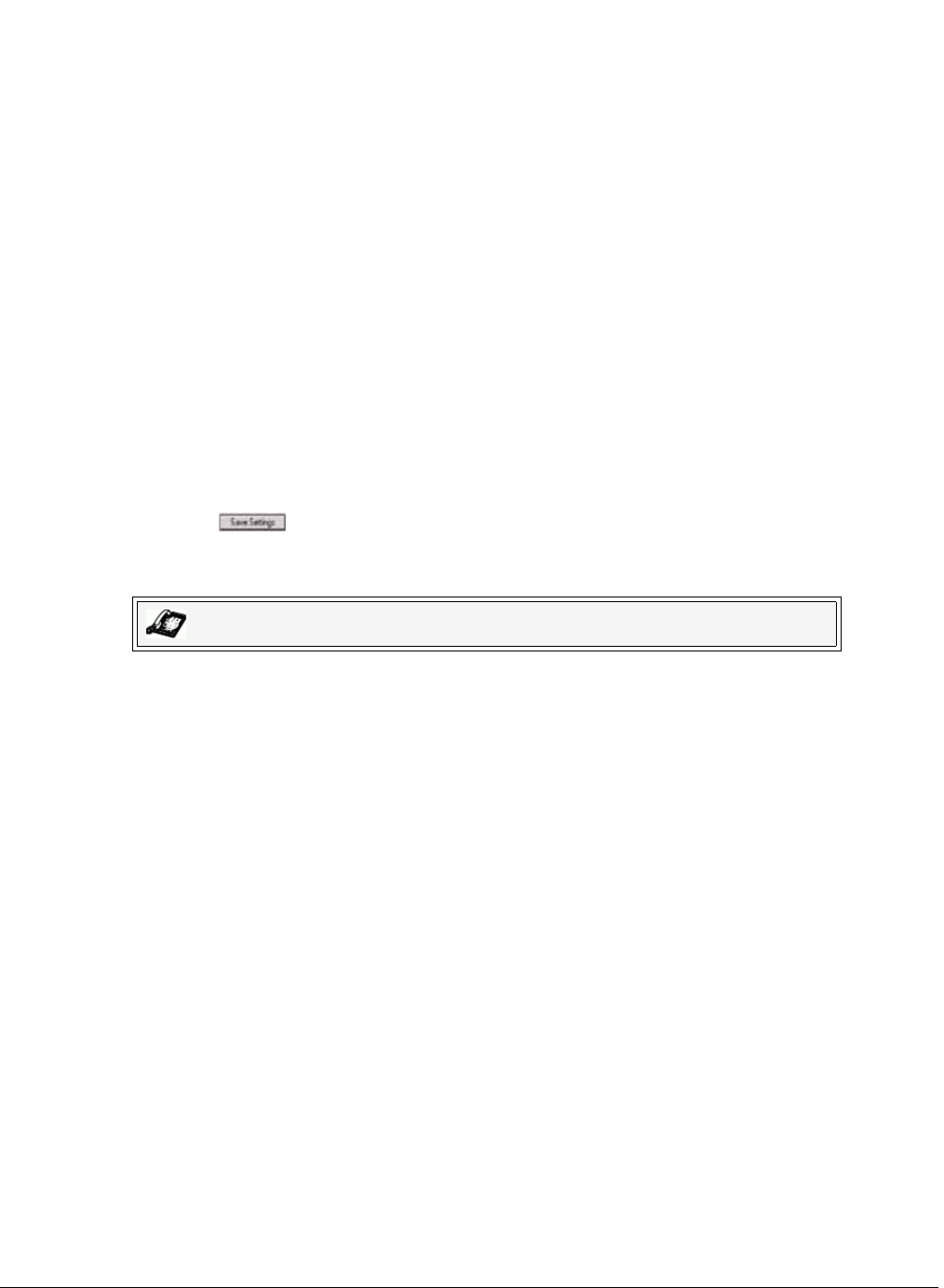
Model 6757i IP Phone User Guide 107
Line Keys and Softkeys
Softkeys
2. Select from “Key 1” through “Key 10” on the Top keys.
or
Select from "Key 1" through "Key 20" on the Bottom keys.
3. In the "Type" field, select "WebApps".
4. In the "Label" field, enter a label to display on the phone for this key.
5. (Bottom Softkeys) In the state fields, check (enable) or uncheck (disable) the states you want
to apply to this softkey.
Expansion Module Keys
6. Select from “Key 1” through “Key 36” (M670i)
or
Select from “Key 1” through “Key 60” (M675i)
7. In the "Type" field, select "WebApps".
8. (M675i) In the "Label" field, enter a label to display on the phone for this key.
9. Click to save your changes.
Using the WebApps Key
To use the WebApps key:
• Press the key you configured as a WebApps key.
The phone launches the XML application “xml.myaastra.com” and displays applicable
information to the LCD.
IP Phone UI