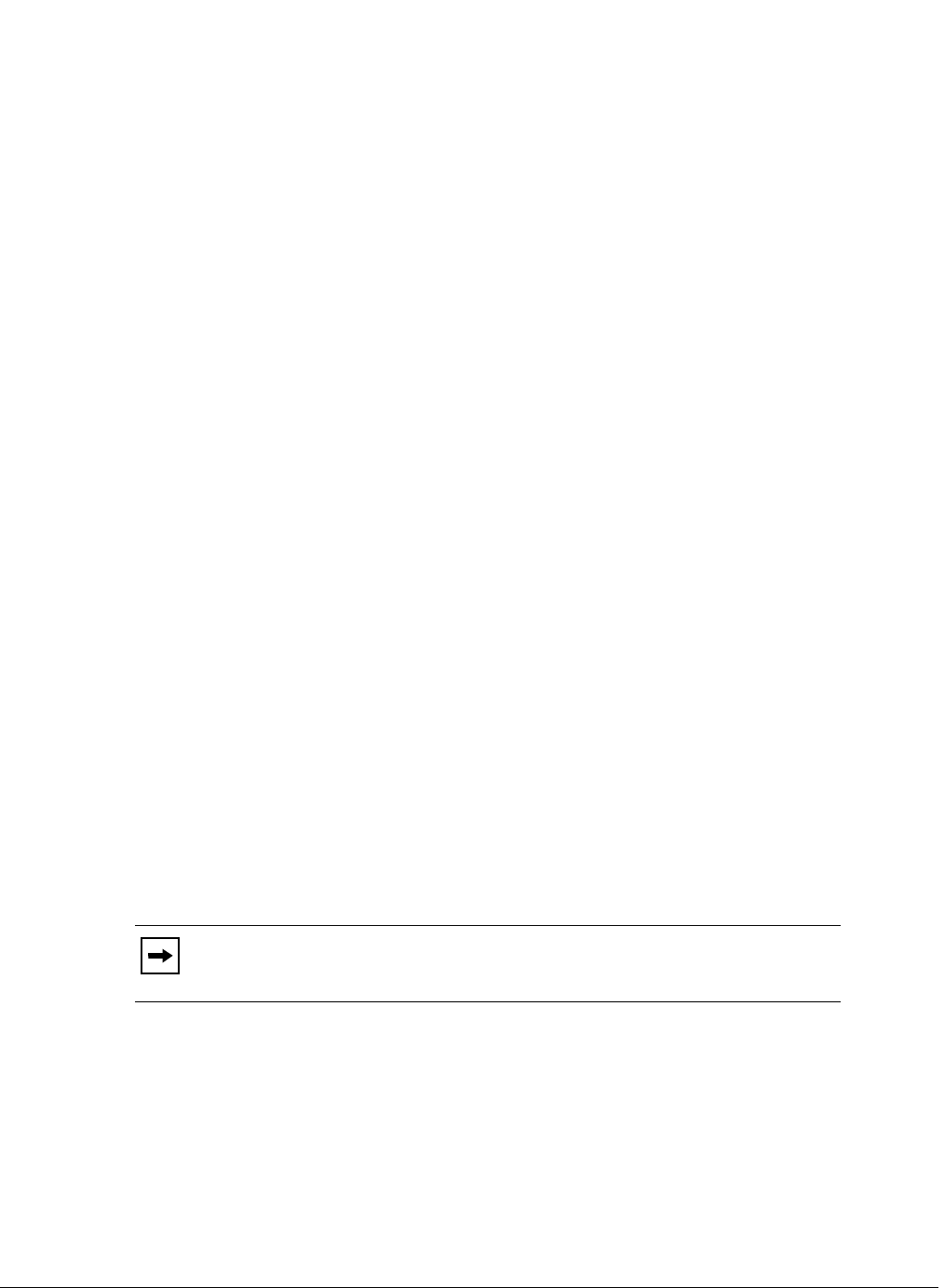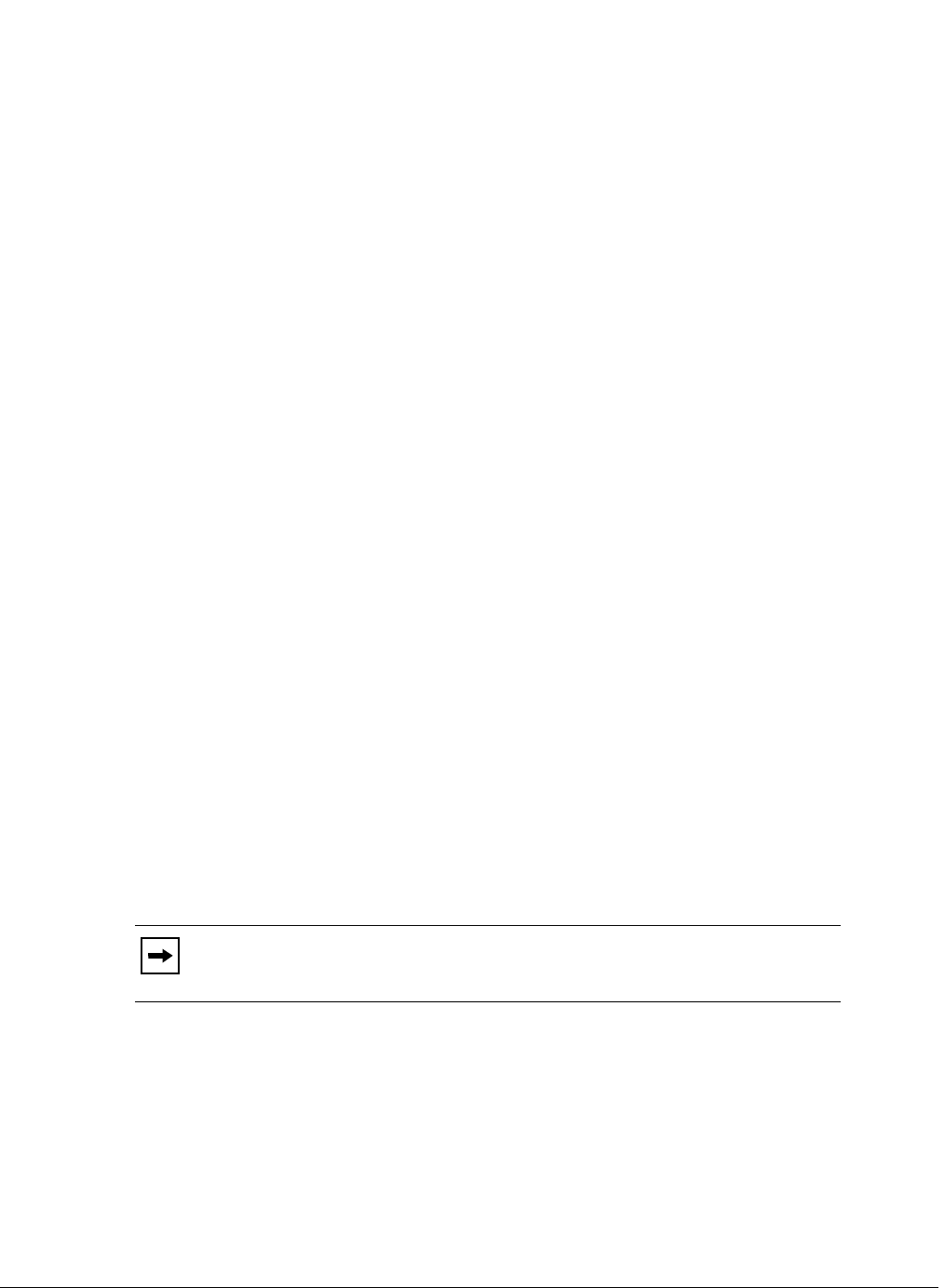
Model 6757i IP Phone User Guide 193
Managing Calls
Call Forward Account-Based Configuration
Call Forward (CFWD) on the IP phone allows incoming calls to be forwarded to another
destination.
On the 6757i, you can set Call Forward (CFWD) on the phone-side for a specific account or for all
accounts on the phone. You can set a CFWD mode using the Aastra Web UI at the path, Basic
Settings->Preferences->General->Call Forward Key Mode: Account (default), Phone, and
Custom. CFWD performs according to the mode you set.
You can configure CFWD using the Aastra Web UI at the path, Basic Settings->Account
Configuration, OR you can configure CFWD using the IP Phone UI at the path, Options->Call
Forward.
Using the Aastra Web UI at the path, Operation->Softkeys and XML, you can also configure a
CFWD key for the phone (or for an expansion module) to use as a shortcut for accessing the
CFWD menu on the phone.
The following describes the behavior for each CFWD mode.
• Account - (default) The account mode allows you to configure CFWD on a per account basis.
Pressing a configured CFWD key applies to the account in focus.
• Phone - The Phone mode allows you to set the same CFWD configuration for all accounts
(All, Busy, and/or No Answer). When you configure the initial account, the phone applies the
configuration to all other accounts. (In the Aastra Web UI, only the account you configured is
enabled. All other accounts are grayed out but set to the same configuration.) Using the Aastra
Web UI, if you make changes to that initial account, the changes apply to all accounts on the
phone.
• Custom - The Custom mode allows you to configure CFWD for a specific account or all
accounts. You can configure a specific mode (All, Busy, and/or No Answer) for each account
independently or all accounts. On the 6757i, you can set all accounts to All On, All Off, or
copy the configuration for the account in focus to all other accounts using a CopytoAll
softkey.
You can enable different CFWD rules/modes independently (for example, you can set different
phone numbers for Busy, All, and NoAnswer modes and then turn them on/off individually).
Note: If there is only one account configured on the phone, then the mode setting is
ignored and the phone behaves as if the mode was set to “Phone”.