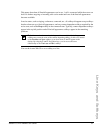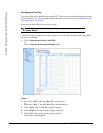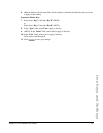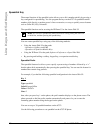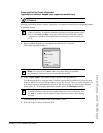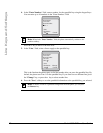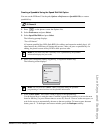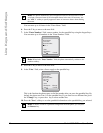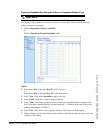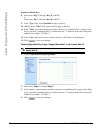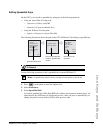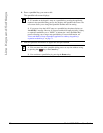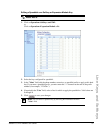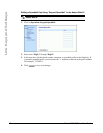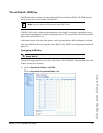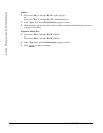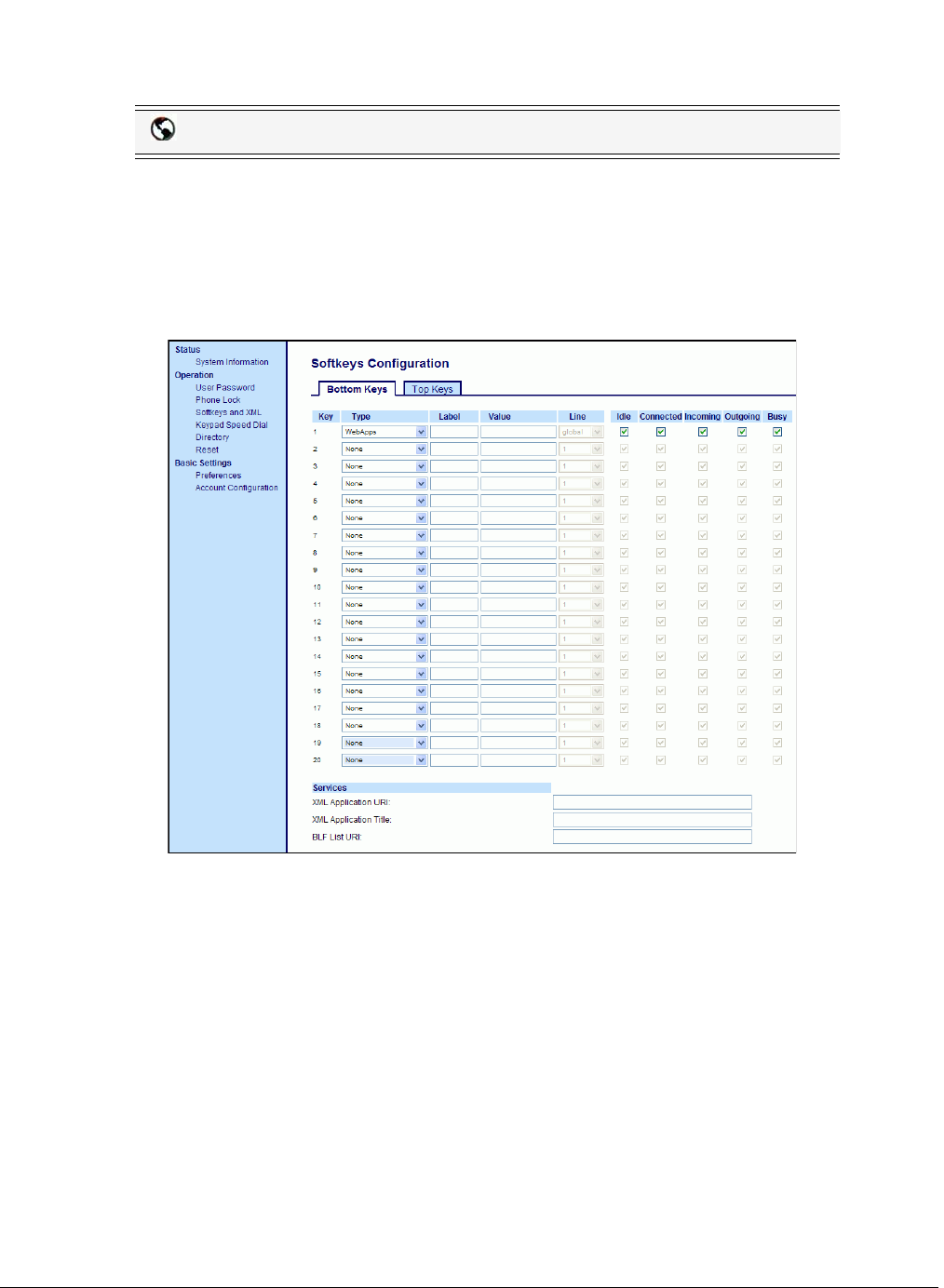
Model 6757i IP Phone User Guide 75
Line Keys and Softkeys
Creating a Speeddial Key Using the Sofkeys or Expansion Module Keys
Use the following procedure to set a key to function as a speeddial. The procedure shows the
softkey screens as an example.
1. Click on Operation->Softkeys and XML.
or
Click on Operation->Expansion Module <N>.
Softkeys
2. Select from “Key 1” through “Key 10” on the Top keys.
or
Select from "Key 1" through "Key 20" on the Bottom keys.
3. In the "Type" field, select Speeddial to apply to the key.
4. In the "Label" field, enter a label to apply to this key.
5. In the "Value" field, enter the phone number, extension, or speeddial prefix to apply to this
key. If you enter a speeddial prefix, you must enter the "+" character at the end of the prefix
number (for example, "123456+").
6. In the "Line" field, select a line to apply to this key. Valid values are 1 through 9.
7. (Bottom Softkeys) In the state fields, check (enable) or uncheck (disable) the states you want
to apply to this softkey.
Aastra Web UI