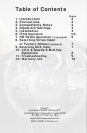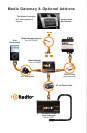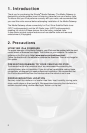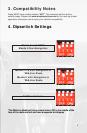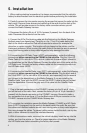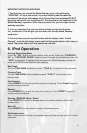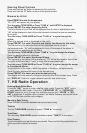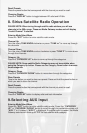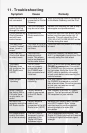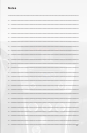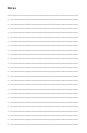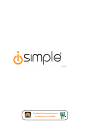5
6. iPod Operation
Entering Mode Select Menu
Press the “SAT” button to enter satellite radio mode. Press the “CATEGORY
UP” or “CATEGORY DOWN” button to scroll through the
available sources until
“IPOD” is displayed
. If satellite radio is present, the Media Gateway sources will
show up AFTER the last satellite radio category.
Next Track
Turn the TUNE KNOB clockwise or press “TUNE ▲” to advance to the next track.
Previous Track
Turn the TUNE KNOB counter-clockwise or press “TUNE ▼” to move back to the
previous track.
Fast Forward
Press PRESET 4 to fast forward the song that is playing. Press Preset 4 again to
resume normal playback.
Rewind
Press PRESET 3 to rewind the song that is playing. Press PRESET 3 again to
resume normal playback.
Entering “BROWSE” Menu / Select
Press PRESET 6 to enter the browse menu or to make a selection while in the
browse menu.
Menu UP
Press PRESET 5 to move back one step in the browse menu.
Exit Browse menu
After 10 seconds of inactivity, the browse menu will time out and return to normal
operation.
IMPORTANT NOTES PLEASE READ!
1. The rst time you access the Media Gateway, your radio will display
“UPDATING” for up to one minute. If you are installing satellite radio the
process will be longer and happen twice. During this process please DO NOT
press any buttons or turn the ignition off. This process is very important to the
Media Gateway’s operation. Once this process is over you can begin normal
gateway operation.
2. It is very important that you keep the text display in the eld that has
the _underscore. This will give you the most user friendly Media Gateway
experience.
3. If at any time you press a preset button and the display reads “Invalid
Channel”, once the text clears, press and hold that preset button until a beep is
heard. The preset button will now operate as it should.