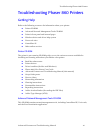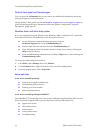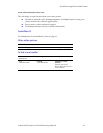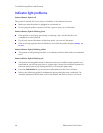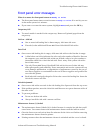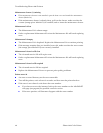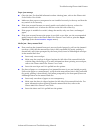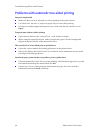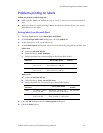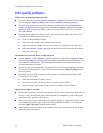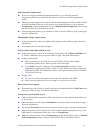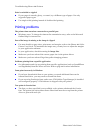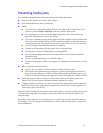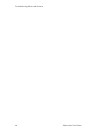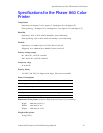Advanced Features and Troubleshooting Manual 51
Troubleshooting Phaser 860 Printers
Problems printing on labels
Labels are printed on the wrong side
■
Make sure the labels are loaded face up in a tray, or face down in the manual-feed
slot.
■
Make sure that two-sided printing is not selected in the printer driver; you cannot
print labels on two sides.
Printing labels from Microsoft Word
1. From the Tools menu, select Envelopes and Labels.
2. In the Envelopes and Labels dialog box, click the Labels tab.
3. In the dialog box, click on the label icon.
4. In the Label Options dialog box, select all of the following, depending on label size:
Letter-size:
a. Printer: Laser and Ink-jet
b. Label Products: Avery standard
c. Select the label size corresponding to the Xerox label media:
Metric-size:
a. Printer: Laser and Ink-jet
b. Label Products: Avery A4 and A5 sizes
c. Select the label size corresponding to Xerox label media:
5. Click the OK button to exit the Label Options dialog box.
6. Click the Print button.
Avery
label sizes
Xerox label media
Xerox part
number
5160 A/Letter (U. S.)
8.5 x 11 in.
100 sheets / 30 labels per
sheet (each 1 x 2-5/8 in.)
016-1812-00
5164 A/Letter (U. S.)
8.5 x 11 in.
100 sheets / 6 labels per
sheet (each 3-1/3 x 4 in.)
016-1813-00
Avery
label sizes
Xerox label media
Xerox part
number
L7163 A4 (Metric Letter)
210 x 297 mm
100 sheets / 14 labels per
sheet (each 38.1 x 99.1 mm)
016-1814-00
L7165 A4 (Metric Letter)
210 x 297 mm
100 sheets / 8 labels per
sheet (each 67.1 x 99.1 mm)
016-1815-00